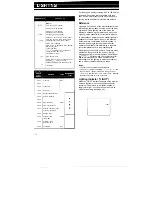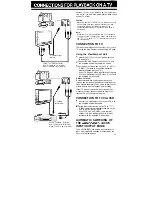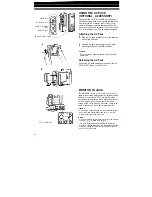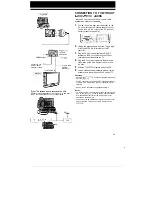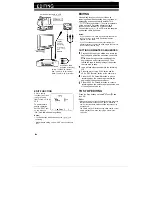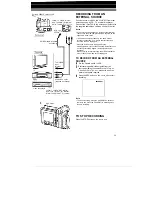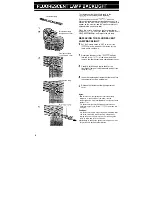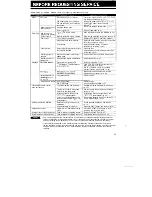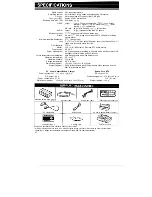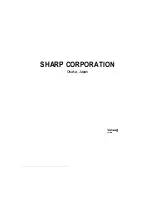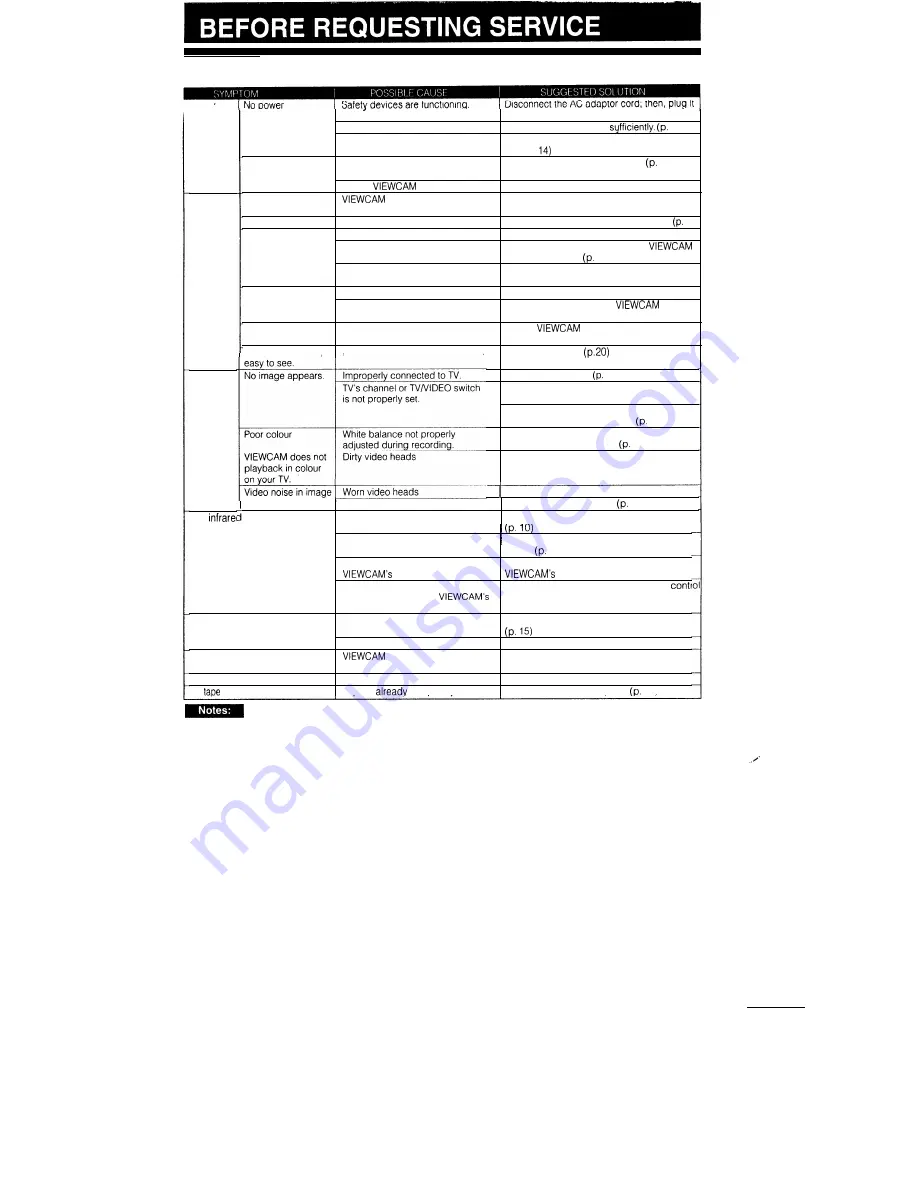
Before calling for
service, please
check the following troubleshooting table.
Power
Recording
Playback
The
into the wall outlet again. (p. 11)
The battery pack is not charged.
Charge the battery pack
11)
The power source is not correctly
Connect the power source’correctly.
connected.
(PP.139
Power goes off soon
Depleted battery pack.
Use a fully charged battery pack.
11)
after coming on.
Power on but no
Dew in
is in VCR mode.
Wait until dew dries. (p. 2)
Slide the Operate switch to CAMERA. (p. 22)
image on the monitor.
Cannot record
Erasure protection hole is covered.
Slide the red projection to open the hole.
5)
Poor colour
TV not properly adjusted.
Adjust the TV. (See TV operation manual.)
White balance is set improperly.
Reset the white balance or set the
to Full Auto mode.
22, 41)
Poor lighting.
Apply additional lighting or correct
temperature of lighting. (p.45)
Fuzzy picture
Dust or other foreign matter on lens.
Clean the lens.
Not properly focused.
Adjust the focus or set the
to Full
Auto mode. (p.22)
Monitor picture is
High-speed shutter is set to high
Set the
to Full Auto mode. (p.22)
too
dark.
Monitor picture not
speed
mode.
Inappropriate picture adjustments
Adjust the picture.
remote control
Old or worn tape
The lithium battery has run down.
Reconnect properly.
46)
Tune TV to RF converter’s output channel
(VHF channel 0 or 1). (p.48)
Set TV’s TV/VIDEO switch to the VIDEO
position if the AV input is used.
46)
Make sure the white balance is properly
adjusted during recording.
41)
Call for service.
Call for service.
Use a new
video cassette. 5)
Replace the lithium battery with a new one.
does not function.
The remote control is being used
Use the remote control within its operating
Cassette cannot be inserted.
Cassette won’t eject.
beyond its operating range.
range.
36)
Intense daylight is falling on the
Avoid letting intense daylight fall on the
photoreceptor.
photoreceptor. (p. 36)
There is an obstacle between the
Remove the obstacle or use the remote
remote control and the
from a different angle. (p.36)
photoreceptor.
Cassette is not right side up or is
Check cassette positioning and reinsert.
backwards.
Another cassette is in the unit.
Press the EJECT button and remove. (p.15)
is in Camera Recording
Press REC START/STOP button to stop
mode.
recording and try again. (p.22)
No tape movement in Fast Forward mode.
Tape is already completely wound.
Rewind to desired point. (p. 31)
No
movement in Rewind mode.
Tape is
completely rewound.
Fast forward to desired point.
31)
l
This unit is equipped with a microprocessor. Its performance could be adversely affected by external
noise or interference. If this should happen, turn off the power, and disconnect the unit from any power
sources, including lithium batteries, etc. Then reconnect the power sources (to resume operation).
l
If the characters displayed on the monitor appear to malfunction, disconnect the power source and
remove the lithium battery, then reconnect the power source, insert the lithium battery, and turn the power
on again. When the characters on the monitor becomes normal, set the date and time; then resume
operation.
52