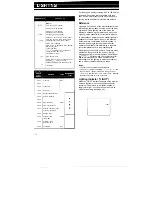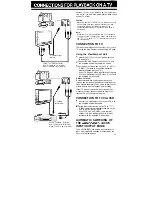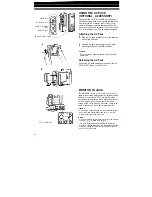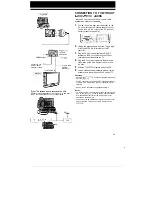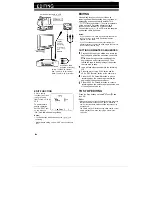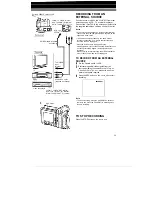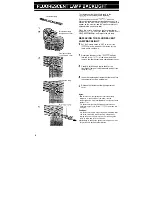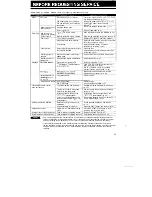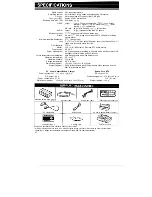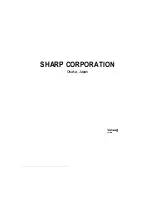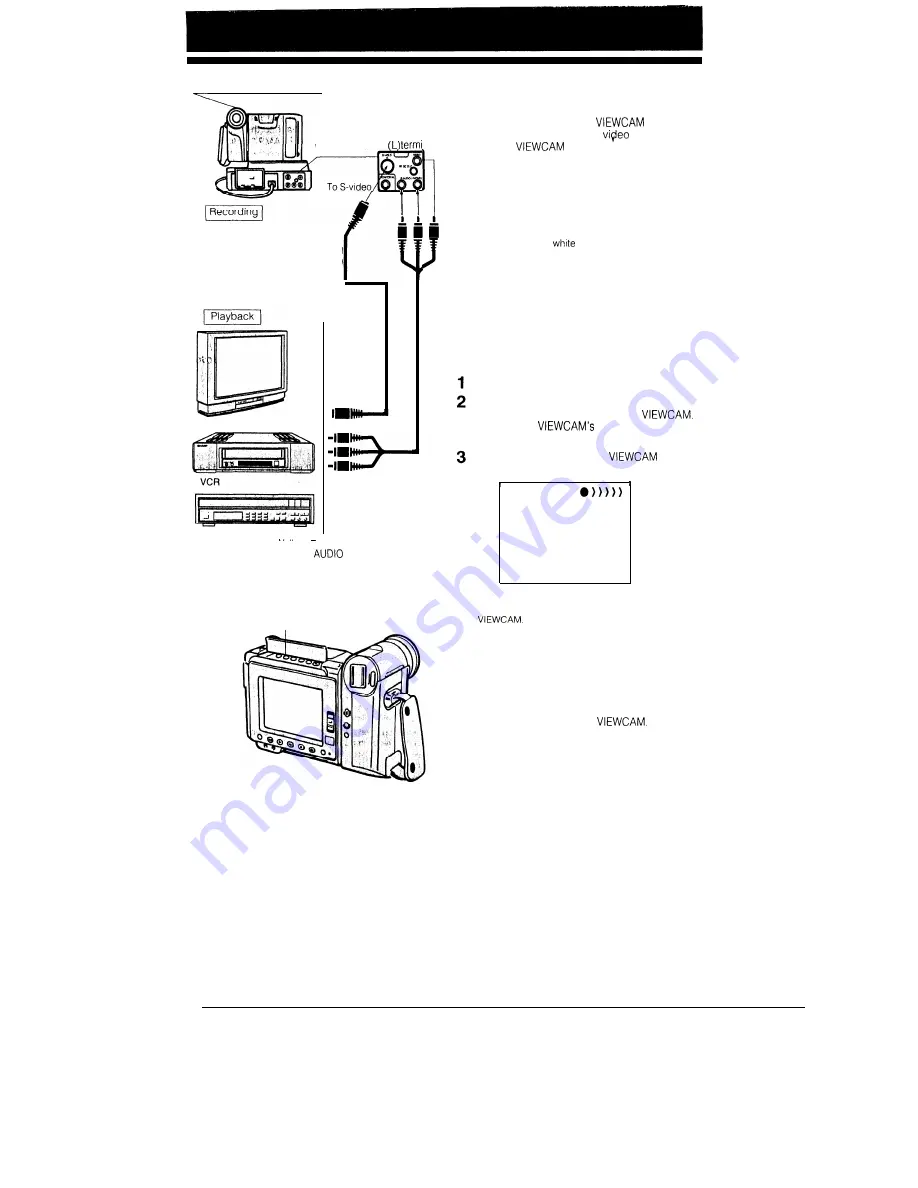
Set the OPERATE switch to VCR
Yellow: To VIDEO terminal
Red: To AUDIO (R) terminal
White: To AUDIO
socket
S-VIDEO cable (supplied
accessory)
nal
TV
Video disc player
Yellow: 1 o VIDEO OUT terminal
Red: To
OUT (R) terminal
White: To AUDIO OUT (L) terminal
To S-VIDEO
input
terminal
Audio/video cable
(supplied accessory)
3
REC button
RECORDING FROM
AN
EXTERNAL SOURCE
You can record or edit on this
from other
sources such as a VCR, TV, or
disc player.
Connect the
to the source equipment with
the supplied audio/video cable as shown to the left.
Notes:
l
If the source equipment has an S-video output terminal,
connect it to the ViewCamport’s S-video socket with the
supplied S-video cable.
l
If the source equipment has only one audio output
terminal, connect the
plug to that terminal, and
leave the red one unplugged.
. While the S-video cable is plugged into the
ViewCamport’s S-video socket, the VIDEO terminal does
not accept recording signals. (Audio signals can be
recorded.)
When you wish to record through the VIDEO terminal, be
sure to leave the S-video socket unplugged.
TO RECORD FROM AN EXTERNAL
SOURCE
Set the Operate switch to VCR.
Start sending audio/video signals from the
source equipment connected to the
Check on the
monitor to see if the
picture is properly received.
Press the REC button on the
to start
recording.
Note:
l
To pause recording, press the PAUSE/STILL button on
the
Press the PAUSE/STILL button again to
resume recording.
TO STOP RECORDING
Press the STOP button on the
50