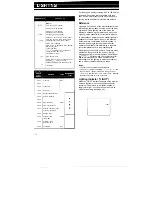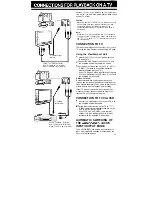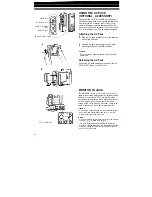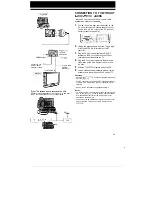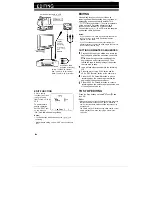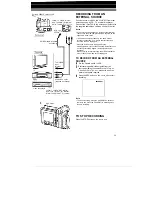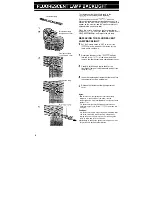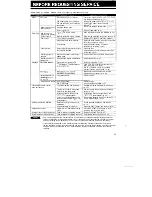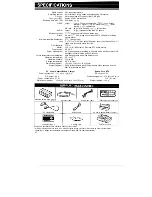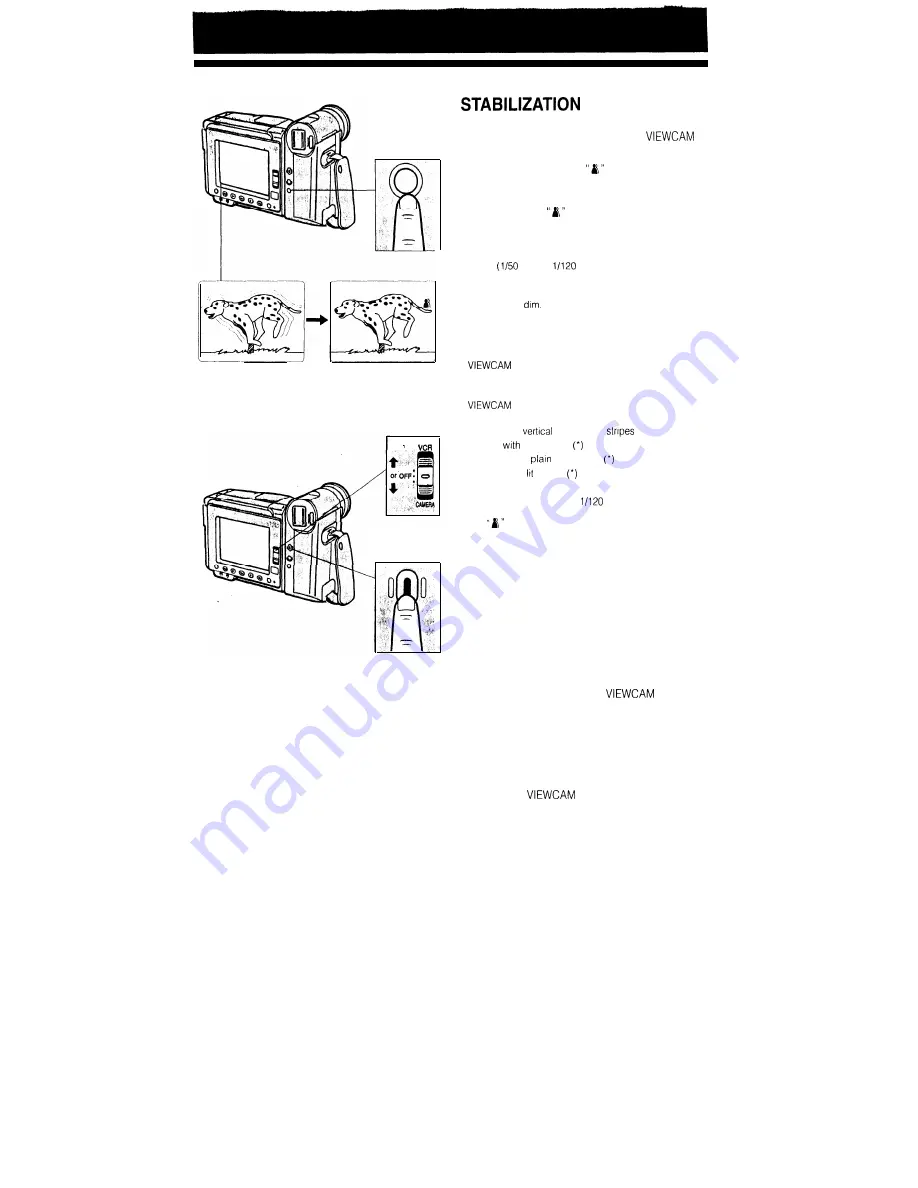
USING THE DIGITAL IMAGE
(DIS) FEATURE
DIS button
SNAP/EXTEND
button
Notes:
l
If the electronic shutter is used with the snapshot
function, you can record a complete still image without
any blurring.
l
The picture quality of the snapshot is slightly lower than
normal picture quality.
Caution:
If the Digital 2x Quick Zoom is set, Snapshot Recording
is not possible. Set the digital mode item in the Menu 2
to DGTL ZOOM or OFF. (See page 23).
The DIS button lets you stabilize the image by
electronically cancelling relatively small
shakes that are often annoying in closeup shots.
Press the DIS button. The
(DIS) indicator
appears at the right of the monitor.
To return to normal recording mode, press the DIS
button again. The
DIS indicator disappear.
Notes:
l
The image on the monitor is slightly magnified, and the
shutter speed is automatically switched from the standard
speed
sec.) to
sec.
l
Image resolution slightly decreases in the DIS mode.
l
Under the light of fluorescent lamps, the picture may
brighten and
l
During the Still Recording mode, the DIS feature does not
function.
l
Battery consumption is larger in the DIS mode. We
recommend you not use the DIS mode when using the
on a tripod.
Caution:
The DIS function cannot compensate for excessive
shake, or for the subjects or situations
described below:
l
Subject with
or horizontal
l
Subject
low contrast
l
Subject with a
background
l
Dark or dimly subject
l
Many moving subjects in a single frame
l
A shutter speed other than
sec. is used under the
light of fluorescent lamps
The
indicator will blink for (*) marked above.
RECORDING A FIVE-SECOND
STILL
IMAGE
(SNAPSHOTRECORDING)
You can record a still picture (snapshot) for about 5
seconds with normal sound simply by pressing the
SNAP/EXTEND button.
This is useful when you want to shot the scene like a
photograph.
Press the SNAP/EXTEND button in the Recording
Standby mode.
l
A still image of the subject will be recorded for
about 5 seconds and the
automatically returns to the Recording Standby
mode.
l
Image on the monitor will also be freezed
during the Snapshot recording.
You can also make snapshot during Camera
recording. Press the SNAP/EXTEND button during
camera recording. When the snapshot has been
recorded, the
automatically returns to the
Recording Standby mode.
38