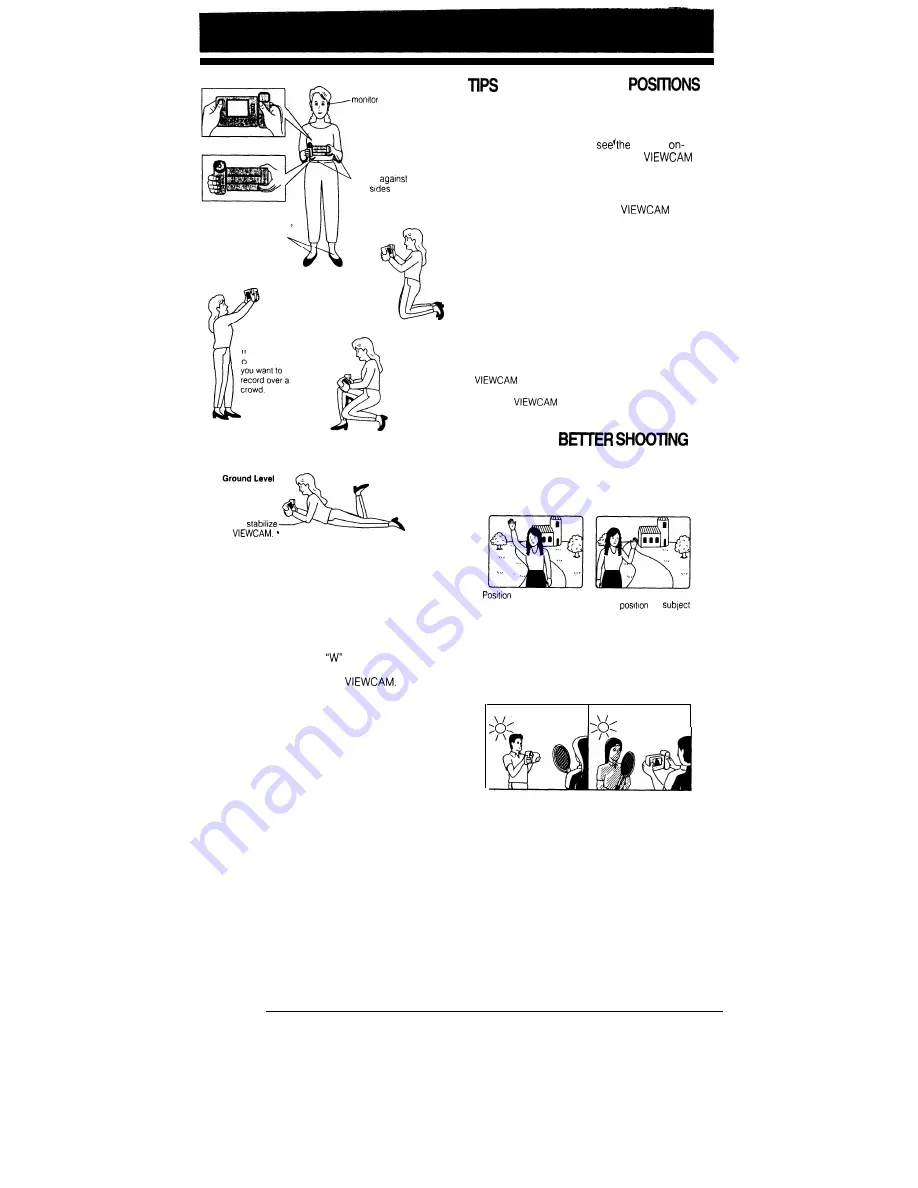
Basic Posture
Look at the
with
both eyes.
Press your
elbows
your
Place your feet at a
45”
angle and take a firm
stance
Kneeling
High Angle
You can record
and still see the
monitor. This is
onventent when
Low Angle
When kneeling, put one
knee on the ground for
the best stability
Rest
on both
elbows to
t h e
More hints for shooting better videos
l
Before zooming, think about how to best frame
the shot. Stop zooming when the shot is well
framed.
l
When image shake is noticeable during
zoomed telephoto shooting, use a tripod, or
press the Power Zoom
(wide angle) button
to zoom out. Screw the tripod into the tripod
socket on the bottom of the
l
Horizontal panning (lateral movement) and
tilting (vertical movement) should be done
slowly to emphasize the wide expanse of a
scene or the height of a building, and to make
them easy to watch on playback.
l
Use wide-angle settings for fast-moving subjects.
Note:
Focusing may take longer
when zooming and
panning are used frequently.
ON RECORDING
The rotating LCD monitor lets you
enjoy easy video
recording with a relaxed posture.
l
You can record using more natural body
postures since you can
subject
screen, without having to hold
the
against your eye.
l
The LCD monitor also makes high-angle and
low-angle shots easy.
l
For hand-held recording, the
should
be steadied to prevent image shake.
l
Use a tripod for stable recording.
Basic Recording Positions
Put the fingers of your right hand through the hand
strap, and place your right thumb close to the REC
START/STOP and Power Zoom buttons. Place your
left thumb in the indentation on the left side of the
LCD monitor.
Notes:
l
Take care not to touch the monitor with your fingers, as
perspiration and dirt will smudge it.
l
Unless you intend to create a special effect, keep the
level with the horizontal plane.
l
Take care not to touch the microphone with your fingers
when the
is recording, as this will cause noise
on the audio track
HINTS FOR
Position the subject in the centre of the monitor.
Notes:
l
When you are using auto focus, the subject in the centre
of the screen is kept in focus.
the subject in the
Focus manually when you
centre.
need to
the
off centre (see page 25)
l
Avoid backlit subjects. For the best picture, have the
light source behind you.
l
When the background is brighter than the subject, the
recording often becomes too dark. If you need to record
with this lighting, use the backlight compensation (BLC)
function to improve the picture (see page 40).
Light from behind
Backlighting
27






























