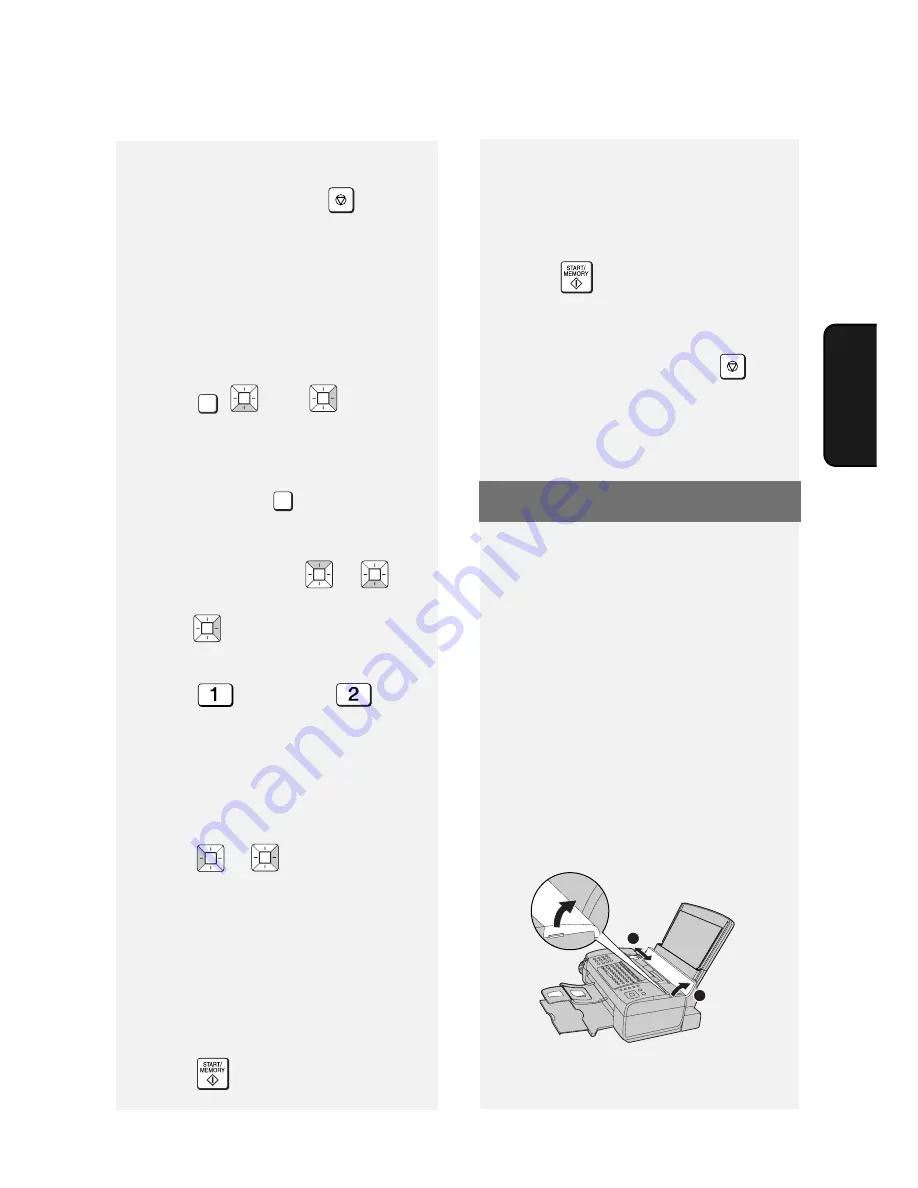
Fax to E-mail Transmission
45
3. F
ax to
8
Return to Step 2 to store another e-
mail address, or press
to exit.
Editing and clearing stored e-
mail addresses
To make changes to a previously stored
e-mail address, or to clear an address,
follow these steps:
1
Press , ,
then .
2
Press the key in which the address
is stored (Rapid Key or
A
,
B
, or
C
key), or press
and enter the
2-digit Speed Dial number in which
the address is stored.
(You can also press
or
until
the name or address appears and
press .)
Display: [
1=EDIT, 2=CLEAR
]
3
Press
for EDIT or
for
CLEAR.
•
If you selected CLEAR, go to Step 8.
4
If you selected EDIT, make the
desired changes to the address.
•
Press
or
to move the cursor
to the character(s) you wish to
change, and then press the
appropriate letter or number key. The
new character will replace the old
character.
•
If you do not wish to change the
address, go directly to Step 5.
5
Press .
STOP
MENU
SPEED DIAL
6
Make the desired changes to the
name.
•
If you do not wish to change the
name, go directly to Step 7.
7
Press .
8
Return to Step 2 to edit or clear
another address, or press
to
exit.
STOP
Fax to E-mail Transmission
Follow the steps below to send a
document to an e-mail recipient.
♦
The document will be sent as an
attachment to an e-mail message.
♦
You can specify the recipient by
directly entering an e-mail address, or
by selecting an address that has been
stored as explained in the previous
section.
1
Flip up the feeder cover (
➊
) and
adjust the document guides to the
width of your document (
➋
).
1
2
















































