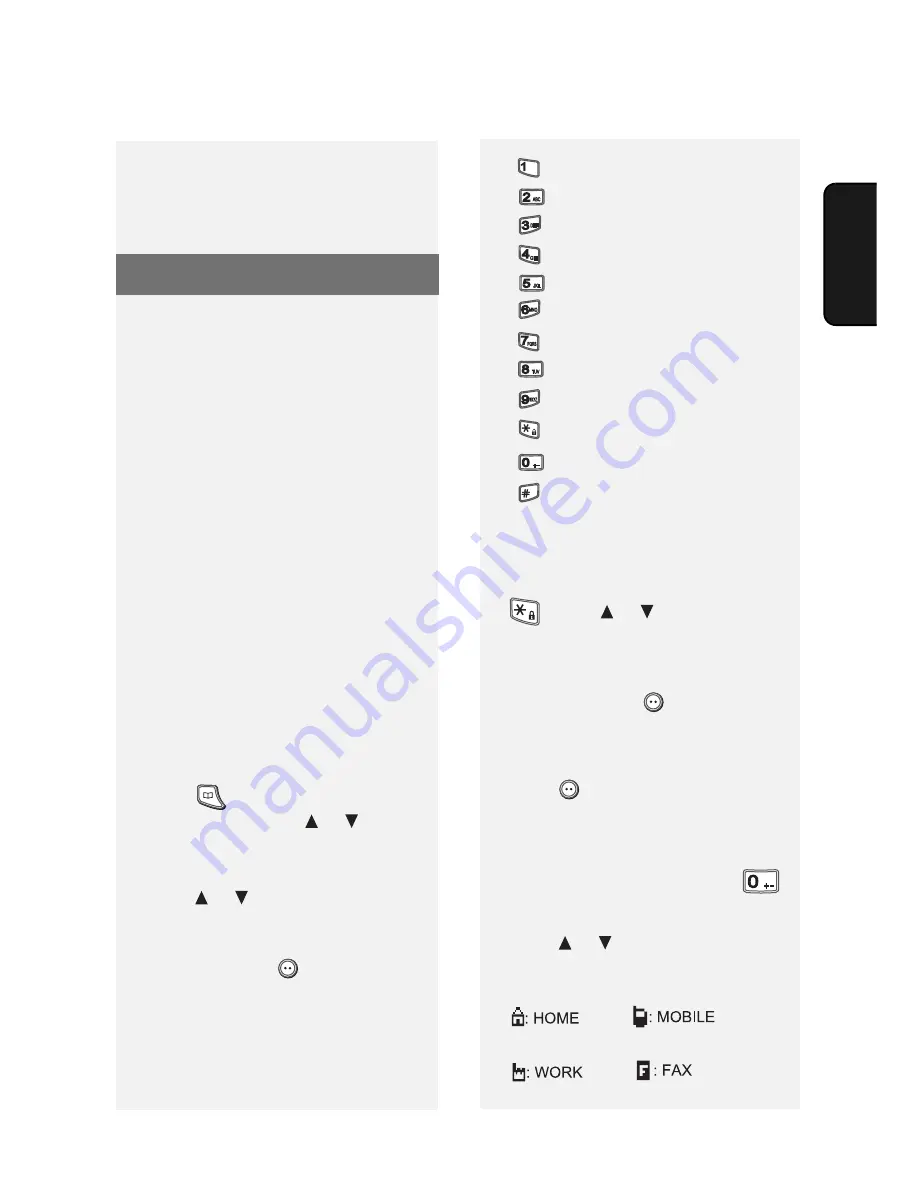
Using the Phonebook
23
2. Cordless
Handset
Using the Phonebook
You can store your most frequently
dialed numbers for automatic dialing.
Numbers can be stored in the
phonebook in the cordless handset, or
in the machine. To store a number in the
cordless handset, follow the steps
below.
♦
Up to 100 numbers can be stored in
the phonebook in the cordless
handset. Numbers stored in the
cordless handset can only used by the
cordless handset.
♦
To store a number in the machine, see
page 52. The cordless handset can
also use numbers that are stored in
the machine.
Storing phone numbers in the
cordless handset phonebook
1
Press
to open the phonebook.
(You can also press or until
“PHONEBOOK” appears and press
OK
.)
2
Press
or
to
display
“<NEW>”.
(The first time you store a number in
the phonebook, only “<NEW>”
appears.) Press
(
Valid.
).
3
Enter the name of the party.
•
To enter a letter, repeatedly press the
number key shown for the letter
below until the letter appears.
•
To clear a mistake, press
C
.
•
To enter a special character, press
, press or until the desired
character is selected, and press
OK
.
4
When you have finished entering
the name, press
(
Valid.
).
5
Press the number keys to enter the
phone number. When finished,
press
(
Valid.
).
•
If a pause is required between any of
the digits to access a special service
or an outside line, hold down
until a slash (/) appears.
6
Press or to select an icon for
the number.
= A, B, C, a, b, c, 2
= 1
= D, E, F, d, e, f, 3
= G, H, I, g, h, i, 4
= /, space, +, @, -, $, &, %, 0
= J, K, L, j, k, l, 5
= M, N, O, m, n, o, 6
= # , " . : ; ! ? ' ( ) _
= P, Q, R, S, p, q, r, s, 7
= W, X, Y, Z, w, x, y, z, 9
= special characters
= T, U, V, t, u, v, 8
5
When you are ready to end the call,
replace the handset.






























