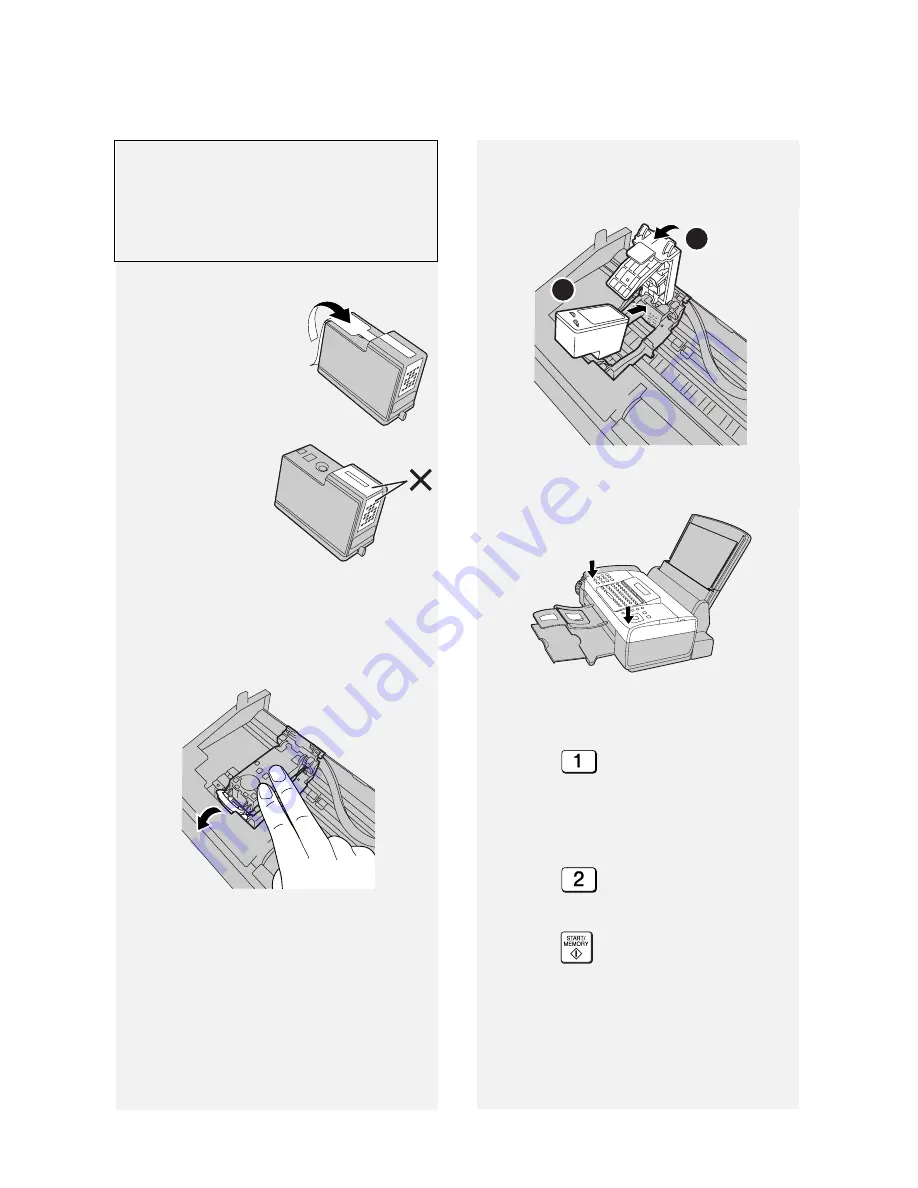
Installing the Print Cartridge
14
2
Remove only the
tape from the new
cartridge.
•
Make sure all
tape is removed
.
•
CAUTION!
DO NOT
touch
the gold
contact area
on the
cartridge.
3
Make sure the cartridge holder is in
the position shown. Place your
fingers on top of the holder and
open the holder release.
If the display shows [
PRINTER ERROR
]
or [
PRINTER ERROR/CHECK PAPER
],
open the cover and check for jammed
paper. Remove any jammed paper (see
page 88) and close the cover.
4
Insert the new print cartridge (
➊
).
Close the holder (
➋
), making sure it
clicks into place.
•
CAUTION! DO NOT
touch the gold
contact area or pull on the cable.
•
If you are replacing the cartridge,
remove the old cartridge. If you are
going to use the old cartridge again,
place it in an air-tight container
(containers for this purpose can be
purchased at most office supply
stores).
1
2
5
Close the cover, pressing firmly on
both front corners.
Displa
y: [
CHANGE CARTRIDGE
]
/
[
1=NEW, 2=OLD
]
.
6
Press
(
NEW
) if the cartridge
you installed is new.
Display:
[
NEW CARTRIDGE?
]
/
[
OK:PRESS START
]
Press
(
OLD
) if the cartridge
you installed is old.
7
Press .
If you selected "
OLD
" in the
previous step, this completes the
installation procedure. (Note: If you
find that print quality is not
satisfactory, see p. 77 to align the
print cartridge.)
















































