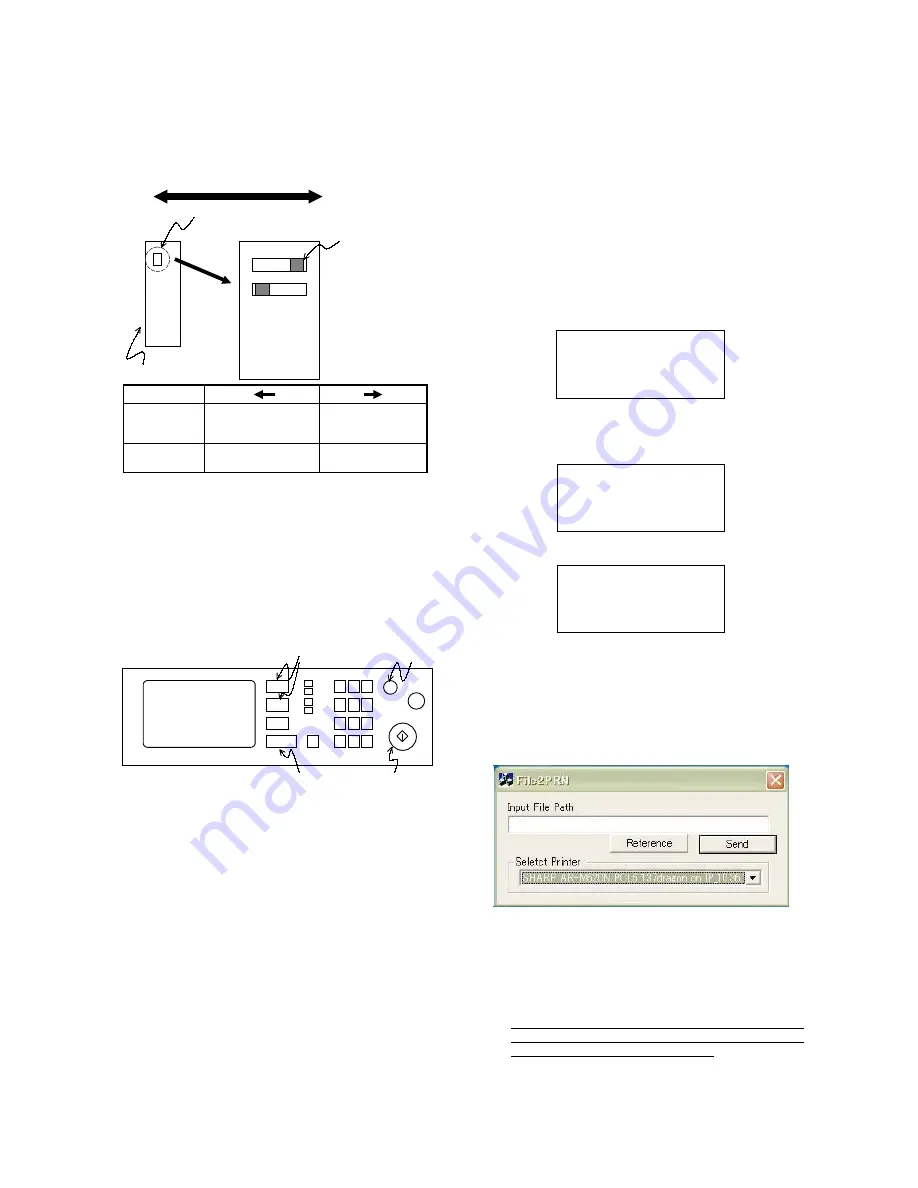
MX-M700N ROM VERSION-UP 10 – 3
B. Version-up procedure 2
NOTE1: MFP control PWB ROM DIP switch selection and Flash
ROM slot
To make version-up of the ROM, position of the DIP switch should
be below.
When shipping, the setting of controller write protect bit is cancel
mode side.
NOTE 2: Operation panel
When entering the diag mode to write into ROM, some keys on the
operation panel and the LED panel are used. Necessary informa-
tion including menu items and messages is displayed on the LCD
panel.
[START] key is used as [OK] key, [DOCUMENT FILING] key and
[FAX/IMAGE SEND] key as up/down select keys, [JOB STATUS]
key as [MENU] key, and [CLEAR] key as [BACK] key.
1)
When performing version-up of the firmware by using the file
transfer tool (File1PRN), the printer driver of the target model
must be installed in advance.
2)
When performing version-up of the firmware by using the USB
I/F, take note of the following items.
Since the port for the file transfer tool (File2PRN) differs from
the port for the print mode, if the port for the print mode has
been already made, be careful not to mistake them. If the USB
port for the print mode has been made, it is advisable to delete
it in order to avoid confusion.
(Making procedures of the port for the file transfer tool (File2PRN)
in the USB I/F mode)
When performing version-up of the firmware by using the USB I/F,
perform the following procedures to make the port in advance.
1)
Install the printer driver of the target model.
In this case, set the port to other than the USB mode.
2)
Set the DIP switch to the Flash ROM version-up mode, and
turn on the power.
3)
Connect the PC and the main unit with a USB cable.
4)
The PC detects the new hardware by Plug & Play function.
When writing the program files collectively without disassembling
the ROM's from the PWB's, and when writing the program files into
an optional ROM:
NOTE: The PCU ROM, the FAX ROM, and the scanner control
PWB ROM must be provided with the program to operate.
An empty ROM cannot be used.
1)
Connect the PC and the MFP control PWB with a I/F cable.
2)
Turn on the PC and the machine.
3)
Copy the file transfer tool and ROM program file into the same
folder of the PC. (When writing with the file transfer tool
File2PRN.exe)
Copy the collective ROM programming file and the file transfer
tool File2PRN.exe into the folder you desire on the PC.
4)
The following display is shown after a while from starting the
machine.
5)
Press MENU key several time to select an I/F to use from
USB, Ethernet.
(Example)
6)
Press OK key to display the following menu.
7)
Transfer the program data from PC to the machine via either of
USB or Ethernet.
8)
When transferring with the file transfer tool File2PRN.exe
Start File2PRN.exe on the PC. Use this program to transfer the
ROM program data from the PC to the main unit.
(Procedure)
a)
Start File2PRN.exe.
b)
Click Reference button and select a ROM program to
transfer.
Select the target machine's port form Select Printer pull
down list.
c)
Click Send button.
d)
The LED blinks and the LCD displays appropriate infor-
mation as operation proceeds.
* When version-up of each ROM of the scanner control PWB
is performed, the backlight of the display is turned off. This
does not mean a trouble. Wait for a while.
Front frame side
Rear frame side
Switch
Diag mode
Controller write protect
Enlarged view of DIP switch
Controller PWB
Write protect mode
Write protect cancel mode
(Version-up procedure 2)
(Version-up procedure 3)
(Version-up procedure 1)
DIP switch
Normal mode
Diag mode
Switch
Diag mode
Controller write
protect
LCD panel
Up/Down key
BACK key
OK key
MENU key
Version Check
CONF: *********
Firm Update
From USB
Firm Update
Waiting Data
C:\desktop\test.sfu






























