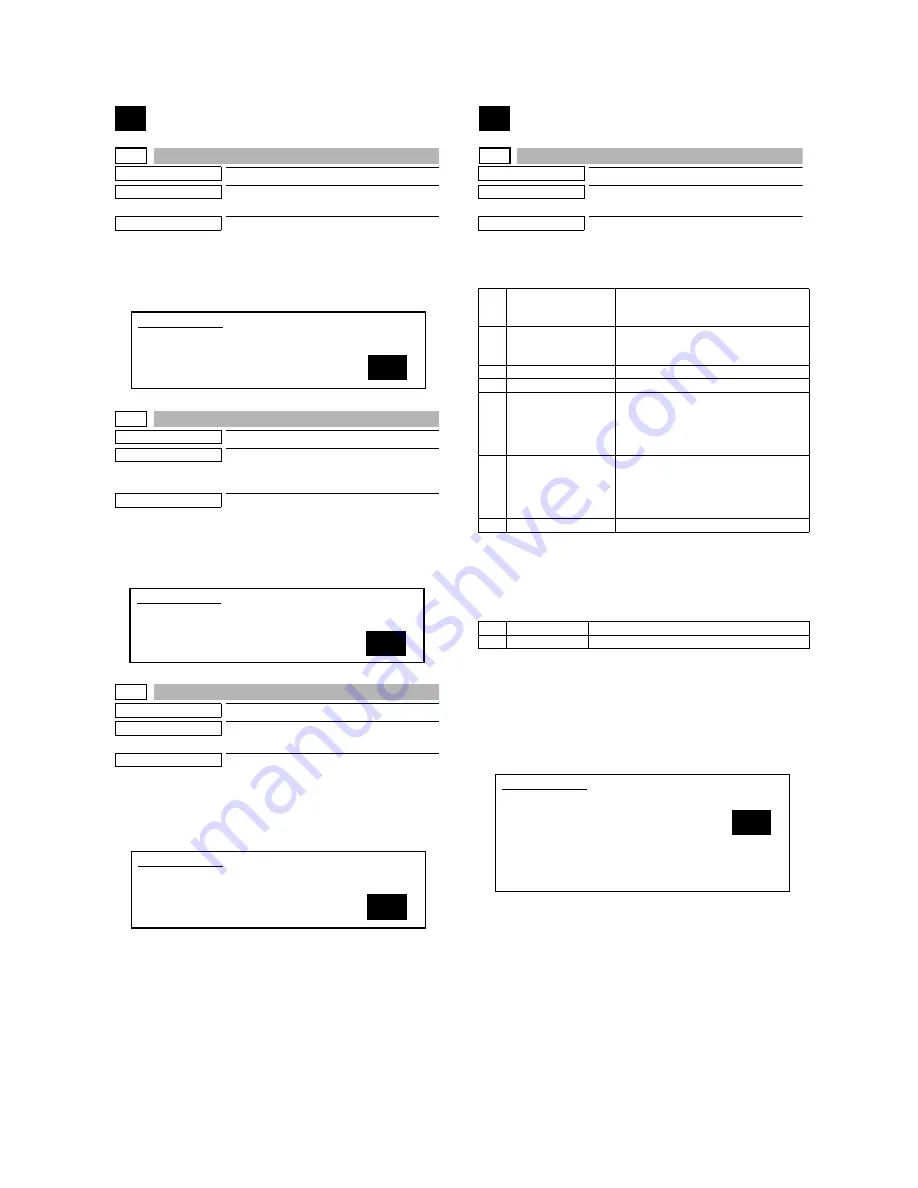
MX-M700N SIMULATION 7 – 56
55
55-1
Purpose
Setting
Function (Purpose)
Used to set the specifications of the engine
control operations. (PCU PWB)
Section
—
Operation/Procedure
This simulation is used to change and check the engine soft SW.
Set this setting to the default.
There is no need to change this setting in the market.
55-2
Purpose
Setting
Function (Purpose)
Used to set the specifications of the scan-
ner control operations. (Scanner control
PWB)
Section
—
Operation/Procedure
This simulation is used to change and check the scanner soft SW.
Set this setting to the default.
There is no need to change this setting in the market.
55-3
Purpose
Setting
Function (Purpose)
Used to set the specifications of the control-
ler operations. (MFP control PWB)
Section
—
Operation/Procedure
This simulation is used to change and check the controller soft SW.
Set this setting to the default.
There is no need to change this setting in the market.
56
56-1
Purpose
Data transfer
Function (Purpose)
Used to transfer the MFP controller data.
(Used to repair the PWB.)
Section
MFP controller
Operation/Procedure
1)
Select the number corresponding to the data transfer mode
with 10-key.
* When Flash ROM or OP_Flash ROM is not installed, trans-
fer is not made.
2)
Press the [START] key.
3)
The confirmation menu is opened to confirm YES/NO of data
transfer. Select one.
4)
Press the [START] key.
After completion of transfer, the transfer result is displayed. If there
is no error, the machine is automatically reset after completion of
data transfer.
If there is an error, ‘NG’ is displayed. (The machine is not reset.)
When restoring from HDD, fit the configurations of the Flash ROM
and the optional Flash ROM at back-up.
1
SIMULATION 55-1
ENGINNE SOFT SW. SETTING. SELECT 1-16, AND PRESS START.
1
SIMULATION 55-2
SCANNER SOFT SW. SETTING. SELECT 1-16, AND PRESS START.
1
SIMULATION 55-3
MFP SOFT SW. SETTING. SELECT 1-16, AND PRESS START.
1
ALL (EEPROM,
SRAM, FlashROM)
→
HDD
All the contents of memory are transferred
to HDD. (Similar to execution of items 3
and 5.)
2
HDD
→
ALL
(EEPROM, SRAM,
FlashROM)
The HDD contents are transferred to all the
memories. (Similar to execution of items 4
and 6.)
3
EEPROM
→
HDD
Transfer from EEPROM to HDD
4
HDD
→
EEPROM
Transfer from HDD to EEPROM
5
SRAM (+ FAX Memory,
+ Option Memory)
→
HDD
Transfer from SRAM to HDD. When,
however, the FAX memory or an option
memory (for FAX memory) * is installed,
the contents of the Fax memory are also
transferred to HDD.
6
HDD
→
SRAM
(+ FAX Memory,
+ Option Memory)
Transfer from HDD to SRAM. When,
however, the FAX memory or an option
memory (for FAX memory) * is installed,
the contents HDD are transferred to the
FAX memory as well as the SRAM.
7
FontROM
→
HDD
Transfer from the font ROM to HDD
1
YES
Data transfer is executed.
2
NO
Data transfer is not executed.
1
SIMULATION 56-1
DATA COPY. SELECT 1-7, AND PRESS START.
1.ALL(EEPROM,SRAM,FlashROM)
→
HDD
2.HDD
→
ALL(EEPROM,SRAM,FlashROM)
3.EEPROM
→
HDD
4.HDD
→
EEPROM
5.SRAM(+FAX Option Memory)
→
HDD
6.HDD
→
SRAM(+FAX Option Memory)
7.FontROM
→
HDD






























