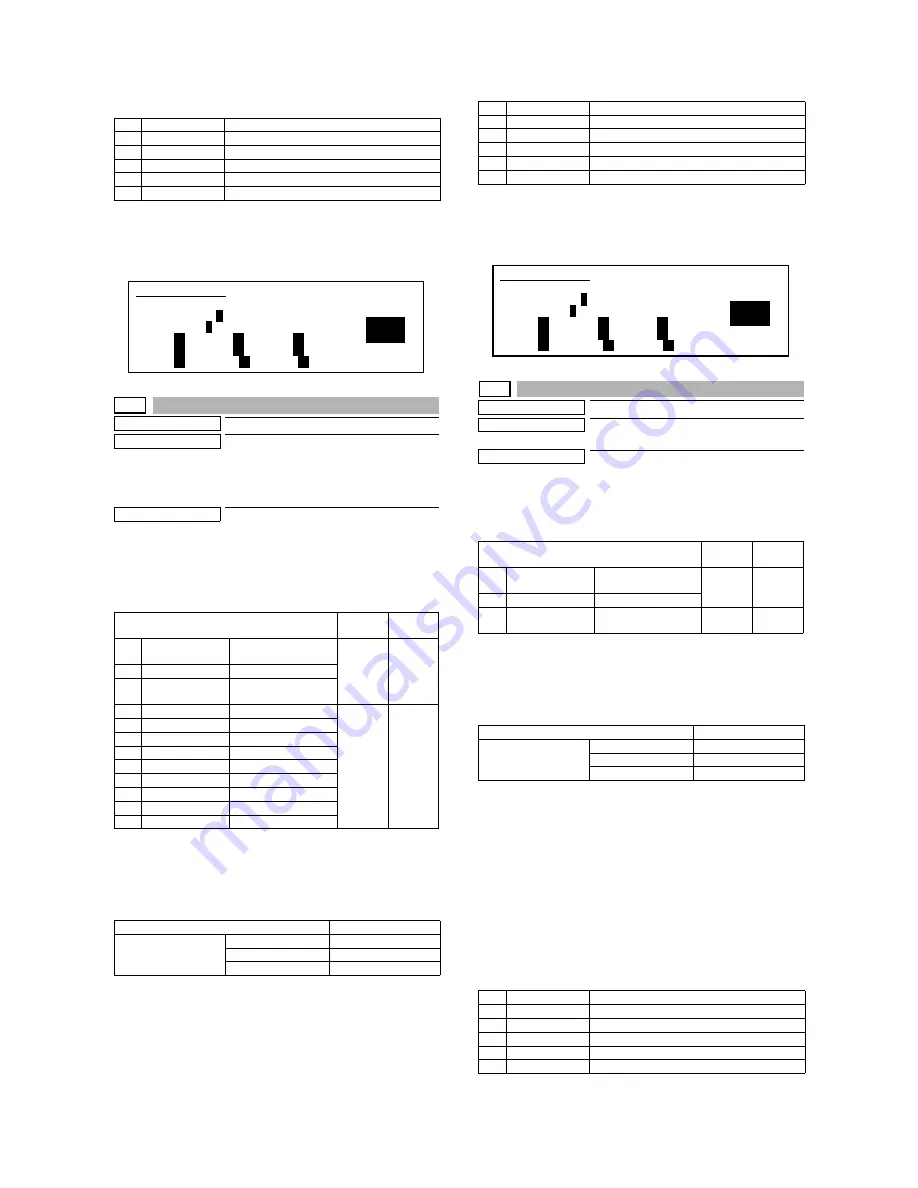
MX-M700N SIMULATION 7 – 37
4)
Press [START] key. (The paper feed tray is selected.)
NOTE: When [P] key is pressed after entering an adjustment value
in this simulation, the adjustment value is set. When
[START] key is pressed, the adjustment value is set and
copying is performed.
46-11
Purpose
Adjustment
Function (Purpose)
Used to adjust the print density for each
density level (display value) in the copy
mode (binary - Photo mode). An optional
print density can be set for each density
level (display value).
Section
—
Operation/Procedure
1)
Select the number corresponding to the copy density adjust-
ment level with 10-key. (Select one of 3 - 11.)
2)
Press the [START] key.
3)
Enter the copy density level with 10-key.
4)
Press the [P] or [START] key.
The adjustment value is set.
When [START] key is pressed, copy is performed and the
adjustment value is set simultaneously.
Check the density of the printed copy image.
To select paper (paper feed tray), perform the following procedures.
1)
Enter 0 with 10-key.
2)
Press [START] key. (The mode is changed to the paper feed
tray selection mode.)
3)
Enter the number corresponding to the paper feed tray to be
used with 10-key.
4)
Press [START] key. (The paper feed tray is selected.)
NOTE: When [P] key is pressed after entering an adjustment value
in this simulation, the adjustment value is set. When
[START] key is pressed, the adjustment value is set and
copying is performed.
46-12
Purpose
Adjustment
Function (Purpose)
Used to adjust the print density in the FAX
mode (all modes).
Section
—
Operation/Procedure
1)
Select the adjustment item (FAX EXP. LEVEL) with 10-key.
2)
Press the [START] key.
3)
Enter the print density level with 10-key.
4)
Press the [P] or [START] key.
The adjustment value is set.
When [START] key is pressed, printing is performed and the
adjustment value is set simultaneously.
Check the density of printed image.
NOTE: When the FAX print image density is adjusted with this sim-
ulation, the print image densities of all the FAX modes are
changed to the image density level set with this simulation.
That is, the print image density of each FAX mode set with
SIM 46-13, 14, 15 and 16 is changed to the print image
density level adjusted with this simulation.
To select paper (paper feed tray), perform the following procedures.
1)
Enter 0 with 10-key.
2)
Press [START] key. (The mode is changed to the paper feed
tray selection mode.)
3)
Enter the number corresponding to the paper feed tray to be
used with 10-key.
4)
Press [START] key. (The paper feed tray is selected.)
1
TRAY1
TRAY1
2
TRAY2
TRAY2
3
TRAY3
TRAY3
4
TRAY4
TRAY4
5
BPT
Manual paper feed
6
LCC
Side LCC
Item
Setting
range
Default
0
TRAY SELECT
Paper feed tray
selection
1
COPY START
Copy START (Default)
2
EXP LEVEL
Exposure level
selection
3
1.0
Exposure level 1.0
0 - 99
50
4
1.5
Exposure level 1.5
5
2.0
Exposure level 2.0
6
2.5
Exposure level 2.5
7
3.0
Exposure level 3.0
8
3.5
Exposure level 3.5
9
4.0
Exposure level 4.0
10
4.5
Exposure level 4.5
11
5.0
Exposure level 5.0
Normal display
NOW COPYING.
ERROR display
Door open
DOOR OPEN.
Jam
JAM
Paper empty
PAPER EMPTY.
SIMULATION 46-10
1
EXP. LEVEL SETUP (MIX.2). SELECT 0-11, AND PRESS START.
0. TRAY SELECT
1
1. COPY START
2. EXP LEVEL
1
3. 1.0
50
4. 1.5
50
5. 2.0
50
6. 2.5
50
7. 3.0
50
8. 3.5
50
9. 4.0
50
10. 4.5
50
11. 5.0
50
1
TRAY1
TRAY1
2
TRAY2
TRAY2
3
TRAY3
TRAY3
4
TRAY4
TRAY4
5
BPT
Manual paper feed
6
LCC
Side LCC
Item
Setting
range
Default
0
TRAY SELECT
Paper feed tray
selection
1
COPY START
Copy START (Default)
2
FAX EXP. LEVEL
FAX mode print
density
0 - 99
50
Normal display
NOW COPYING.
ERROR display
Door open
DOOR OPEN.
Jam
JAM
Paper empty
PAPER EMPTY.
1
TRAY1
TRAY1
2
TRAY2
TRAY2
3
TRAY3
TRAY3
4
TRAY4
TRAY4
5
BPT
Manual paper feed
6
LCC
Side LCC
SIMULATION 46-11
1
EXP. LEVEL SETUP (PHOTO2). SELECT 0-11, AND PRESS START.
0. TRAY SELECT
1
1. COPY START
2. EXP LEVEL
1
3. 1.0
50
4. 1.5
50
5. 2.0
50
6. 2.5
50
7. 3.0
50
8. 3.5
50
9. 4.0
50
10. 4.5
50
11. 5.0
50






























