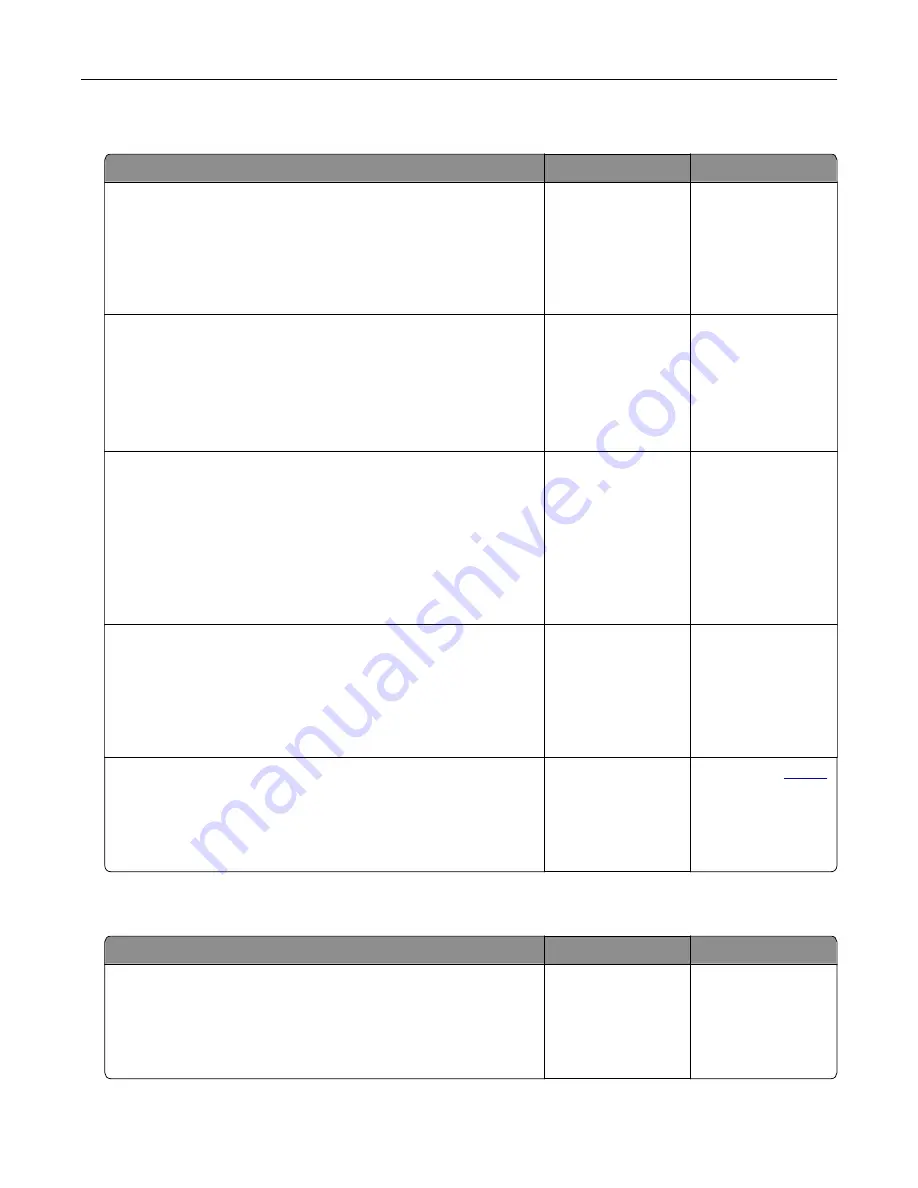
Print jobs do not print
Action
Yes
No
Step 1
a
From the document you are trying to print, open the Print
dialog, and then check if you have selected the correct printer.
b
Print the document.
Is the document printed?
The problem is
solved.
Go to step 2.
Step 2
a
Check if the printer is on.
b
Resolve any error messages that appear on the display.
c
Print the document.
Is the document printed?
The problem is
solved.
Go to step 3.
Step 3
a
Check if the ports are working and if the cables are securely
connected to the computer and the printer.
For more information, see the setup documentation that came
with the printer.
b
Print the document.
Is the document printed?
The problem is
solved.
Go to step 4.
Step 4
a
Turn off the printer, wait for about 10 seconds, and then turn on
the printer.
b
Print the document.
Is the document printed?
The problem is
solved.
Go to step 5.
Step 5
a
Remove, and then reinstall the print driver.
b
Print the document.
Is the document printed?
The problem is
solved.
Contact your
.
Job prints from the wrong tray or on the wrong paper
Action
Yes
No
Step 1
a
Check if you are printing on the correct paper.
b
Print the document.
Is the document printed on the correct paper?
Go to step 2.
Load the correct
paper size and paper
type.
Troubleshooting
142
Summary of Contents for MX-C607P
Page 1: ...DIGITAL FULL COLOR PRINTER MX C607P User s Guide October 2021 Machine type 5063 Model 53H ...
Page 86: ...2 Remove the waste toner bottle Maintaining the printer 86 ...
Page 91: ...Replacing a photoconductor unit 1 Open door A Maintaining the printer 91 ...
Page 92: ...2 Remove the waste toner bottle Maintaining the printer 92 ...
Page 95: ...Replacing an imaging unit 1 Open door A Maintaining the printer 95 ...
Page 96: ...2 Remove the waste toner bottle Maintaining the printer 96 ...
Page 101: ...4 Insert the new waste toner bottle 5 Close door A Maintaining the printer 101 ...
Page 102: ...Replacing the transfer belt 1 Turn off the printer 2 Open door A Maintaining the printer 102 ...
Page 103: ...3 Remove the waste toner bottle 4 Open door A1 Maintaining the printer 103 ...
Page 129: ...Staple jam in door G 1 Open door G 2 Pull out the staple cartridge holder Clearing jams 129 ...
Page 131: ...5 Insert the staple cartridge holder 6 Close door G Clearing jams 131 ...






























