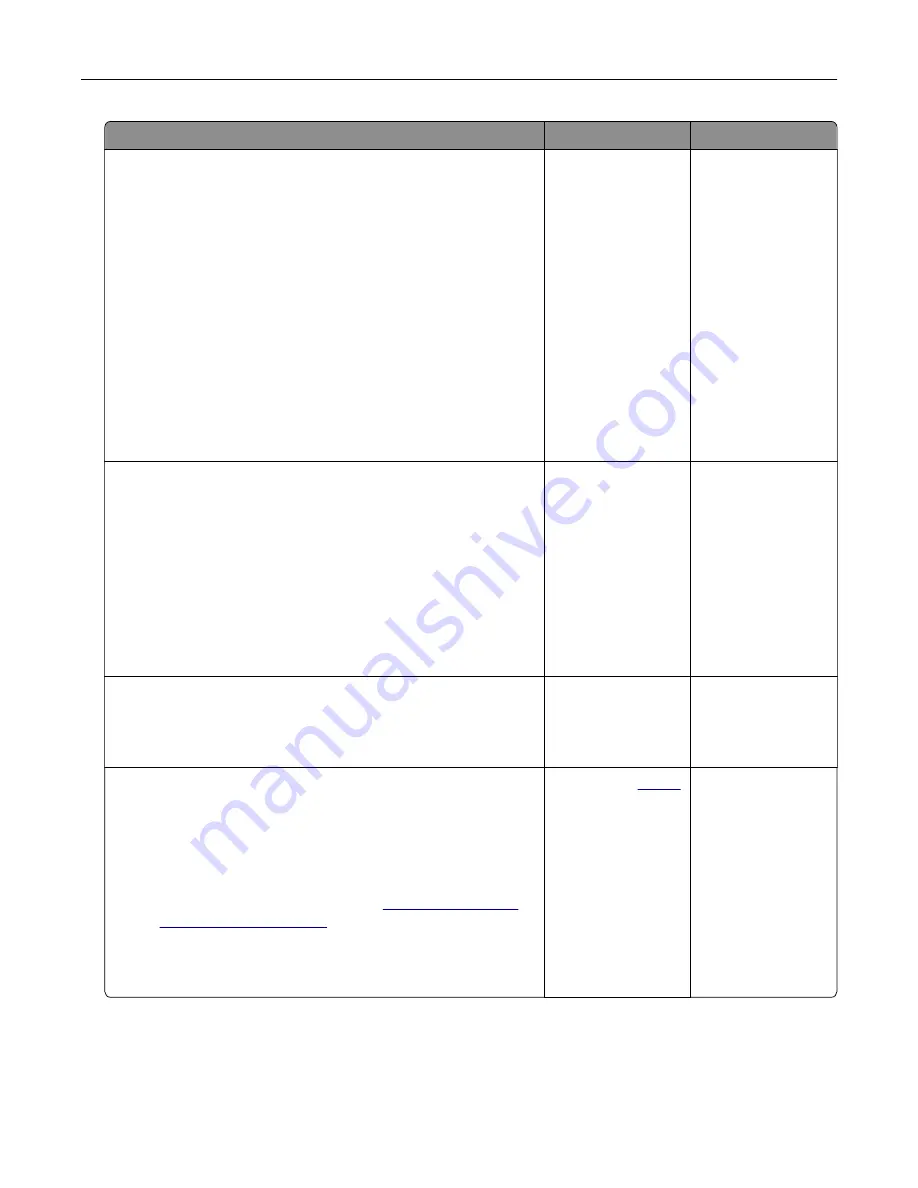
Action
Yes
No
Step 5
a
Depending on your operating system, specify the paper type
from the Printing Preferences or Print dialog.
Notes:
•
Make sure that the setting matches the paper loaded.
•
You can also change the setting on the printer control
panel. From the home screen, touch
Settings
>
Paper
>
Tray Configuration
>
Paper Size/Type
.
•
Heavier paper prints more slowly.
•
Paper narrower than letter, A4, and legal may print more
slowly.
b
Print the document.
Is the printer printing slow?
Go to step 6.
The problem is
solved.
Step 6
a
Make sure that the printer settings for texture and weight match
the paper being loaded.
From the home screen, touch
Settings
>
Paper
>
Media
Configuration
>
Media Types
.
Note:
Rough paper texture and heavy paper weight may print
more slowly.
b
Print the document.
Is the printer printing slow?
Go to step 7.
The problem is
solved.
Step 7
Remove held jobs.
Is the printer printing slow?
Go to step 8.
The problem is
solved.
Step 8
a
Make sure that the printer is not overheating.
Notes:
•
Allow the printer to cool down after a long print job.
•
Observe the recommended ambient temperature for the
printer. For more information, see
b
Print the document.
Is the printer printing slow?
Contact your
. The problem is
solved.
Troubleshooting
141
Summary of Contents for MX-C607P
Page 1: ...DIGITAL FULL COLOR PRINTER MX C607P User s Guide October 2021 Machine type 5063 Model 53H ...
Page 86: ...2 Remove the waste toner bottle Maintaining the printer 86 ...
Page 91: ...Replacing a photoconductor unit 1 Open door A Maintaining the printer 91 ...
Page 92: ...2 Remove the waste toner bottle Maintaining the printer 92 ...
Page 95: ...Replacing an imaging unit 1 Open door A Maintaining the printer 95 ...
Page 96: ...2 Remove the waste toner bottle Maintaining the printer 96 ...
Page 101: ...4 Insert the new waste toner bottle 5 Close door A Maintaining the printer 101 ...
Page 102: ...Replacing the transfer belt 1 Turn off the printer 2 Open door A Maintaining the printer 102 ...
Page 103: ...3 Remove the waste toner bottle 4 Open door A1 Maintaining the printer 103 ...
Page 129: ...Staple jam in door G 1 Open door G 2 Pull out the staple cartridge holder Clearing jams 129 ...
Page 131: ...5 Insert the staple cartridge holder 6 Close door G Clearing jams 131 ...






























