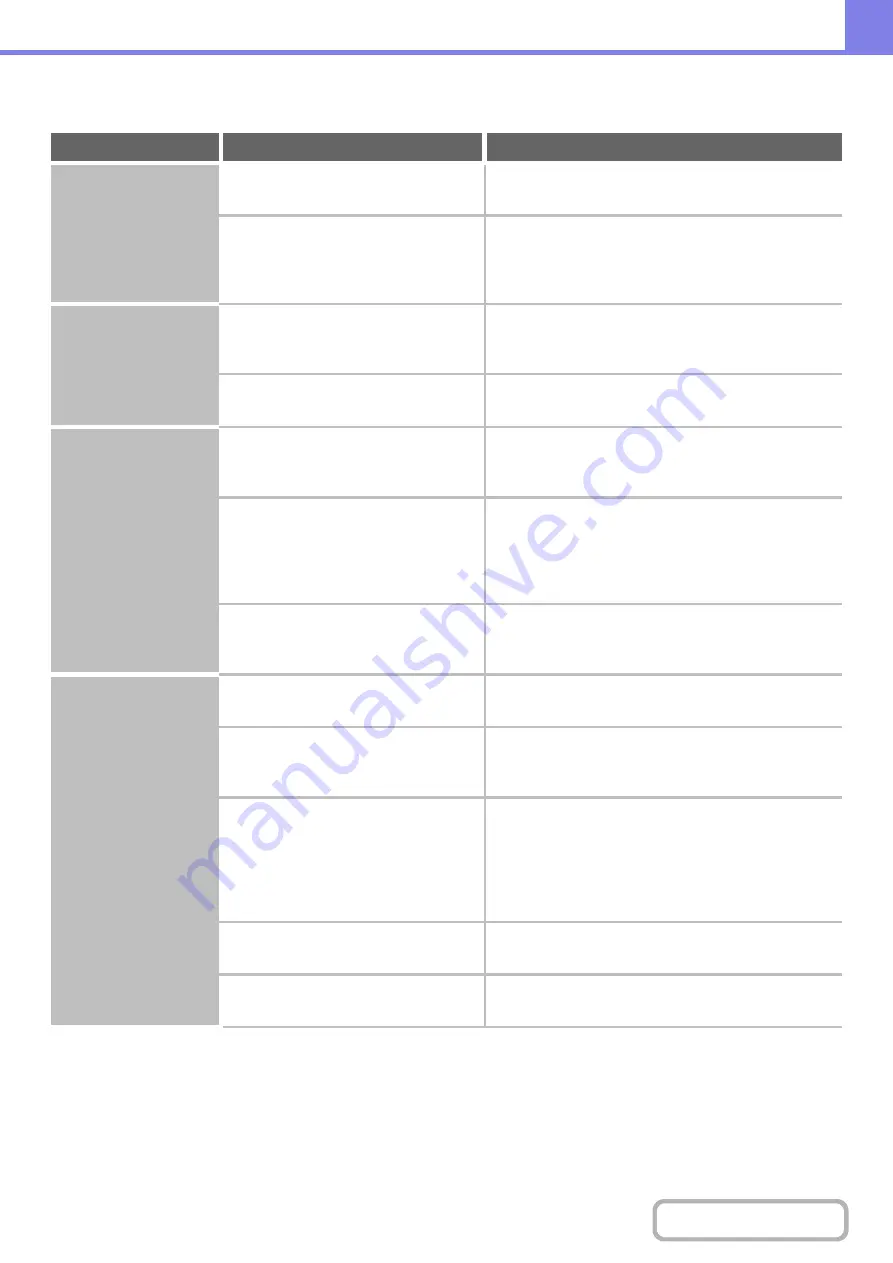
8-45
PROBLEMS RELATED TO PERIPHERAL DEVICES
Problem
Point to check
Solution
The connected USB
device cannot be
used.
Is the USB device compatible with the
machine?
Ask your dealer if the device is compatible with the
machine.
Is the connected USB device
recognized correctly?
Use "USB-Device Check" in the system settings to
check whether or not the device can be recognized.
➞
System Settings > "USB-Device Check"
If it is not recognized, connect it once again.
The connected USB
memory cannot be
used.
Is the format of the USB memory
FAT32?
Check the USB memory device format.
If the format of the USB memory is other than FAT32,
use your computer to change the format to FAT32.
Are you using a USB memory with a
capacity of more than 32 GB?
Use a 32 GB or less USB memory.
The finisher does not
operate.
Does a message appear indicating that
you need to remove paper from the
stapler compiler?
Remove all remaining paper from the stapler
compiler.
Does the following message appear in
the touch panel?
"Call for service. Code:xx-xx* Finisher
trouble."
*Letters and numbers appear in xx-xx.
Check the plug of the connecting cable of the
finisher.
Plug and unplug the cable and after ensuring that it has
been properly plugged, restart the power supply to the
machine.
Have functions been disabled by the
administrator?
Check with your administrator.
Some functions may have been disabled in the system
settings (administrator).
Stapling does not take
place.
Does a message appear instructing you
to check the staple unit?
Remove jammed staples.
☞
"
Does a message appear instructing you
to add staples?
Replace the staple cartridge.
Do not forget to replace the staple case.
☞
"
Is a different width of paper mixed in?
To perform mixed size stapling, use paper of the
same width and select the [Same Width] setting.
Stapling is not possible when paper of different widths
are mixed together.
When copying, select [Same Width] from [Mixed Size
Original] in the special modes.
Are there more sheets than can be
stapled at once?
For the maximum number of sheets that can be
stapled, see "SPECIFICATIONS" in the Start Guide.
Is a paper size that cannot be stapled
included in the print job?
For the paper sizes that can be stapled, see
"SPECIFICATIONS" in the Start Guide.
Summary of Contents for MX-2314N
Page 11: ...Conserve Print on both sides of the paper Print multiple pages on one side of the paper ...
Page 35: ...Organize my files Delete a file Delete all files Periodically delete files Change the folder ...
Page 284: ...3 19 PRINTER Contents 4 Click the Print button Printing begins ...
Page 836: ...MX2314 GB ZZ Operation Guide MX 2314N MX 2614N MX 3114N MODEL ...




































