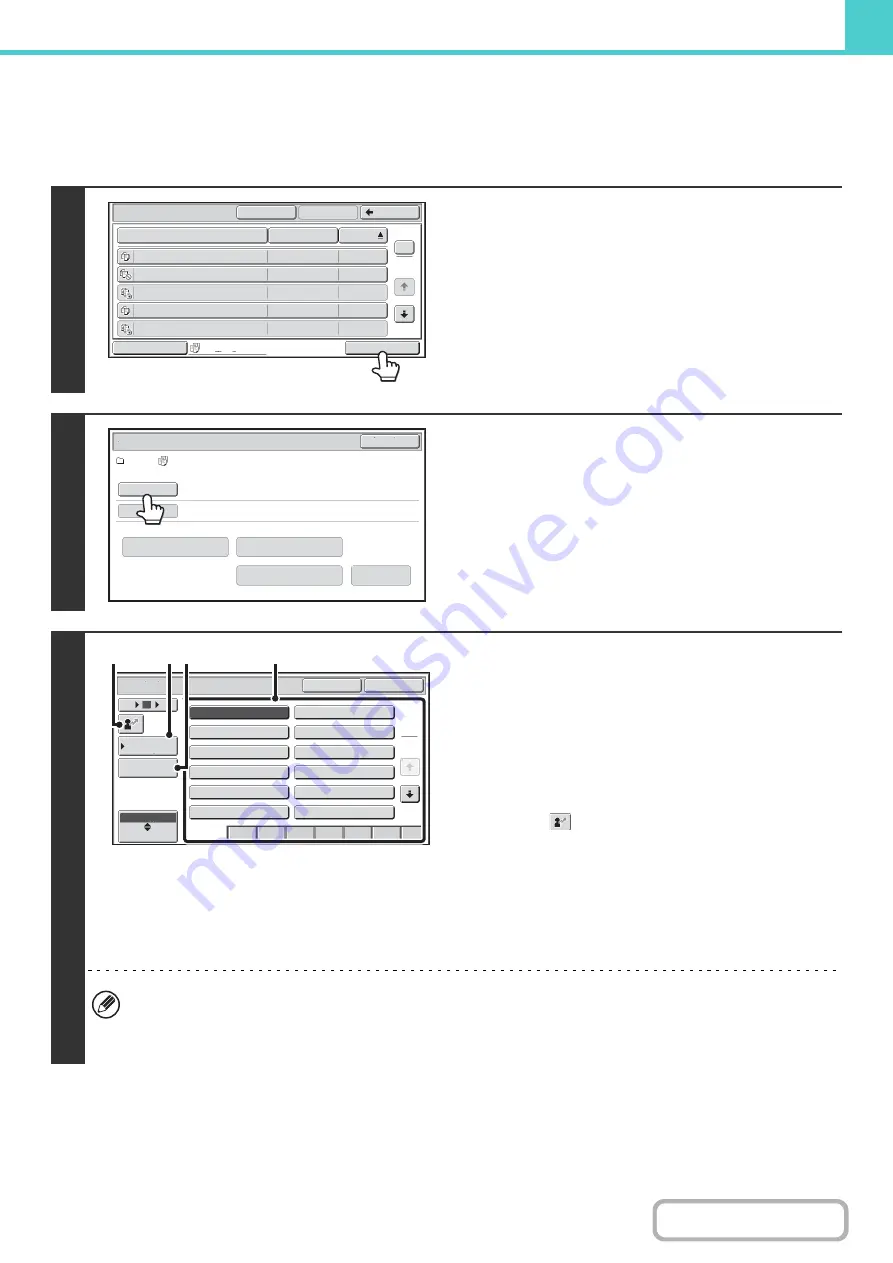
6-35
Batch printing
All files in a folder that have the same user name and password can be printed at once. When the [Multi-File Print] key is
touched, it changes into the [Batch Print] key.
1
Touch the [Batch Print] key.
2
Touch the [User Name] key.
When user authentication is used, the user name that was used
for login is automatically selected.
When "Display only the Files of Logged-in Users" is enabled
under System Settings (Administrator): Authority Group List
(Document Filing), the user name of the currently logged-in
user is selected and other user names cannot be selected.
3
Select the user name.
There are four ways to select the user name:
(A) Touch the key of the user name.
The touched user name is highlighted.
If you accidentally select the wrong user name, touch the
key of the correct name.
(B) Touch the [Default User] key.
The user name can be selected from the factory stored
users.
(C) Touch the
key.
An area for entering the "Registration No." [----] appears in
the message display. Enter the "Registration No." set
during user registration. This will allow you to select the
user name.
(D) Touch the [Direct Entry] key.
A text entry screen appears. Directly enter the user name.
After selecting the user name, touch the [OK] key.
When [Selection of [All Users] is not allowed.] checkbox and [Selection of [User Unknown] is not allowed.] checkbox
are disabled in the system settings (administrator), the [All Users] key and [User Unknown] key can be selected.
The [All Users] key can be touched to select all files in the folder (the files of all users).
The [User Unknown] key can be touched to select all files in the folder that do not have a user name.
Multi-File Print
File Name
file-01
Name 1
04/04/2013
file-02
Name 2
04/04/2013
file-03
Name 3
04/04/2013
file-04
Name 4
04/04/2013
file-05
Name 5
04/04/2013
User Name
Date
All Files
Switch Display
1
2
Back
Select All
OK
Batch Print
User 1/
All Files
Batch Print
Cancel
Delete the
Data
Print and Delete the Data
Print and Save the Data
Change PRT.No.
User Name
Password
User Name
OK
Cancel
6
18
12
ABC
User
Name 3
Name 1
Name 5
Name 7
Name 9
Name 11
Name 2
Name 4
Name 6
Name 8
Name 10
Name 12
1
2
Default User
Direct Entry
All
ABCD
EFGH
IJKL
QRSTU
MNOP
VWXYZ
etc.
(A)
(B)(D)
(C)
Summary of Contents for MX-2314N
Page 11: ...Conserve Print on both sides of the paper Print multiple pages on one side of the paper ...
Page 35: ...Organize my files Delete a file Delete all files Periodically delete files Change the folder ...
Page 284: ...3 19 PRINTER Contents 4 Click the Print button Printing begins ...
Page 836: ...MX2314 GB ZZ Operation Guide MX 2314N MX 2614N MX 3114N MODEL ...






























