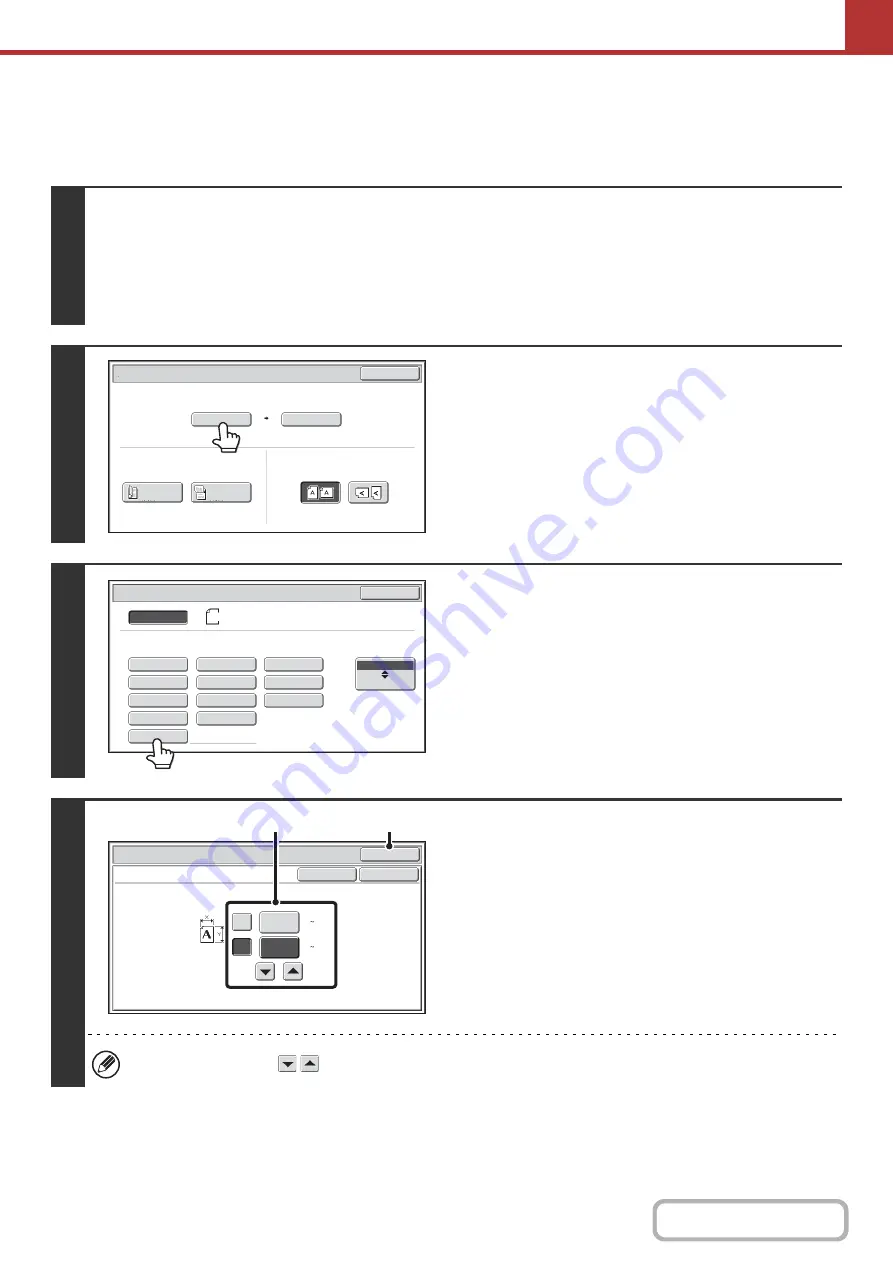
5-57
Specifying the original scan size (by numerical values)
When scanning a non-standard size original such as a card, follow these steps to specify the original size. The width can
be from 25 mm to 432 mm (1" to 17"), and the height can be from 25 mm to 297 mm (1" to 11-5/8").
1
Select the mode and display the image settings screen.
(1) Touch the tab of the mode that you wish to use.
(2) Touch the [Original] key.
The automatically detected original size appears to the right of the [Original] key.
☞
2
Touch the [Scan Size] key.
3
Touch the [Size Input] key.
4
Enter the scan size (original size).
(1) Touch the X (width) numeric value display
key and enter the width.
(2) Touch the Y (height) numeric value display
key and enter the height.
(3) Touch the [OK] key.
Touch the [OK] key next to the [Cancel] key to complete
the setting and return to the screen of step 3.
You can also touch the
keys to change the number.
Scan/Original
OK
Auto
Auto A4
Scan Size
2-Sided
Tablet
2-Sided
Booklet
Send Size
100%
Image Orientation
Auto
Scan/Original
Manual
OK
Size Input
A4
B5R
B4
A3
A4
A5R
B5
216x343
216x340
A4R
A5
Long Size
AB
Inch
Size Input
Scan/Original
OK
OK
Cancel
420
X
Y
297
(50 297)
mm
(50 432)
mm
(1), (2)
(3)
Summary of Contents for MX-2314N
Page 11: ...Conserve Print on both sides of the paper Print multiple pages on one side of the paper ...
Page 35: ...Organize my files Delete a file Delete all files Periodically delete files Change the folder ...
Page 284: ...3 19 PRINTER Contents 4 Click the Print button Printing begins ...
Page 836: ...MX2314 GB ZZ Operation Guide MX 2314N MX 2614N MX 3114N MODEL ...
















































