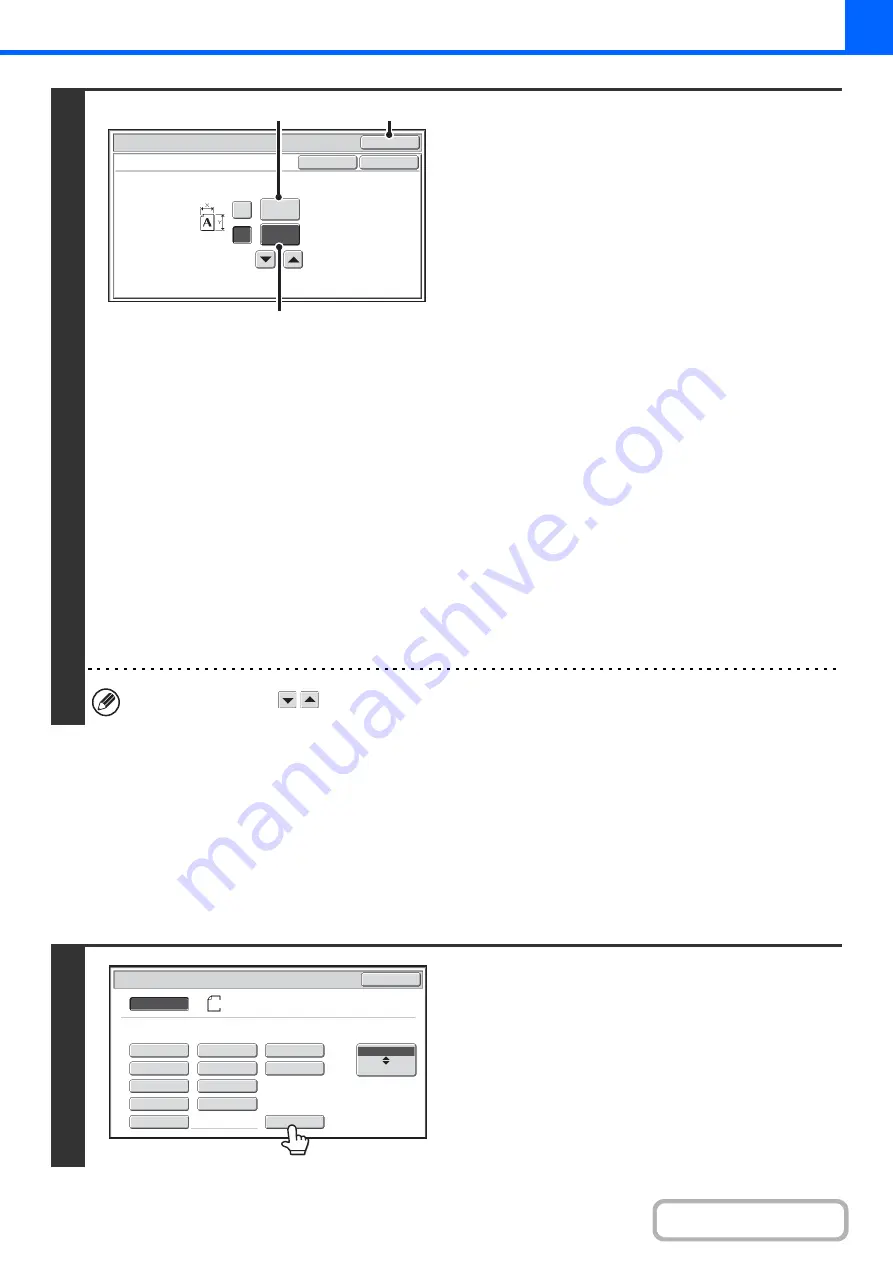
2-30
STORING FREQUENTLY USED ORIGINAL SIZES
You can save special original sizes that you frequently use. This section explains how to store, retrieve, change, and
delete special original sizes.
Storing original sizes (editing/clearing)
Up to 12 special original sizes can be stored.
Touch the [Original] key in the base screen of copy mode and then follow the steps below.
2
Enter the original size.
(1) Enter the X (horizontal) dimension of the
original.
Touch the X (width) numeric value display key to open a
number entry screen. Enter the width of the original with
the numeric keys, and touch the [OK] key in the number
entry screen. When the document glass is used, a
number from 25 mm to 432 mm (1" to 17") can be
entered.
When the automatic document feeder is used, a number
from 140 mm to 432 mm (5-1/2" to 17") can be entered.
If the horizontal dimension of the original is less than 140
mm (5-1/2"), use the document glass.
(2) Enter the Y (vertical) dimension of the
original.
Touch the Y (height) numeric value display key to open a
number entry screen. Enter the height of the original with
the numeric keys, and touch the [OK] key in the number
entry screen. When the document glass is used, a number
from 25 mm to 297 mm (1" to 11-5/8") can be entered.
When the automatic document feeder is used, a number
from 131 mm to 297 mm (5-1/8" to 11-5/8") can be entered.
If the vertical dimension of the original is less than
131 mm (5-1/8"), use the document glass.
(3) Touch the [OK] key.
You will return to the base screen.
Make sure that the entered dimensions appear in the
[Original] key.
You can also touch the
keys to change the number.
1
Touch the [Custom Size] key.
OK
OK
Cancel
(25~432)
mm
(25~297)
mm
420
X
Y
297
Original
Size Input
(3)
(1)
(2)
A5
A5R
B5
216x340
A4R
216x343
A4
A3
B5R
B4
Custom Size
Original
OK
Size Input
Inch
AB
A4
Auto
Manual
Summary of Contents for MX-2314N
Page 11: ...Conserve Print on both sides of the paper Print multiple pages on one side of the paper ...
Page 35: ...Organize my files Delete a file Delete all files Periodically delete files Change the folder ...
Page 284: ...3 19 PRINTER Contents 4 Click the Print button Printing begins ...
Page 836: ...MX2314 GB ZZ Operation Guide MX 2314N MX 2614N MX 3114N MODEL ...
















































