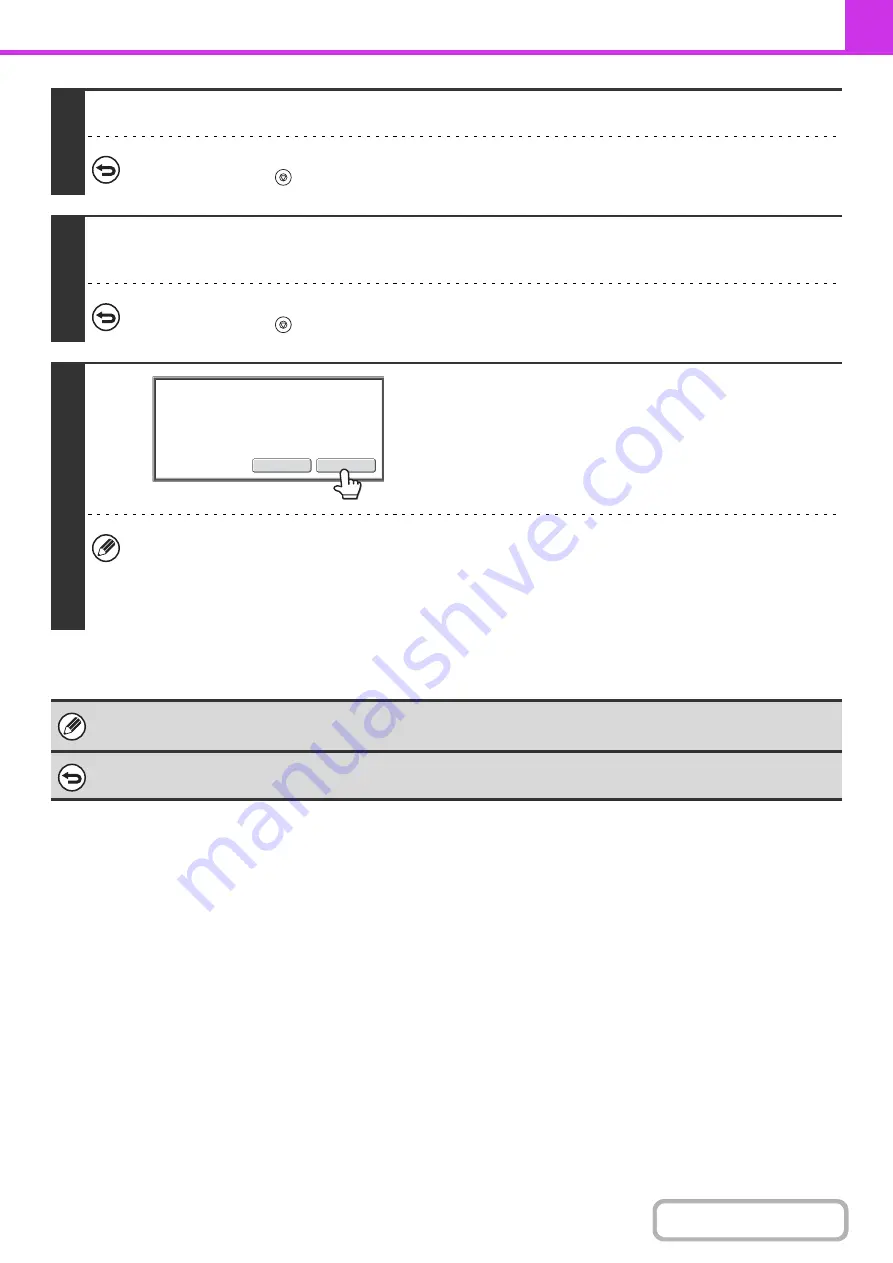
4-88
4
Press the [BLACK & WHITE START] key to scan the first set.
To cancel scanning...
Press the [STOP] key (
).
5
Insert the next set of originals and press the [BLACK & WHITE START] key.
Repeat this step until all originals have been scanned.
To cancel scanning...
Press the [STOP] key (
). All scanned data will be cleared.
6
Touch the [Read-End] key.
• If no action is taken for one minute after the confirmation screen appears, scanning automatically ends and the
transmission is reserved.
• The [Configure] key can be touched to change the exposure, resolution, scan size, and send size for each original
page scanned. However, when Job Build is used in combination with 2in1 in the special modes, only the exposure
can be changed when scanning each even-numbered page of the original pages.
• If the memory becomes full during scanning, a message will appear and the transmission will be cancelled.
• This function cannot be used in direct transmission mode or when the speaker is used to dial.
To cancel Job Build....
Touch the [Job Build] key in the screen of step 3 so that it is not highlighted.
Place next original.
Press [Start].
When finished, press [Read-End].
(Pg.No.x)
Configure
Read-End
Summary of Contents for MX-2314N
Page 11: ...Conserve Print on both sides of the paper Print multiple pages on one side of the paper ...
Page 35: ...Organize my files Delete a file Delete all files Periodically delete files Change the folder ...
Page 284: ...3 19 PRINTER Contents 4 Click the Print button Printing begins ...
Page 836: ...MX2314 GB ZZ Operation Guide MX 2314N MX 2614N MX 3114N MODEL ...






























