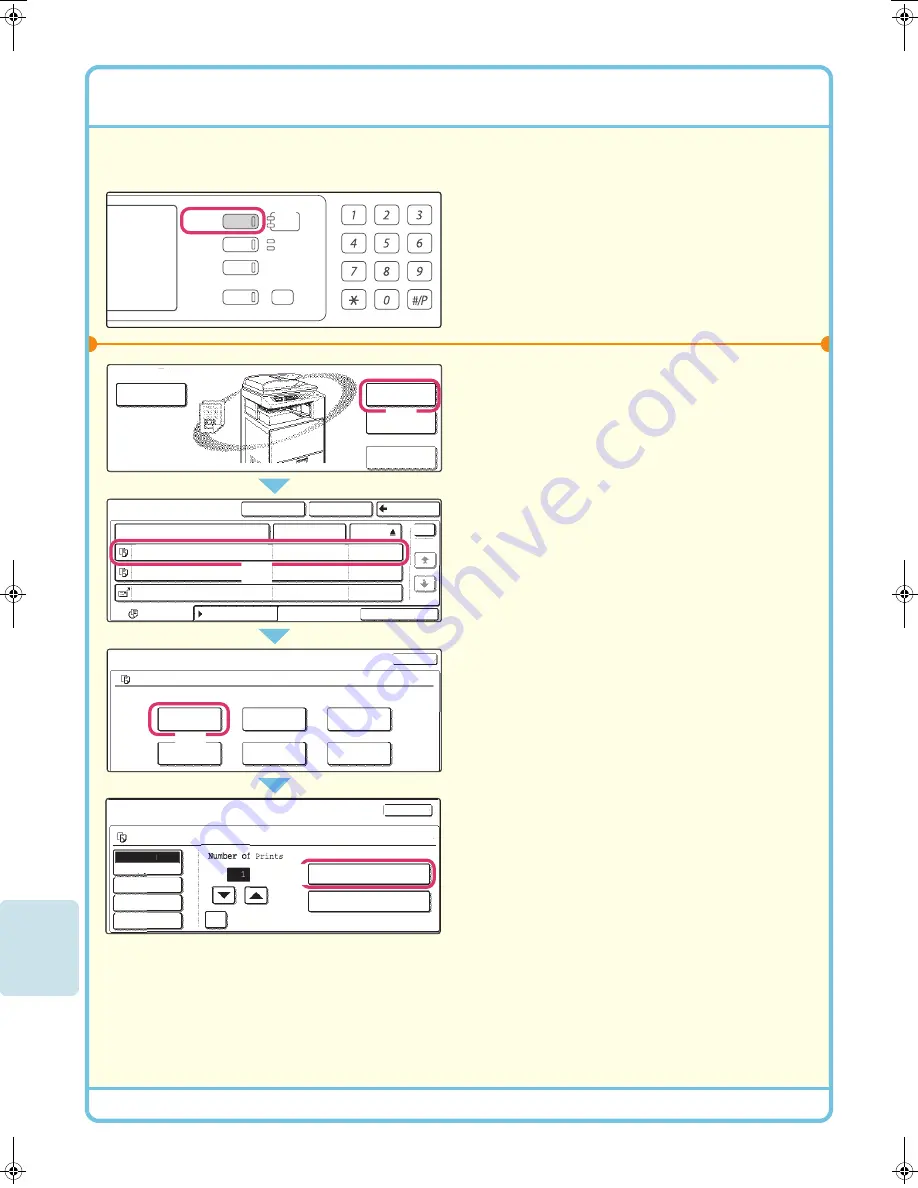
80
PRINTING A SAVED FILE
You can call up a file stored by document filing and print or transmit it.
This section explains how to call up a file stored in the main folder and print it.
1
Press the [DOCUMENT FILING] key.
2
Select the file in the touch panel and print it.
(1) Touch the [File Folder] key.
When the [File Folder] key is touched, either the
[Main Folder] or the [Custom Folder] will open,
depending on which was used last.
(2) Touch the key of the file that you wish to
call up.
(3) Touch the [Print] key.
(4) Touch the [Print and Delete the Data]
key.
To delete the file after printing it, select [Print
and Delete the Data].
To keep the file after printing it, touch the [Print
and Save the Data] key.
DOCUMENT
FILING
IMAGE SEND
COPY
JOB STATUS
SYSTEM
SETTINGS
LOGOUT
READY
DATA
LINE
DATA
File Store
Scan to HDD
File Retrieve
File
Folder
Quick File
Main Folder
1
1
Search
Custom Folder
Back
Batch Print
File Name
User Name
Name 1
file-01
file-02
file-03.tiff
Name 2
Name 3
01/08/2005
01/08/2005
01/08/2005
Date
All Files
Filter by Job
Job Settings
Job Settings / Print
Auto
Paper Select
Output
2-Sided
Special Modes
Name 1
Select the job.
Cancel
F. Colour
Cancel
F. Colour
Name 1
file-01
file_01
Move
Send
Delete
Property
Change
Detail
(1~999)
B/W Print
Print and Delete the Data
Print and Save the Data
A4
A4
External Date
Access
( )
(1)
( )
(2)
( )
Move
( )
(3)
( ))
(4)
mx2700̲ex̲qck.book 80 ページ 2005年9月20日 火曜日 午前9時46分
Summary of Contents for MX-2300G
Page 8: ......
Page 44: ......
Page 56: ......
Page 60: ...58 4 Press the COLOUR START key or the BLACK WHITE START key or Cancel scanning ...
Page 85: ......
Page 86: ......
Page 88: ...PRINTED IN FRANCE TINSE3125GHZZ Quick Start Guide MX 2300G MX 2700G MX 2300N MX 2700N MODEL ...





















