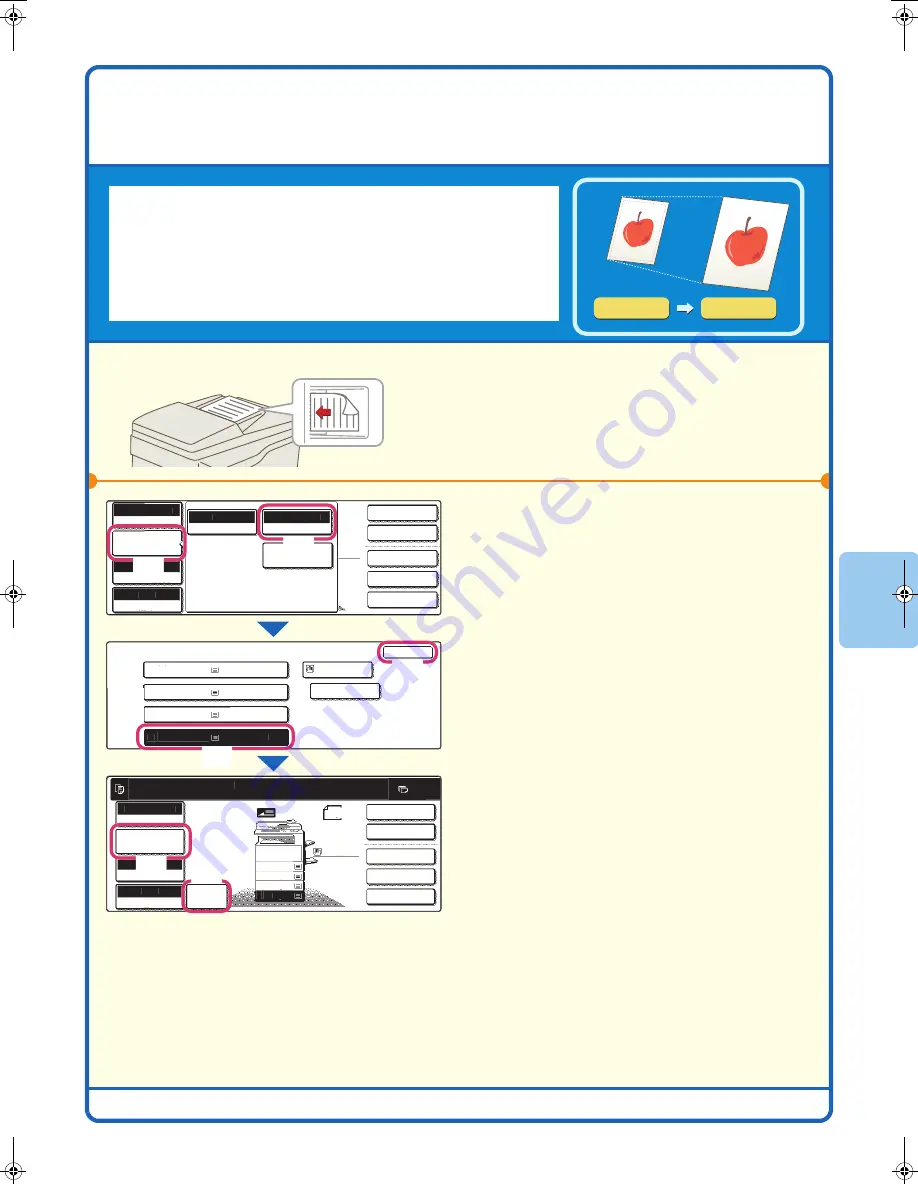
25
FITTING THE COPY IMAGE TO THE
PAPER (Automatic Ratio Selection)
You can copy an original onto any size of paper using automatic
enlargement/reduction.
This section explains how to copy an A4 original onto A3 paper.
1
Place the original.
When using the document glass, place the original
with the side to be scanned face down.
2
Select automatic ratio selection in the
touch panel.
(1) Touch the [Job Detail Settings] key.
(2) Touch the [Paper Select] key.
(3) Touch the tray that has the desired
paper size.
(4) Touch the [OK] key.
(5) Touch the [Job Detail Settings] key to
close the job detail settings screen.
(6) Touch the [Auto Image] key.
A4
A3
The side to be scanned must be face up!
2.
2-Sided Copy
Output
Special Modes
File
Quick File
Full Colour
Colour Mode
Exposure
100%
Copy Ratio
Job Detail
Settings
A4
ain
Auto
Original
Paper Select
Special Modes
Paper Select
OK
1.
3.
A
A3
4.
Plain
Plain
Plain
Plain
Plain
Ready to scan for copy.
2-Sided Copy
Original
0
Output
Special Modes
File
Quick File
Full Colour
Colour Mode
2.
3.
4.
1.
Exposure
100%
Copy Ratio
Auto
Image
Job Detail
Settings
Auto A4
A
A4R
A
A4
B4
A4
A4R
A3
A4
B4
A4R
A4
Plain
ial M
( )
(2)
( )
(3)
posur
( )
(1)
( )
(6)
( )
(4)
posur
( )
(5)
02‑1̲Quick(Copy).fm 25 ページ 2005年9月29日 木曜日 午後8時52分
Summary of Contents for MX-2300G
Page 8: ......
Page 44: ......
Page 56: ......
Page 60: ...58 4 Press the COLOUR START key or the BLACK WHITE START key or Cancel scanning ...
Page 85: ......
Page 86: ......
Page 88: ...PRINTED IN FRANCE TINSE3125GHZZ Quick Start Guide MX 2300G MX 2700G MX 2300N MX 2700N MODEL ...






























