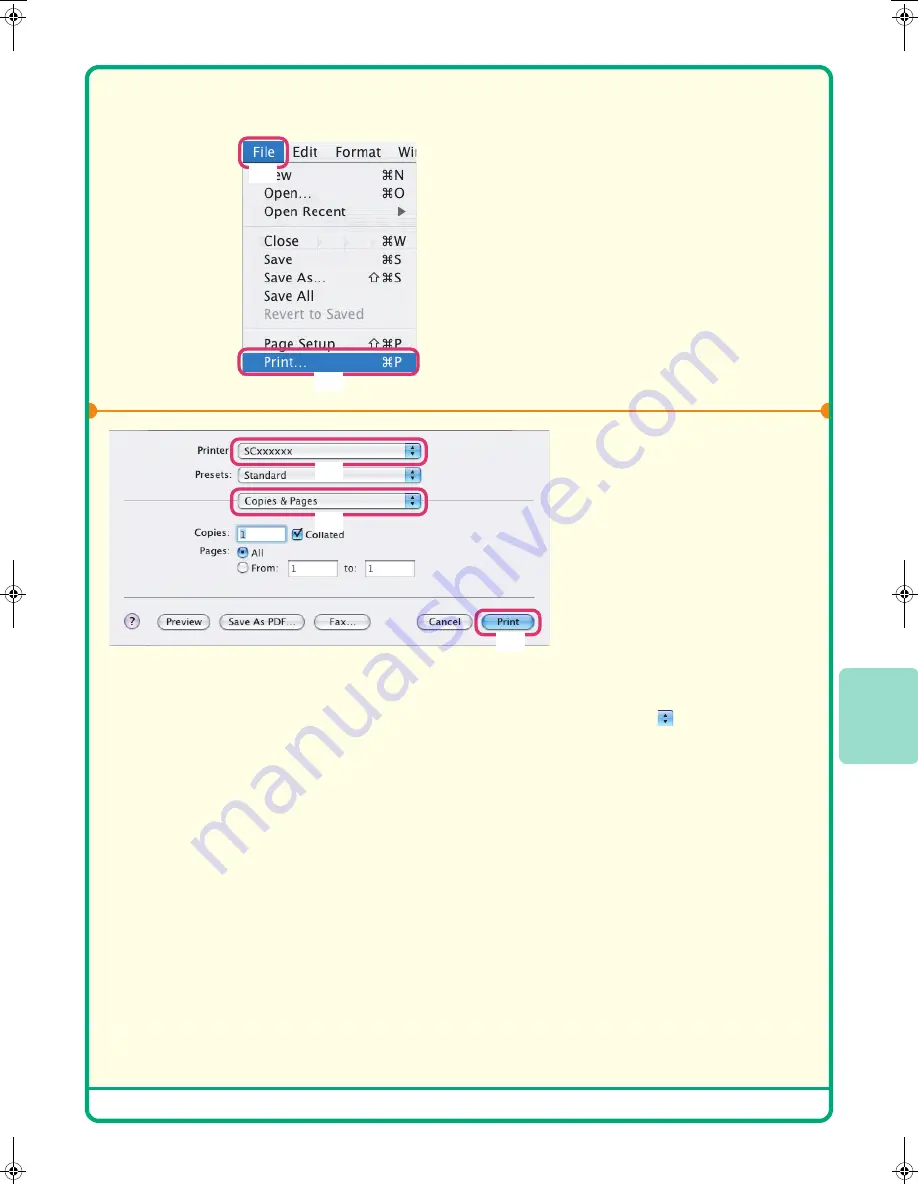
53
Printing a file
1
Select the print command
in the application.
(1) Open the [File] menu.
(2) Select [Print].
2
Select print settings and
click the [Print] button.
(1) Make sure that the
correct printer is
selected.
The machine name that
appears in the "Printer" menu
is normally [SCxxxxxx].
("xxxxxx" is a sequence of
characters that varies
depending on your machine
model.)
(2) Select print settings.
Click
next to [Copies &
Pages] ([General] in Mac OS
9.0 to 9.2.2) and select the
settings that you wish to
configure from the pull-down
menu. The corresponding
setting screen will appear.
(3) Click the [Print] button.
Printing begins.
The print window varies
depending on the operating
system version, the printer
driver version, and the
application.
(1)
(2)
(3)
(2)
(1)
mx2700̲ex̲qck.book 53 ページ 2005年9月20日 火曜日 午前9時46分
Summary of Contents for MX-2300G
Page 8: ......
Page 44: ......
Page 56: ......
Page 60: ...58 4 Press the COLOUR START key or the BLACK WHITE START key or Cancel scanning ...
Page 85: ......
Page 86: ......
Page 88: ...PRINTED IN FRANCE TINSE3125GHZZ Quick Start Guide MX 2300G MX 2700G MX 2300N MX 2700N MODEL ...






























