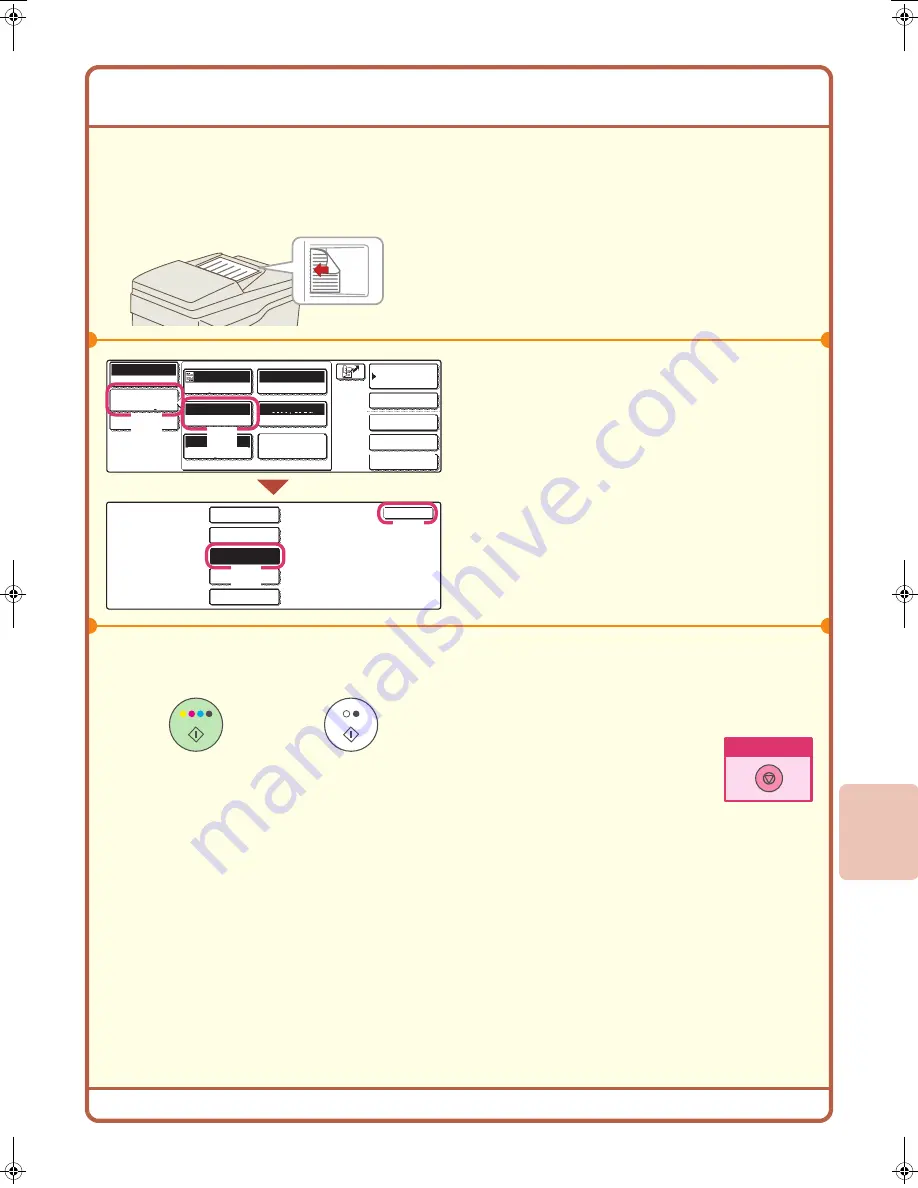
59
CHANGING THE RESOLUTION
You can select the resolution to match the original type.
This section explains how to set the resolution to "300X300dpi", which creates a clearer image than the default
resolution.
1
Place the original.
When using the document glass, place the original
with the side to be scanned face down.
2
Select the resolution in the touch panel.
(1) Touch the [Image Settings] key.
(2) Touch the [Resolution] key.
(3) Touch the [300X300dpi] key.
(4) Touch the [OK] key.
3
Select the destination and then press the
[COLOUR START] key or the [BLACK &
WHITE START] key.
The side to be scanned must be face up!
Address Entry
Special Modes
File
Quick File
Scan
Mode Switch
Original
Resolution
Exposure
Colour Mode
File Format
Special Modes
Address Book
200X200dpi
Auto
Mono2/Auto
TIFF/JPEG
Scan
Resolution
Image
Settings
Send Settings
100X100dpi
OK
200X200dpi
400X400dpi
600X600dpi
300X300dpi
Auto
A4
(2)
(1)
(3)
(4)
or
Cancel scanning
05‑1̲Quick(Scanner).fm 59 ページ 2005年9月26日 月曜日 午後8時41分
Summary of Contents for MX-2300G
Page 8: ......
Page 44: ......
Page 56: ......
Page 60: ...58 4 Press the COLOUR START key or the BLACK WHITE START key or Cancel scanning ...
Page 85: ......
Page 86: ......
Page 88: ...PRINTED IN FRANCE TINSE3125GHZZ Quick Start Guide MX 2300G MX 2700G MX 2300N MX 2700N MODEL ...






























