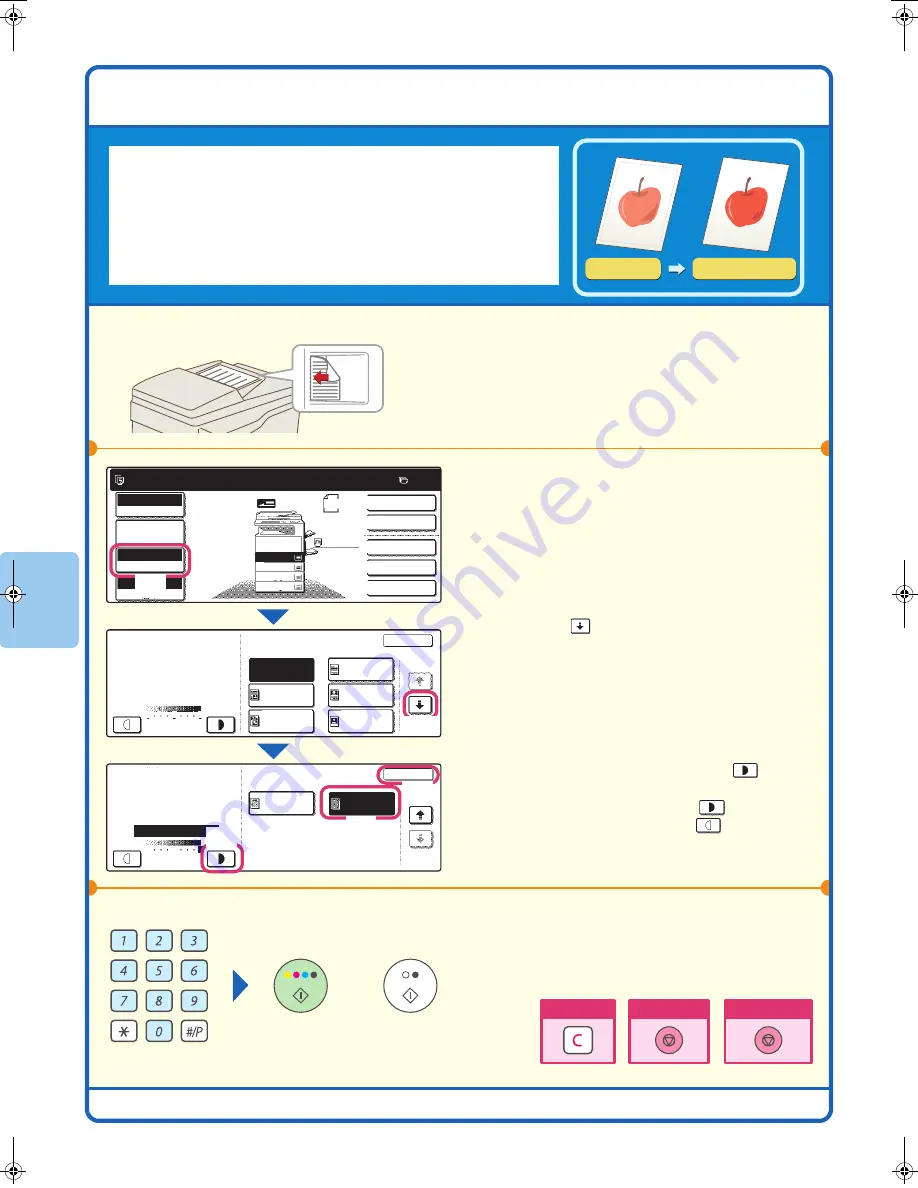
24
SELECTING THE EXPOSURE MODE
For a clearer copy result, select an exposure mode appropriate for the
original type.
The example of copying an original with light colours such as pencil
writing is explained below.
1
Place the original.
When using the document glass, place the original
with the side to be scanned face down.
2
Select exposure settings in the touch
panel.
(1) Touch the [Exposure] key.
(2) Use the
keys to switch through the
screens.
(3) Touch the [Light Original] key.
(4) Darken the exposure with the
key.
Nine levels are available for the exposure.
Darken the exposure with the
key, and
lighten the exposure with the
key.
(5) Touch the [OK] key.
3
Set the number of copies and then press
the [COLOUR START] key or the [BLACK
& WHITE START] key.
Light original
Exposure adjustment
The side to be scanned must be face up!
Ready to scan for copy.
2-Sided Copy
Original
0
Output
Special Modes
File
Quick File
Full Colour
Colour Mode
2.
3.
4.
1.
Auto
Exposure
100%
Copy Ratio
Job Detail
Settings
Exposure
OK
1/2
Text
Auto
Photo
Printed
Photo
Text/Photo
Text/
Prtd.Photo
Manual
Exposure
OK
2/2
Light
Original
Map
Manual
A4
A3
A4
B4
A4R
A4
Plain
Manual
5
3
1
5
3
1
(1)
(2)
(3)
(5)
(4)
or
Cancel copying
Cancel scanning
Correct sets
mx2700̲ex̲qck.book 24 ページ 2005年9月20日 火曜日 午前9時46分
Summary of Contents for MX-2300G
Page 8: ......
Page 44: ......
Page 56: ......
Page 60: ...58 4 Press the COLOUR START key or the BLACK WHITE START key or Cancel scanning ...
Page 85: ......
Page 86: ......
Page 88: ...PRINTED IN FRANCE TINSE3125GHZZ Quick Start Guide MX 2300G MX 2700G MX 2300N MX 2700N MODEL ...






























