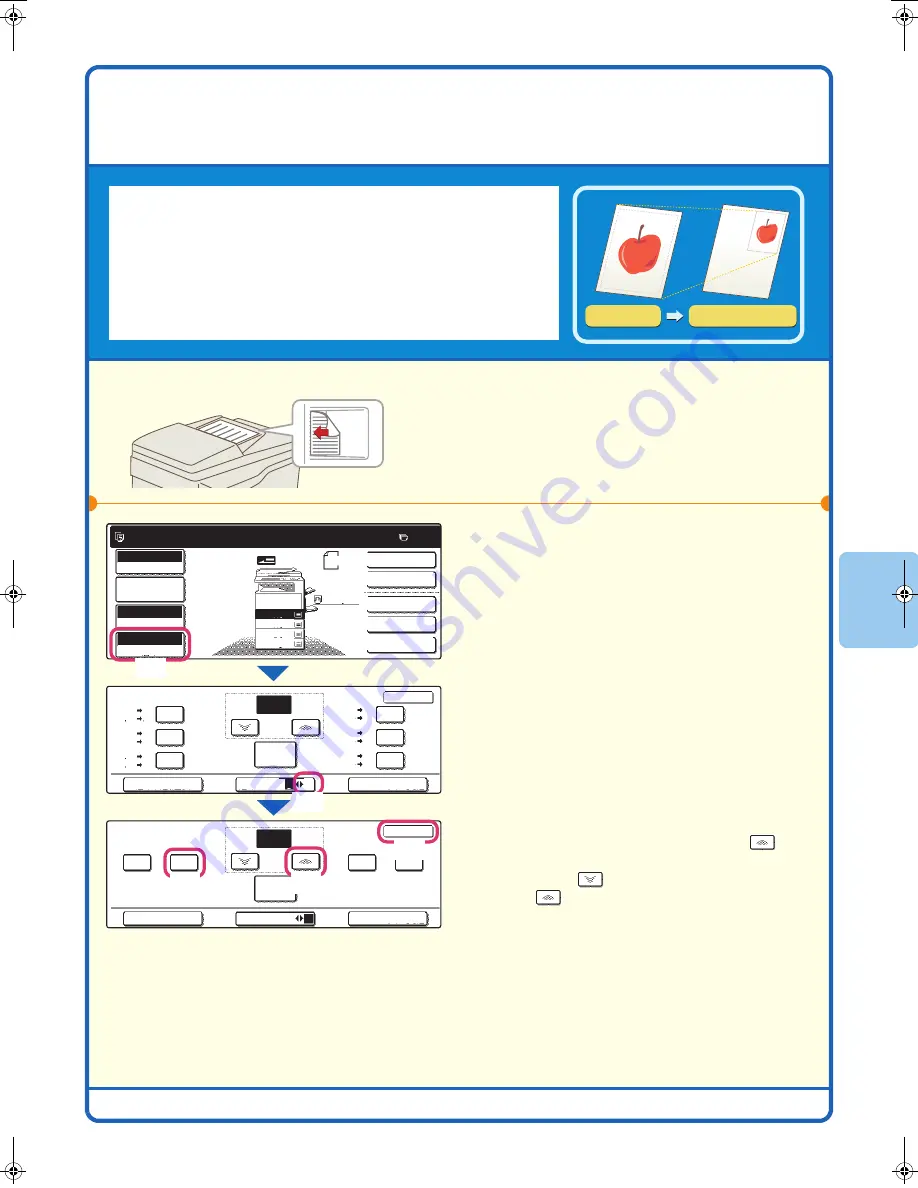
27
ENLARGEMENT/REDUCTION (Preset
Ratios / Zoom)
In addition to selecting a preset ratio, you can adjust the ratio in
increments of 1% for precise adjustment of the copy size.
As an example, this section explains how to reduce the image to 55%.
1
Place the original.
2
Select the ratio in the touch panel.
(1) Touch the [Copy Ratio] key.
(2) Change the ratio menu.
(3) Touch the [50%] key.
(4) Set the copy ratio to 55% with the
key.
The ratio can be adjusted in increments of 1%.
Touch the
key to make the ratio smaller, or
the
key to make the ratio larger.
(5) Touch the [OK] key.
Original
Ratio-specified copy
55%
The side to be scanned must be face up!
Ready to scan for copy.
2-Sided Copy
0
Output
Special Modes
File
Quick File
Full Colour
Colour Mode
2.
3.
4.
1.
Auto
Exposure
100%
Copy Ratio
Job Detail
Settings
OK
Zoom
100%
100
%
2
1
Copy Ratio
OK
Auto Image
Menu
XY Zoom
Zoom
200%
25%
50%
400%
100%
55
%
1
2
Original A4
A4R
B4
A3
A4
A4
Plain
70%
B4
A3
B5
A4
B5
B4
A5
A4
A4
A3
B5
B4
115%
122%
141%
81%
86%
B5
B4
A4
A3
A5
A4
B5
B4
B5
A4
B4
A3
Copy Ratio
Auto Image
Menu
XY Zoom
(1)
(2)
(3)
(5)
(4)
mx2700̲ex̲qck.book 27 ページ 2005年9月20日 火曜日 午前9時46分
Summary of Contents for MX-2300G
Page 8: ......
Page 44: ......
Page 56: ......
Page 60: ...58 4 Press the COLOUR START key or the BLACK WHITE START key or Cancel scanning ...
Page 85: ......
Page 86: ......
Page 88: ...PRINTED IN FRANCE TINSE3125GHZZ Quick Start Guide MX 2300G MX 2700G MX 2300N MX 2700N MODEL ...






























