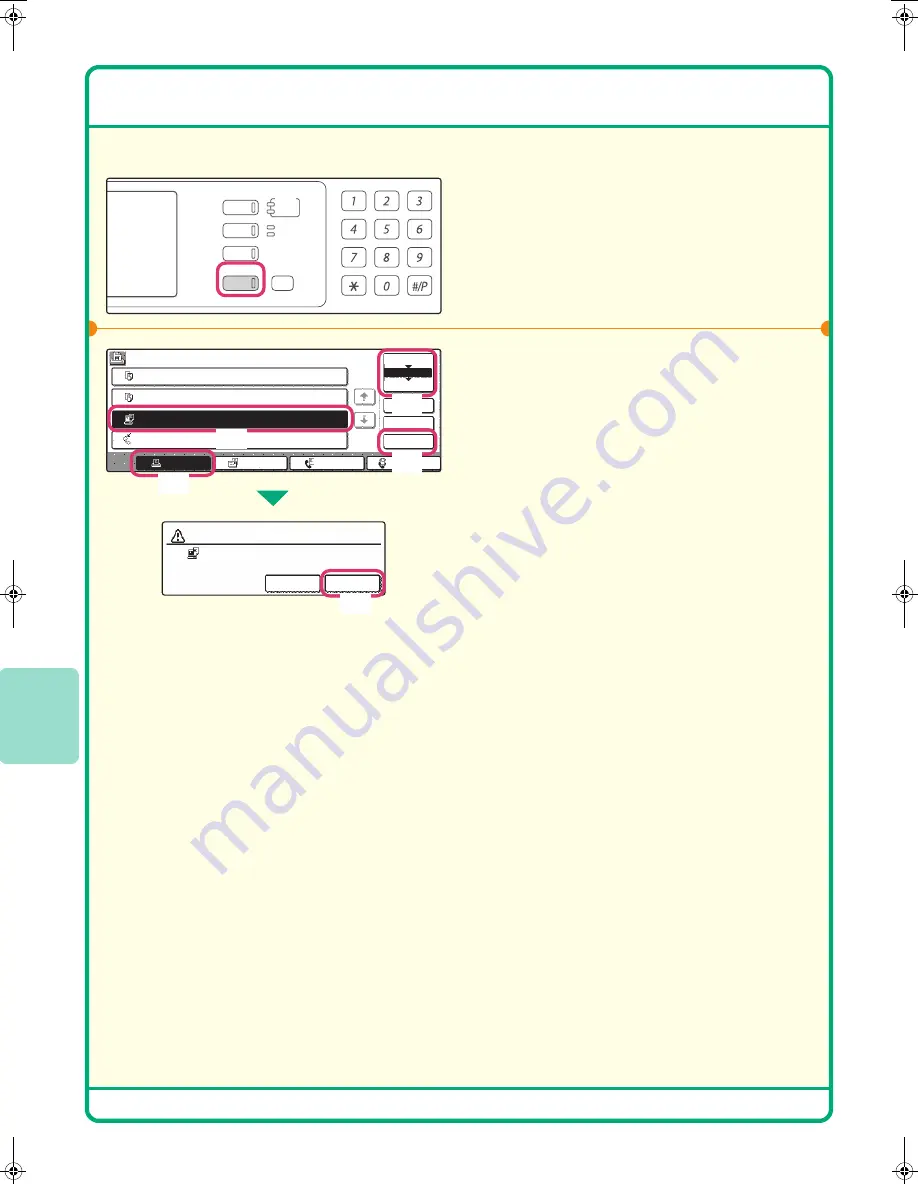
46
CANCELLING A PRINT JOB
You can cancel a print job if you cancel before printing actually begins.
1
Press the [JOB STATUS] key.
2
Cancel the job in the touch panel.
(1) Touch the [Print Job] key.
(2) Change the print job status mode to
[Spool] or [Job Queue].
Change to the mode that shows the key of the
job that you wish to cancel.
(3) Touch the key of the print job that you
wish to cancel.
(4) Touch the [Stop/Delete] key.
(5) Touch the [Yes] key.
DOCUMENT
FILING
IMAGE SEND
COPY
JOB STATUS
SYSTEM
SETTINGS
LOGOUT
READY
DATA
LINE
DATA
Job Queue
Sets / Progress
Status
Spool
Complete
Detail
Priority
Stop/Delete
Internet Fax
Fax Job
Scan to
Print Job
Job Queue
Copy
020 / 001
Copying
Copy
020 / 000
Waiting
Computer01
020 / 000
Waiting
0312345678
1
2
3
4
002 / 000
Waiting
1/1
No
Yes
Computer01
Delete the job?
(1)
(3)
(4)
(2)
(5)
mx2700̲ex̲qck.book 46 ページ 2005年9月20日 火曜日 午前9時46分
Summary of Contents for MX-2300G
Page 8: ......
Page 44: ......
Page 56: ......
Page 60: ...58 4 Press the COLOUR START key or the BLACK WHITE START key or Cancel scanning ...
Page 85: ......
Page 86: ......
Page 88: ...PRINTED IN FRANCE TINSE3125GHZZ Quick Start Guide MX 2300G MX 2700G MX 2300N MX 2700N MODEL ...






























