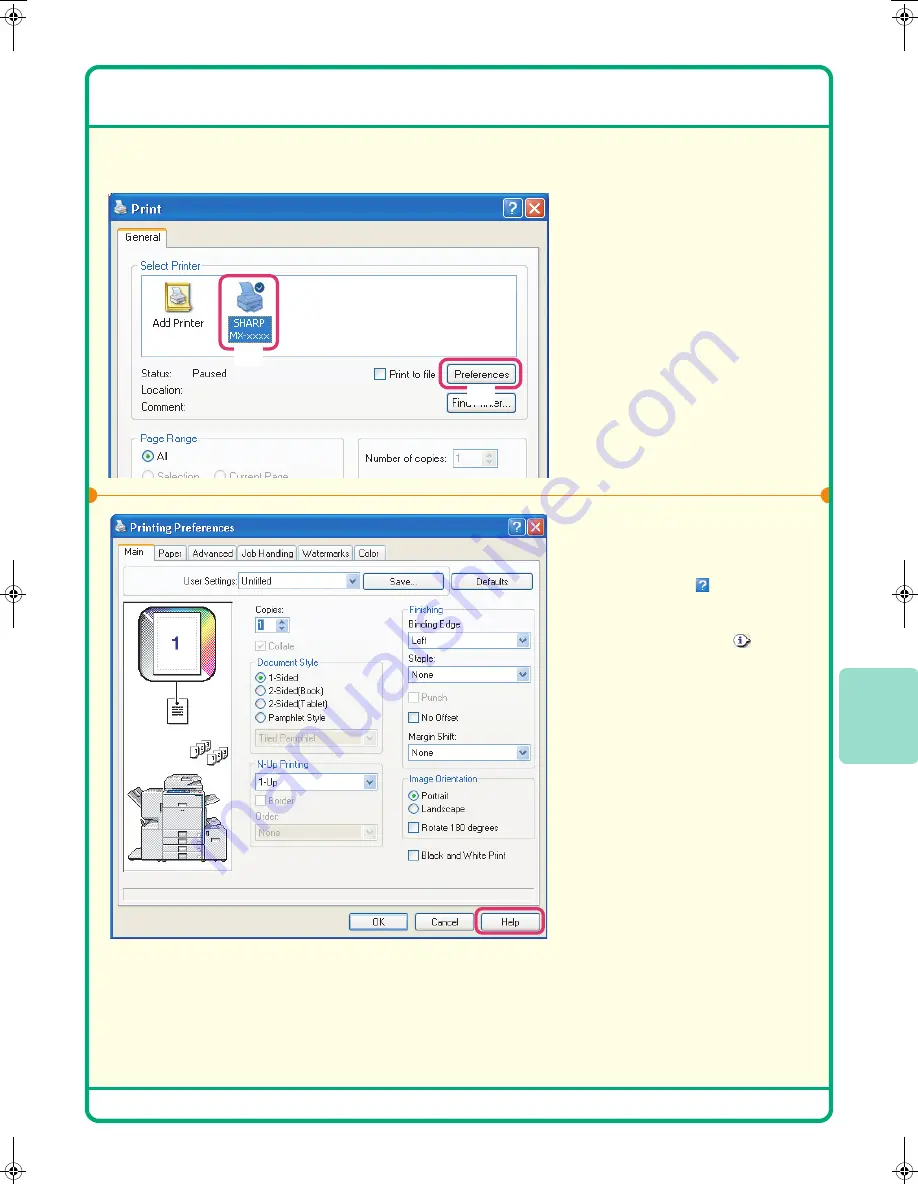
47
USING PRINTER DRIVER HELP
When selecting settings in the printer driver properties window, you can display Help to view explanations of the
settings.
1
Open the printer driver
properties window.
(1) Select the printer driver
of the machine.
(2) Click the [Preferences]
button.
In Windows 98/Me/NT 4.0,
click the [Properties] button.
In Windows 2000, the
[Preferences] button does not
appear. Click each tab in the
"Print" dialog box to adjust the
settings on that tab.
2
Click the [Help] button.
To view Help for a particular
setting, click the
button in the
upper right-hand corner of the
window and then click the setting.
If the information icon (
)
appears, you can click the icon to
view information on prohibited
combinations of settings and other
matters.
(2)
(1)
mx2700̲ex̲qck.book 47 ページ 2005年9月20日 火曜日 午前9時46分
Summary of Contents for MX-2300G
Page 8: ......
Page 44: ......
Page 56: ......
Page 60: ...58 4 Press the COLOUR START key or the BLACK WHITE START key or Cancel scanning ...
Page 85: ......
Page 86: ......
Page 88: ...PRINTED IN FRANCE TINSE3125GHZZ Quick Start Guide MX 2300G MX 2700G MX 2300N MX 2700N MODEL ...






























