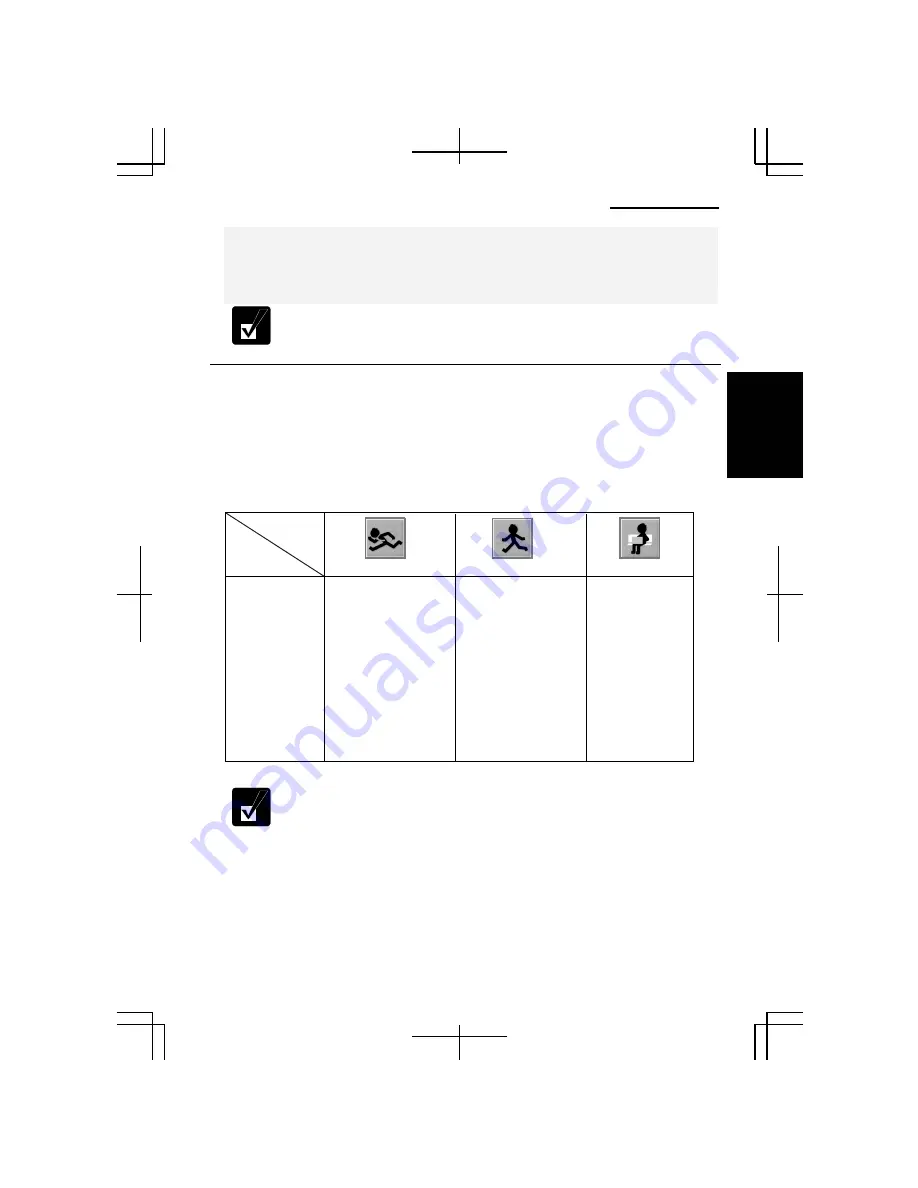
Operation Manual
2-9
2
resuming from a standby or hibernation mode.
•
Save your data before the computer enters a standby mode. If the
power supply to the computer is stopped, the RAM contents will be
lost.
Select your user account if Windows requires when the computer resumes
from the standby or hibernation mode.
Using the Advanced Power Management Button
The APM button provides three modes that you can select depending on operation and
activity: Max Power mode, Mobile mode, and Max Mobile mode.
Setting Items and Default Values
The following are the APM button setting items and their default values.
100%
100%
ON
Do nothing
After 20 mins
After 20 mins
After 25 mins
After 1 hour
Your background
60Hz (high quality)
Do nothing
50%
38%
Do nothing
Do nothing
After 3 mins
After 3 mins
After 10 mins
After 15 mins
Your background
40Hz (power saving)
Do nothing
75%
69%
Do nothing
Do nothing
After 10 mins
After 10 mins
After 15 mins
After 20 mins
Your background
60Hz (high quality)
Do nothing
Max Power
Modes
CPU performance
Brightness
Wireless LAN
Optical drive
Turn off monitor
Turn off harddisk
System standby
System hibernate
Wallpaper
LCD refresh rate
Audio
Mobile
Max Mobile
Items
•
You can change the value separately depending on operation and
activity.
•
For more information on the setting items and available setting levels,
refer to the
Changing
the APM Button Setting Levels
section on page
2-11.
•
The item with “Do nothing” selected cannot be turned on or off by
pressing the APM button. To turn them on or off using the APM
button,
ON
or
OFF
(or
Mute
) must be selected. (Refer to the
Changing
the APM Button Setting Levels
section on page 2-11.)
Summary of Contents for Actius PC-MC22
Page 48: ...Basic Operations 1 24 1 ...
Page 112: ...Setup Utility 5 8 5 ...
Page 136: ...Appendixes A 24 Appendixes ...
















































