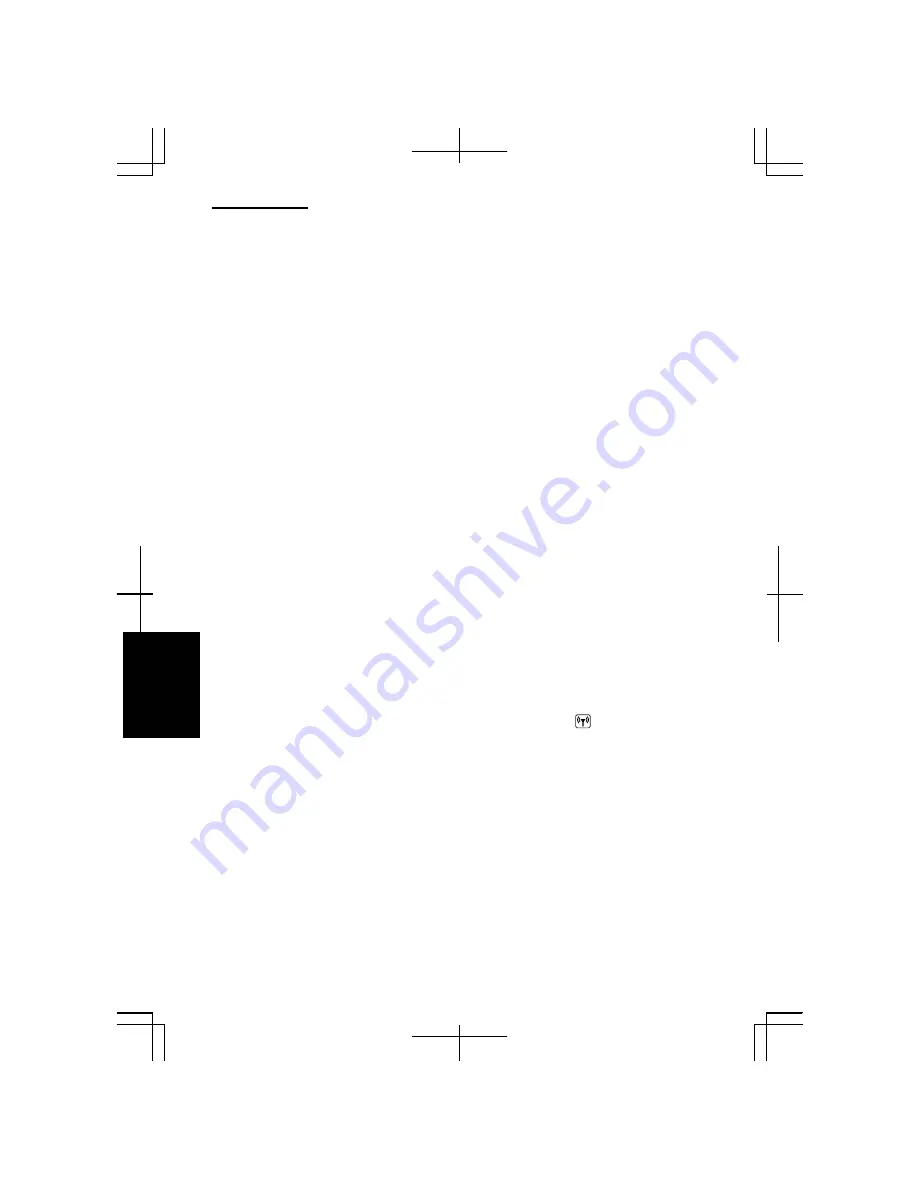
Troubleshooting
T-10
Tro
uble
sho
ot
ing
2.
Select the desired network in the
Available wireless networks
list; then, connect
to the network. (Refer to the
Confirming the Status of Wireless Connection
section on page 4-14.)
•
Repair the connection with the following steps.
1.
Right-click the
Wireless Network Connection
icon.
2.
Click
Repair
.
•
If there are more than one available access points nearby, they interact in the
connection. In this case, the connection speed will become low or the connection
will stop.
•
You may have accidentally enabled IEEE802.1x authentication. Disable it with the
following steps.
1.
Click
start
–
Control Panel
.
2.
Click
Network and Internet Connections
–
Network Connections
. If Classic view
is selected, double-click
Network Connections
.
3.
Right-click
Wireless Network Connection
and click
Properties
.
4.
Click
Wireless Networks
tab, select the network in
Preferred networks
field and
click
Properties
button.
5.
Select
Authentication
tab, then, clear the box of
Enable IEEE802.1x
authentication for this network
.
6.
Click
OK
twice and close the window.
Why can't I communicate with other computers through the wireless
LAN?
•
Confirm the antenna is enabled with pressing the
Fn+F1
( )
key combination.
When the antenna indicator is on, the antenna is enabled. (Refer to the
Activating
the Wireless LAN Antenna
section on page 4-11.)
•
Confirm each computer is enabled for wireless LAN.
•
Confirm
Computer-to-computer (ad hoc) networks only
is selected in
Networks to
Access
of
Advanced
dialog box. (To open the
Advanced
dialog box, refer to the
Communicating with Other Computers
section on page 4-15.) Also confirm the
other computers are in ad-hoc mode.
•
Adjust the distance between your computers by bringing your computer closer to
others and remove any obstructions that may impede the communication; then, try
to connect again.
•
Confirm the IP address and the subnet mask of each computer are set correctly.
Summary of Contents for Actius PC-MC22
Page 48: ...Basic Operations 1 24 1 ...
Page 112: ...Setup Utility 5 8 5 ...
Page 136: ...Appendixes A 24 Appendixes ...

























