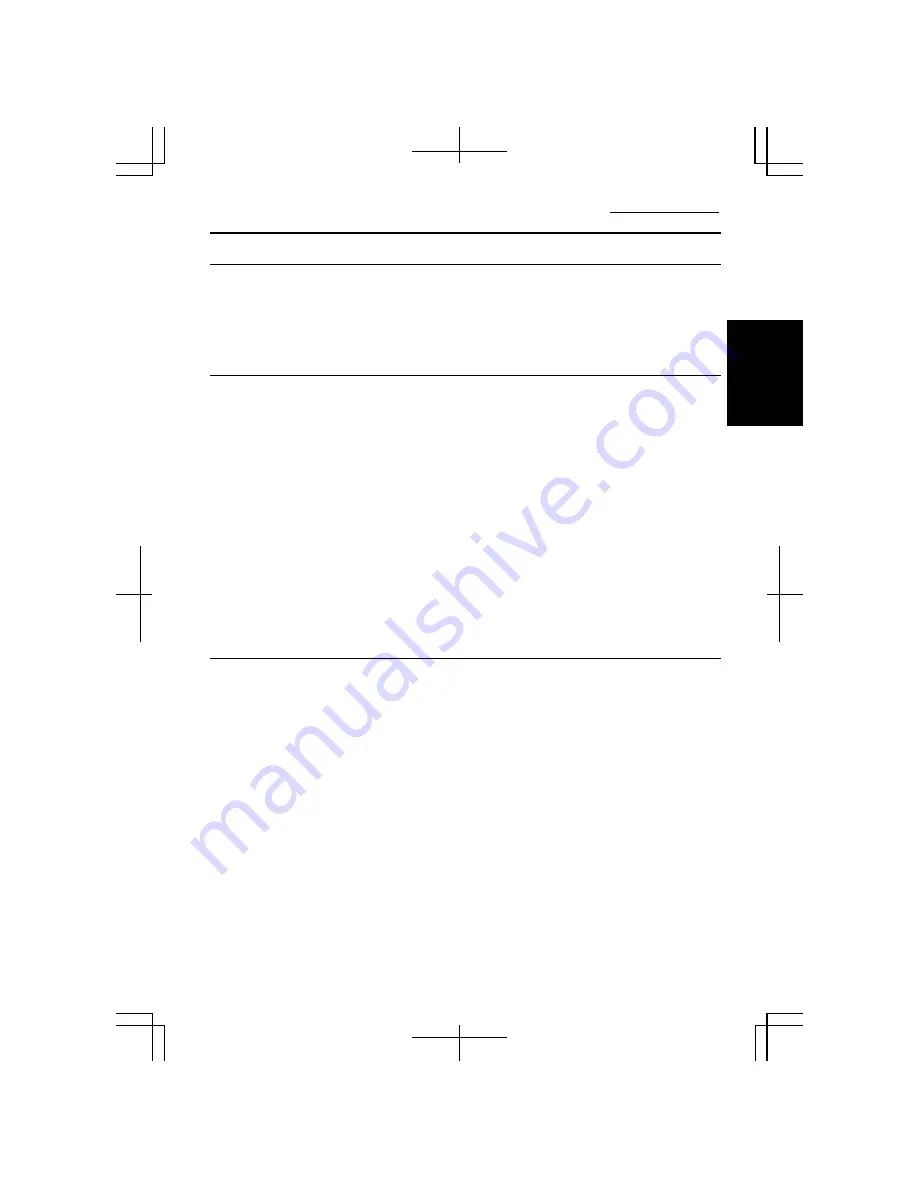
Operation Manual
1-21
1
Sharing Your Computer
If you are sharing the computer with your colleagues or family members, set a user
account for each person. Every user can choose their favorite desktop setting, web site
lists, or make their own
My Documents
folder etc., and save them to their user
accounts. When you turn on the computer, select your user account.
Setting a New User Account
1.
Click
start
-
Control Panel
.
2.
Click
User Accounts.
If the
Classic view
is selected, double-click the
User
Accounts
icon
.
3.
Click the
Create a new account
string.
4.
Type a name for the new account and click
Next
.
5.
Select the account type; then, click
Create Account
. If you create a
Limited
account, your account has limits for using the computer. See the
Help and
Support Center
in the
start
menu for more details.
6.
Close the
User Accounts
dialog box; then, the
Control Panel
window.
If more than one user account is set to the computer, you must select which user
account you will log in when you turn on the computer.
Log Off Your Computer
“Log off” is useful because you do not have to turn off the computer when you finish
your task and pass the computer to another person. There are two ways to log off the
computer,
Switch User
or
Log Off
.
If you select
Switch User
, you can pass the computer to another person without
closing your current applications. For example, if you are viewing a Web site, and
your colleague needs to open a program on the computer, use
Switch User
. You can
then view the same Web site by just switching users after your colleague finishes with
the computer.
If you select
Log Off
, the system will close all your session and you need to save your
files before logging off the computer.
1.
Click
start
-
Log Off
.
2.
Select
Switch User
or
Log Off
. If you select
Log Off
, the dialog box asking you
to save the data may appear.
Summary of Contents for Actius PC-MC22
Page 48: ...Basic Operations 1 24 1 ...
Page 112: ...Setup Utility 5 8 5 ...
Page 136: ...Appendixes A 24 Appendixes ...






























