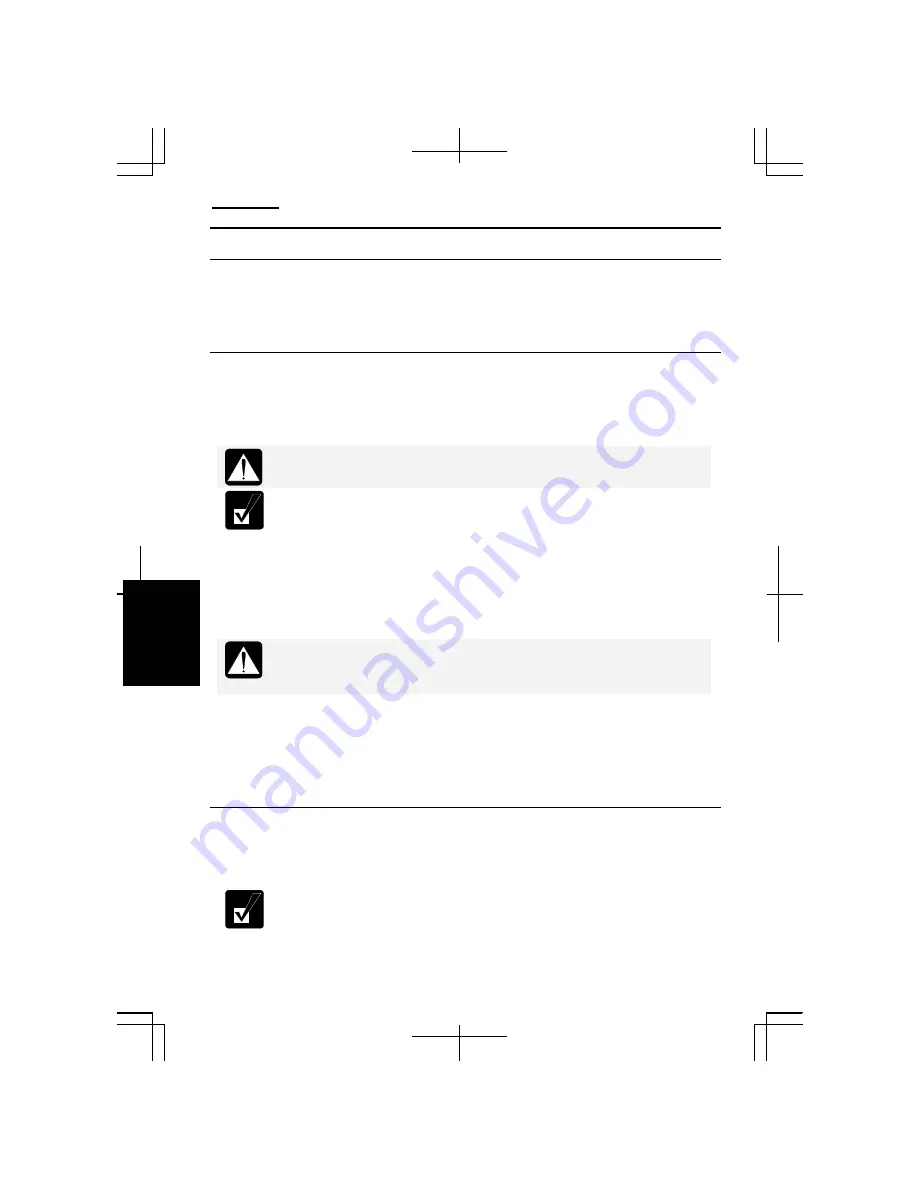
Appendixes
A-12
Appendixes
Data Backup and Restore
Your important data such as e-mails or files is stored on the hard disk of the computer.
Backing up the data in another place is one of the ways that can protect your data
against any disaster, data corruption or data erase, for example.
Backing Up Data and Settings
Backing Up Data
You can back up your data on the D drive, external hard disk, or CD-R/RW disks.
The D drive is not perfectly safe place for backup. If the hard disk is
damaged, you cannot access the backup data.
The
Auto-Grabber
function of Drag’n Drop CD+DVD4 helps you back
up your data onto your media. Refer to
Auto-Grabber Help
for more
information.
Backing Up Settings
The
File and Settings Transfer Wizard
can help you to back up several settings at one
time. To open the wizard, follow the instructions below.
You cannot back up the details on the network settings such as an IP
address and subnet mask by using the
File and Settings Transfer Wizard
.
Note down the details on the settings and keep it in a safe place.
1.
Connect the backup device or media to the computer.
2.
Click
start
–
All Programs
–
Accessories
–
System Tools
–
Files and Settings
Transfer Wizard
.
3.
Follow the on-screen instructions.
Restoring Data and Settings
You can also use the
File and Settings Transfer Wizard
to restore your data or settings
from the backup media to the hard disk.
Confirm that the backup data to be restored is the one you want before
overwriting the existing file.
Summary of Contents for Actius PC-MC22
Page 48: ...Basic Operations 1 24 1 ...
Page 112: ...Setup Utility 5 8 5 ...
Page 136: ...Appendixes A 24 Appendixes ...






























