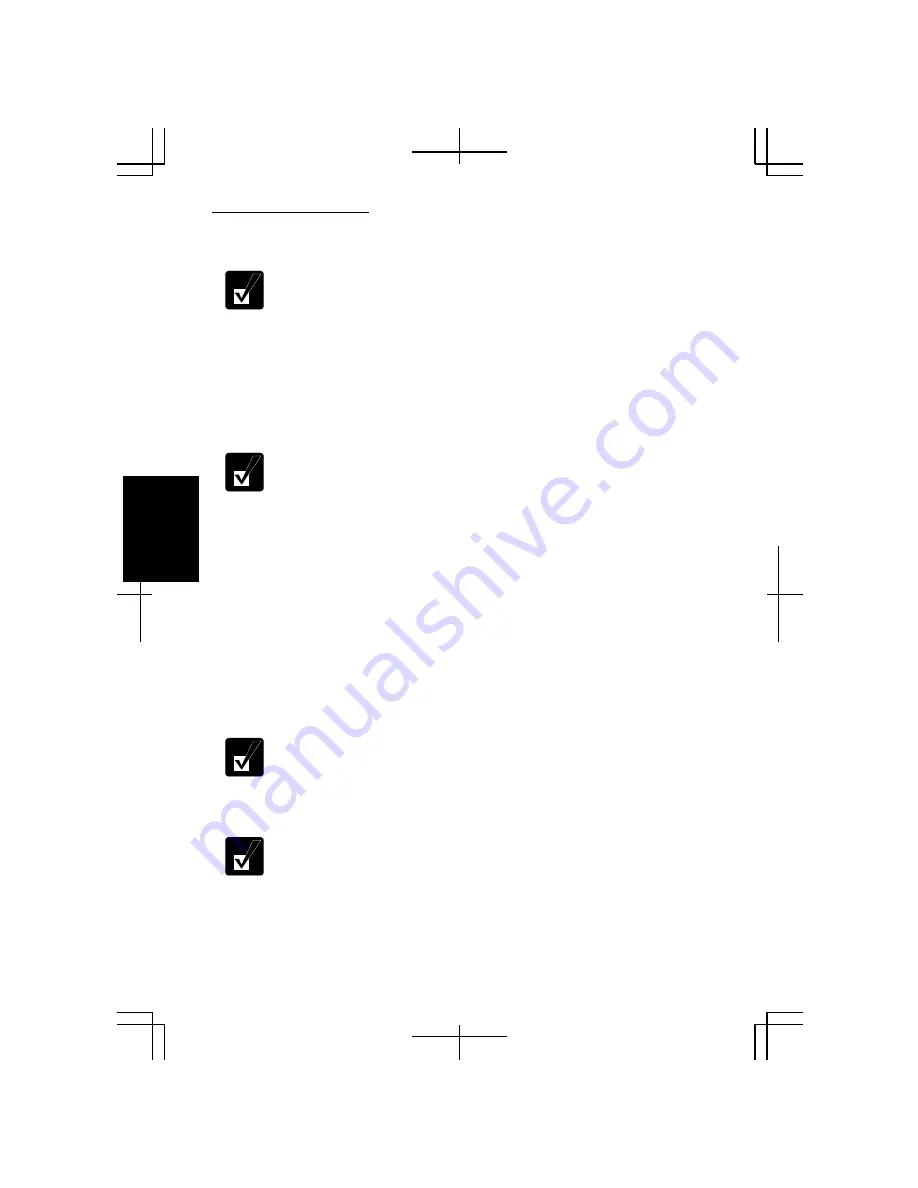
Communication Functions
4-4
4
Configuring Network Settings of the Computer
•
Before configuring the network settings, be sure to connect the two
computers with a cross LAN cable and turn them on.
•
You need to perform the following process on the both computers.
1.
Click
start
–
Control Panel
–
Network and Internet Connections
–
Network
Setup Wizard
. The
Network Setup Wizard
dialog box will open.
2.
Click
Next
.
3.
Click
Next
again.
When a message “The wizard found disconnected network hardware.”
appears:
•
With the
Local Area Connection
string displayed in the
Connections
field, click
Cancel
to quit the wizard and confirm the other computer
is powered on or the both computers are connected correctly with a
cross cable.
•
Otherwise, check the box of
Ignore disconnected network hardware
and then, click
Next
.
4.
Select
Other
and click
Next
.
5.
Select the third option,
This computer belongs to a network that does not have an
Internet connection
, and click
Next
.
6.
Select the second choice,
Let me choose the connections to my network
, and click
Next
.
When the message
Give this computer a description and name
appears,
go to the step 9.
7.
Clear all boxes except that of
Local Area Connection
.
Confirm only the box of
Local Area Connection
is checked.
8.
Click
Next
.
9.
Input
Computer description
if necessary and
Computer name
, then, click
Next
.
Summary of Contents for Actius PC-MC22
Page 48: ...Basic Operations 1 24 1 ...
Page 112: ...Setup Utility 5 8 5 ...
Page 136: ...Appendixes A 24 Appendixes ...
















































