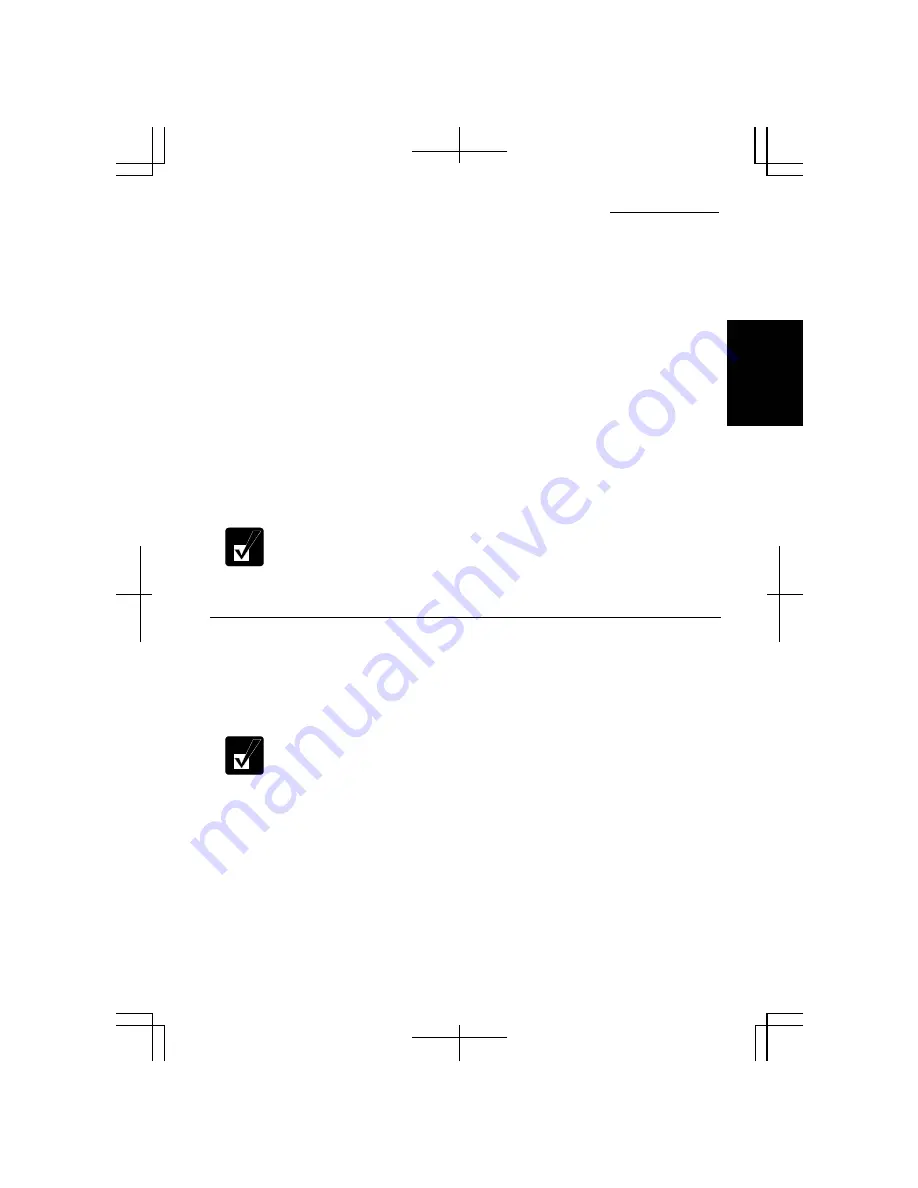
Operation Manual
1-13
1
section on page 2-7.)
•
Close all unnecessary and automatic start-up applications.
•
Disable the screen saver. (Refer to the
Wallpaper and Screen Saver
section on page 1-20.)
•
Some disks restrict the writing or rewriting speed to ensure recording
quality.
•
When you copy data using the
Backup
utility of the preinstalled
application, Drag’n Drop CD+DVD4, the backup destination should
be the same disk type as the backup source.
•
After creating an audio CD, you cannot add data into it even if it is not
full.
To write data, use the preinstalled application, Drag’n Drop CD+DVD4.
To run the Drag’n Drop CD+DVD4, click
start
–
All Programs
–
Drag’n Drop
CD+DVD4
–
Drag’n Drop CD+DVD4.
•
See the online help of the Drag’n Drop CD+DVD4 for details and
other features.
•
You can also write data by the Windows CD writing feature. Refer to
the Windows
Help and Support
for more information.
Watching DVD Videos
You can watch DVD videos using the application called InterVideo WinDVD. See
online help of the InterVideo WinDVD for more details.
To run the application, click
start
–
All Programs
–
InterVideo WinDVD
–
InterVideo
WinDVD.
•
Before watching DVD videos, follow the instructions below.
•
Connect the AC adapter. If the battery is discharged, the operation
will stop.
•
Close all unnecessary and automatic start-up applications.
•
Disable the screen saver. (Refer to the
Wallpaper and Screen Saver
section on page 1-20.)
•
Set the output monitor either of the LCD and an external monitor.
Outputting to more than one monitor may display the images
improperly.
•
For details on InterVideo WinDVD, refer to its
Help
. To open the
Help
, run InterVideo WinDVD, right-click somewhere in the
InterVideo WinDVD
window, and then, click
Help…
.
Summary of Contents for Actius PC-MC22
Page 48: ...Basic Operations 1 24 1 ...
Page 112: ...Setup Utility 5 8 5 ...
Page 136: ...Appendixes A 24 Appendixes ...
















































