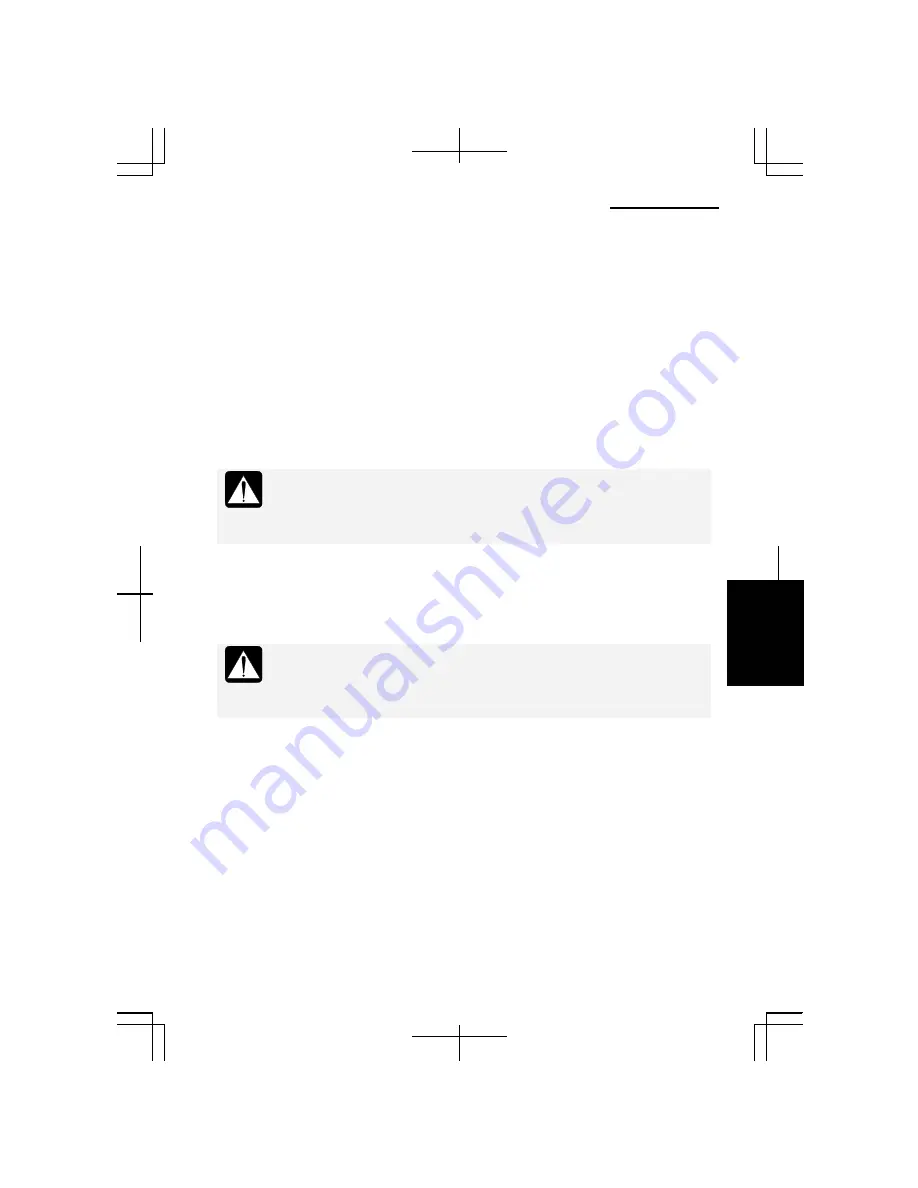
Appendixes
Operation Manual
A-23
5.
Insert the Recovery CD disk 1 into the optical drive.
6.
In the
Exit
menu, select
Load Setup Defaults
; then, press
Enter
twice.
7.
In the
Boot
menu, confirm the
Boot Sequence
is highlighted and then, press
Enter
.
8.
In the
Boot Sequence
, select the
Optical Disk Drive
and press the space bar to
place the
Optical Disk Drive
in the top of the list; then, press
Esc
.
9.
In the
Exit
menu, confirm
Exit
Saving Changes
is highlighted and press
Enter
twice.
10.
Read the message on the screen, and select the way to recover your system; then,
press
Enter
. If you select
Formats hard disk and creates new partition
, go to the
next step. Otherwise, go to the step 12.
When you select
Recovers both C: and D: drive
or
Formats hard disk and
creates new partition
, the recovery process will delete the reinstallation
data stored in the hard disk. Therefore you will not be able to recover
your system from the hard disk.
11.
Select the volume of C drive and press
Enter
.
12.
Read the message and select
Continue
; then, press
Enter
. Follow the on-screen
instructions for replacing the recovery CD.
Although the pointer may be shown on the screen, never touch the
keyboard, the mouse or the screen during recovery except when the
message prompts you to. If you touch them, the reinstallation process
may be canceled.
13.
After the recovery process is complete, the system will restart automatically.
When the message
Press F2 for System Utilities
appears, press
F2
. The Setup
Utility will open.
14.
In the
Exit
menu, select
Load Setup Defaults
; then, press
Enter
twice.
15.
In the
Exit
menu, confirm
Exit
Saving Changes
is highlighted
and press
Enter
twice. The system will restart.
16.
Set up Windows, following the instructions on the screen.
17.
Remove the recovery CD from the optical drive.
18.
Make sure to set date and time.
Summary of Contents for Actius PC-MC22
Page 48: ...Basic Operations 1 24 1 ...
Page 112: ...Setup Utility 5 8 5 ...
Page 136: ...Appendixes A 24 Appendixes ...






























