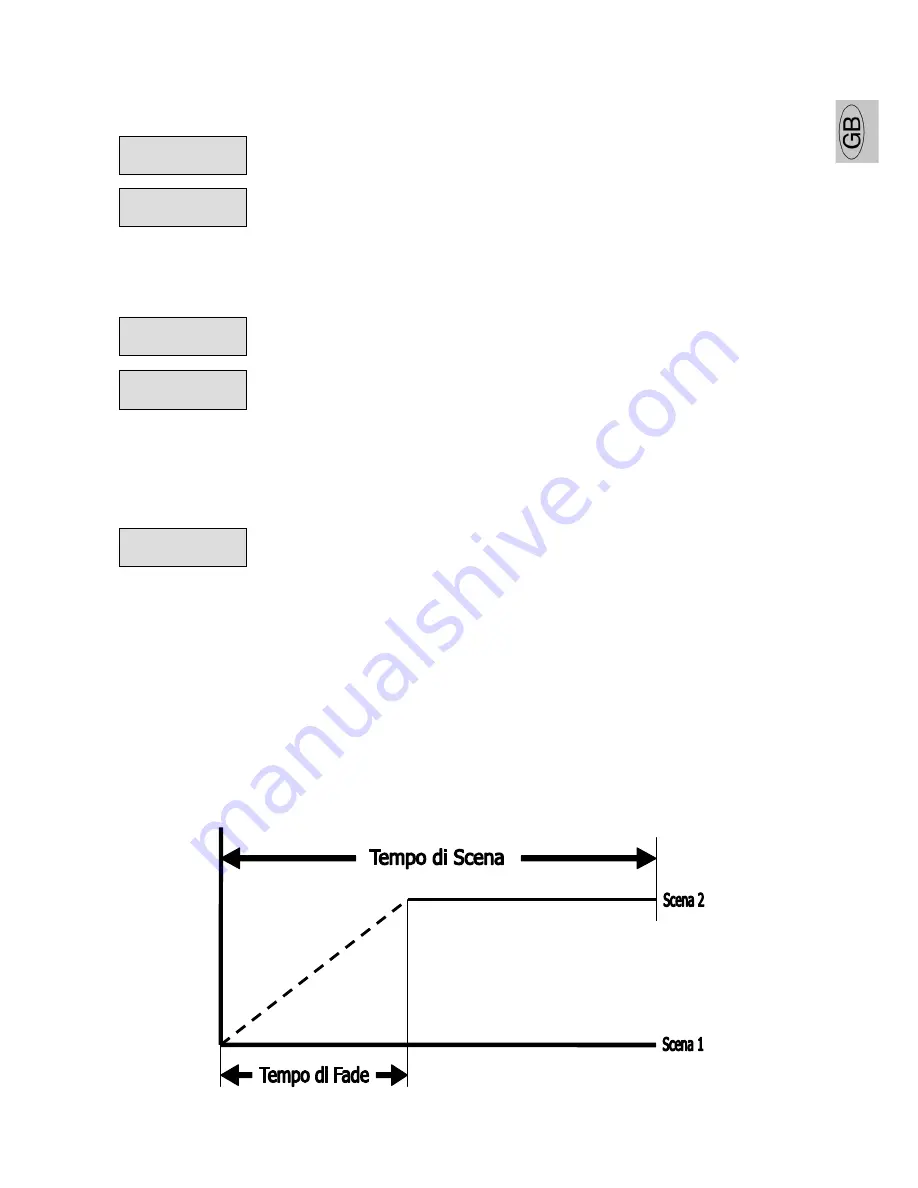
GB
SGM Technology for lighting
Palco Series
- 35 -
User’s Manual 1.03
S
TEP
7
–
GREEN
/
W
HITE
2
1.
Use the UP key to pass to the “GREEN=0 %” menu
2.
Press “Enter” and “GREEN=” will begin to flash
3.
Use the UP/DOWN keys to choose the required value of the COLOUR-
Green channel for the current scene.
4.
Press “Enter” to exit the GREEN menu and confirmdal menu GREEN e
confermare.
S
TEP
8
–
BLUE
/
A
MBER
1.
Use the UP key to pass to the “BLUE=0 %” menu
2.
Press “Enter” and “BLUE=” will begin to flash
3.
Use the UP/DOWN keys to choose the required value of the COLOUR-
Blue channel for the current scene.
4.
Press “Enter” to exit the BLUE menu and confirm.
S
TEP
9
–
MACRO
In the program, it’s possible to use scenes with effects pre-programmed in the Macro channel. Wherever
Macros are used, all the colour channel settings will be ignored.
1.
Use the UP key to pass to the “MACRO=0” menu
2.
Press “Enter” and “MACRO=” will begin to flash
3.
Use the UP/DOWN keys to choose the required Macro value for the
current scene.
4.
Press “Enter” to exit the MACRO menu and confirm.
S
TEP
9
-
SCENE
TIME
Each scene in a program can be run with the required times. There are two types of scene times:
Total scene time (STIME), expressed in hours, minutes and seconds
Scene fade time (FTIME), expressed in hours, minutes and seconds
The scene time is the total time occupied by the scene in the program, whereas fade time is the time
taken by the scene’s channel status to reach the appropriate level.
MACRO=4
BLUE=100%
GREEN=70 %
WHIT2=70 %
AMBER=100%












































