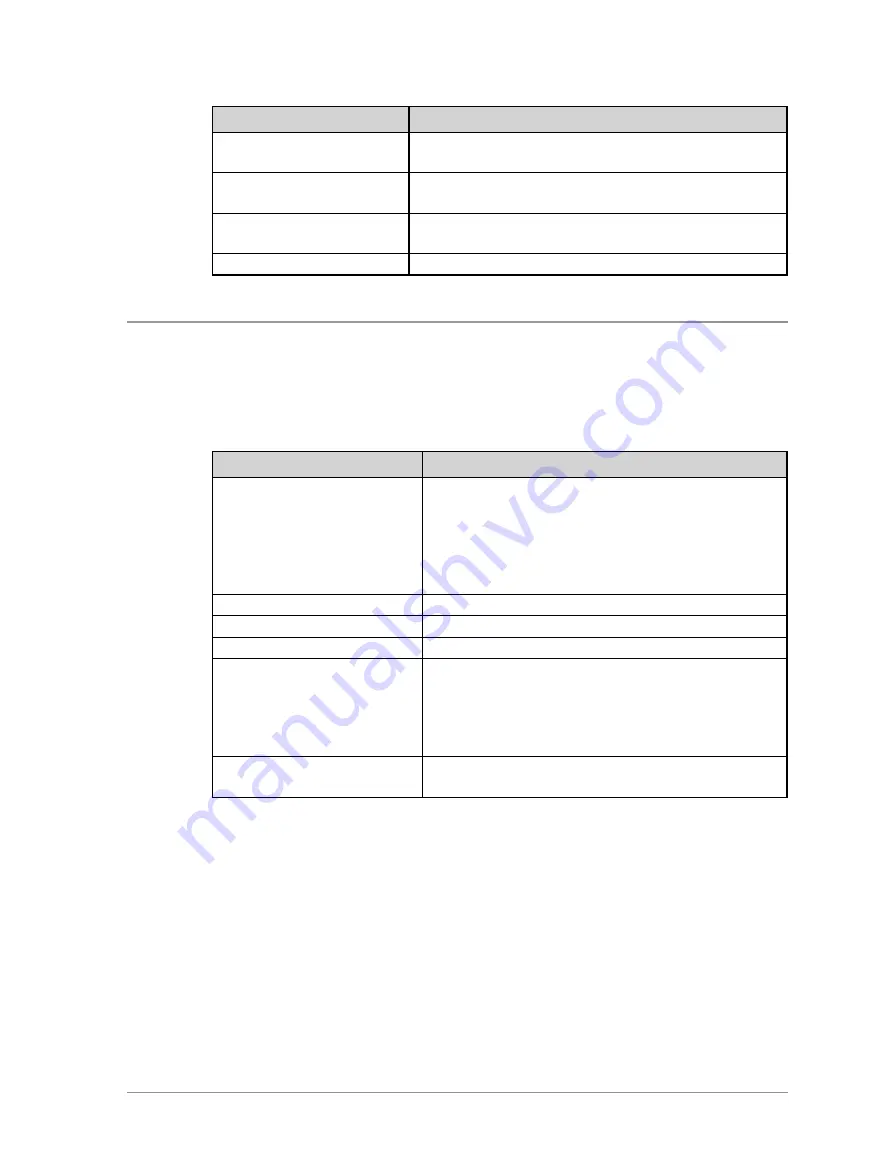
Cursor Movement
Description
Move one character at a
time
Press the Right or Left navigation key.
Move to the start of a
sentence
Press the Up navigation key.
Move to the end of a
sentence
Press the Down navigation key.
Add a space
Press the 1 key.
Character sets
You can use character sets to change the style of the text, and to enter
numbers and special characters. The character set can be changed as often as
required when entering text. The following character sets are supported:
Character set
Description
Auto-capitalisation (Abc)
The first letter is entered in upper-case, with
all following characters in lower-case. New
sentences start with a capital letter and end
with a full stop (.), question mark (?) or
exclamation mark (!) followed by one or more
spaces.
Upper case (ABC)
All characters are entered in upper-case.
Lower case (abc)
All characters are entered in lower-case.
Numeric (123)
All characters are numbers.
Special characters(!.@)
You can select special characters such as full
stops (
.
), semi-colon (
;
) and commas (
,
) by
pressing the
0
key. Further special characters
# @ ! ” £ $ % & ’ ( ) * + - are available on the
#
key.
Chinese characters
Simplified and Zhiyan.
The selected character set is indicated on the status line at the top of the
display, next to the Battery Charge icon.
Chinese character sets
Simplified Chinese
You can build up Simplified Chinese characters by pressing the appropriate
keys on the keypad to input strokes. As strokes are entered they display in
72
SC20 series – 04/2016
















































