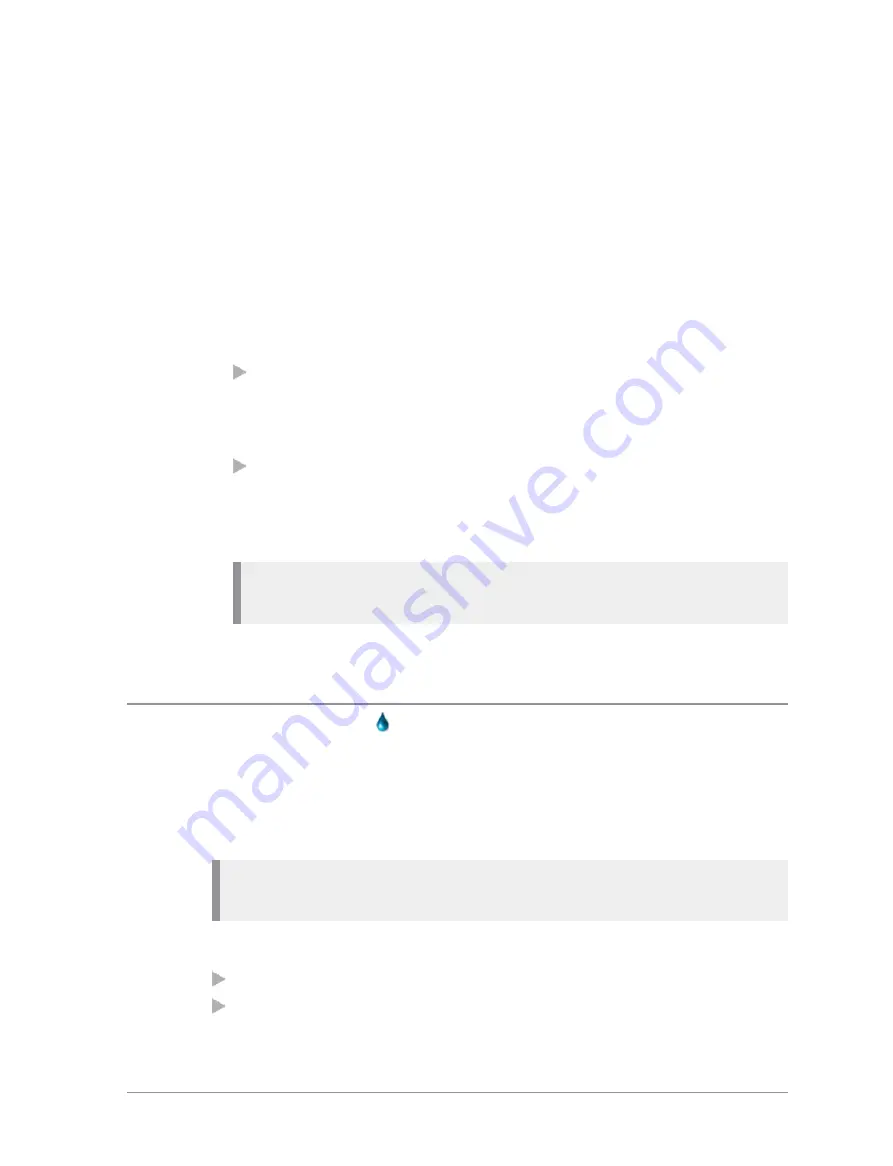
To view images:
1. Press
Menu > Applications > View Images
.
2. Use the navigation keys to select an image.
3. Press
View
.
4. To view information related to the image you are viewing, press
Details
.
Use the Up and Down navigation keys to show any details which cannot
be displayed on one screen.
Comments
can provide useful information related to the image.
For example:
if the image was of a missing or wanted person, details could include
information about who to contact if that person is spotted, perhaps
advice on how to approach them and whether back up needs to be
called.
if the image was of a chemical symbol on the side of a tanker
transporting hazardous material, the comments could give advice on
what precautions need to be taken when dealing with the incident.
The
date and time
and other details are also shown.
Note:
No details are available if the image has been loaded on to the
microSD card as a Bitmap.
5. To exit the image, press the
Cancel
context key.
Connector Protector
When working in salt water environments or in an area with high salt-laden
humidity such as sea mist or fog, enabling the Connector Protector feature
will protect the Digital Accessory connector (sDAC) from potential corrosive
damage when an accessory is not attached.
Note:
A cover must be fitted to the Rugged Accessory Connector (RAC)
(on the side of the radio) if an accessory is not attached.
This feature can be enabled by:
a Soft key
selection of an option on a SmartMenu
106
SC20 series – 04/2016






























