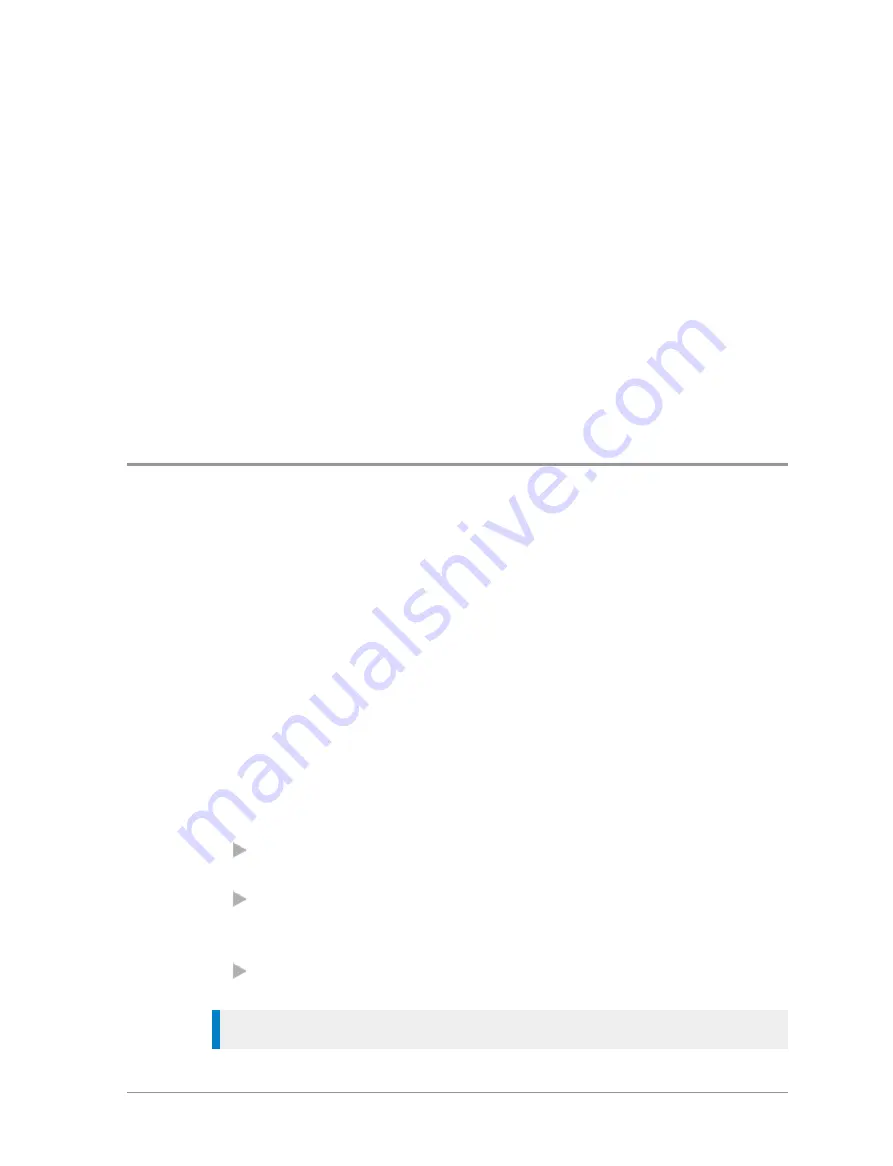
To adjust the backlight:
You can toggle the backlight on/off from the Shortcut Bar, by using a soft key
or from a SmartMenu (if customised).
Alternatively:
1. Select
Menu
>
Options
>
Settings
>
Display Settings
>
Backlight
.
2. Press the
Toggle
context key.
To adjust brightness:
1. Select
Menu
>
Options
>
Settings
>
Display Settings
>
Day/Night Mode
.
2. Select
Backlight Level
.
3. Rotate the
Navi-knob
to adjust the intensity of the backlight and the
keypad illumination on a scale of 1–7 (max.).
Day/Night mode
When a call or message is received, and when you press any key, the
backlight lights up the display and keypad. A bright display can be a potential
distraction, particularly when driving at night or in poor lighting conditions.
Day/Night mode lets you adjust the intensity of the backlight and keypad
illumination to suit your working conditions. Night mode reduces the glare
from the display, making it ideally suited for when the radio is cradled in a
vehicle at night time.
When the preferences for day and night mode have been set, switching
between the modes automatically adjusts the backlight and display settings.
To change Day/Night mode settings
1. Select
Menu
>
Options
>
Settings
>
Display Settings
>
Day/Night Mode
.
2. Scroll to each option (highlight it) to make your adjustments:
Day Mode
—to toggle between Day Mode and Night Mode press the
Toggle
context key.
Backlight Enabled
—to toggle the backlight on/off press the
Toggle
context key. When a tick appears in the box, the backlight is on, and
when the box is empty, the backlight is off.
Backlight Level
—to adjust the intensity of the backlight and the key
pad illumination on a scale of 1 to 7 rotate the
Navi-knob
.
Tip:
A soft key may be customised to switch between Day/Night mode.
User Guide
41






























