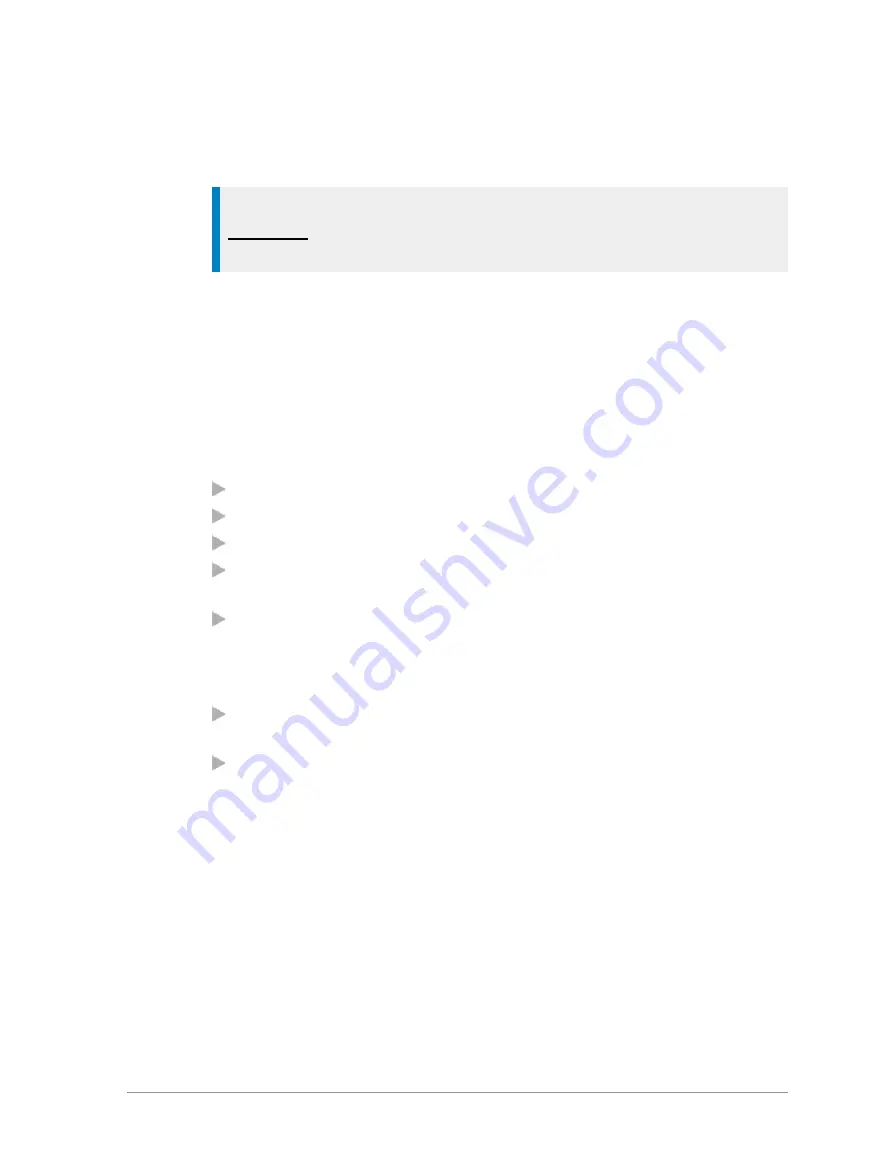
New Bookmark
Select this option to create a new bookmark. Press the Edit key and enter the
title of the bookmark, URL and select the folder. Select Save when done.
Tip:
If you want to create a new folder for this bookmark, select the
Bookmark option and press
Select
. Select the
New Folder
option and
enter the details of the new folder.
New Folder
Select this option to create a new folder. Enter the name of the folder and
press Save. The folder appears on the Bookmark menu and as an selectable
option when creating a new bookmark.
Bookmark and folder options
You can perform the following functions on a selected bookmark or folder:
Details
- shows the details of the selected bookmark or folder.
Delete
- allows you to delete the current bookmark or folder.
New Bookmark
- creates a new bookmark.
New Folder
- creates a new bookmark folder within the list of bookmarks
and folders.
Move
- Move the bookmark or folder within the list of folders and
bookmarks. Select the bookmark or folder, then enter the number
corresponding to the position in the numbered list where you want the
bookmark or folder.
Delete All
- deletes all bookmarks and/or folders that are displayed in the
same list as the selected folder.
Hotkeys
- allows you to create Hotkeys, but if any soft keys have been
customised on the radio which are not related to the WAP browser the
Hotkeys function will not function.
Additionally, the following options are available for bookmarks:
Move to folder
-allows you to move the bookmark into a folder, and name
the folder.
Set as Homepage
- allows you to set the page as your Home page in the
browser. This page is displayed when you select the 'Go to Homepage' card.
User Guide
119






























