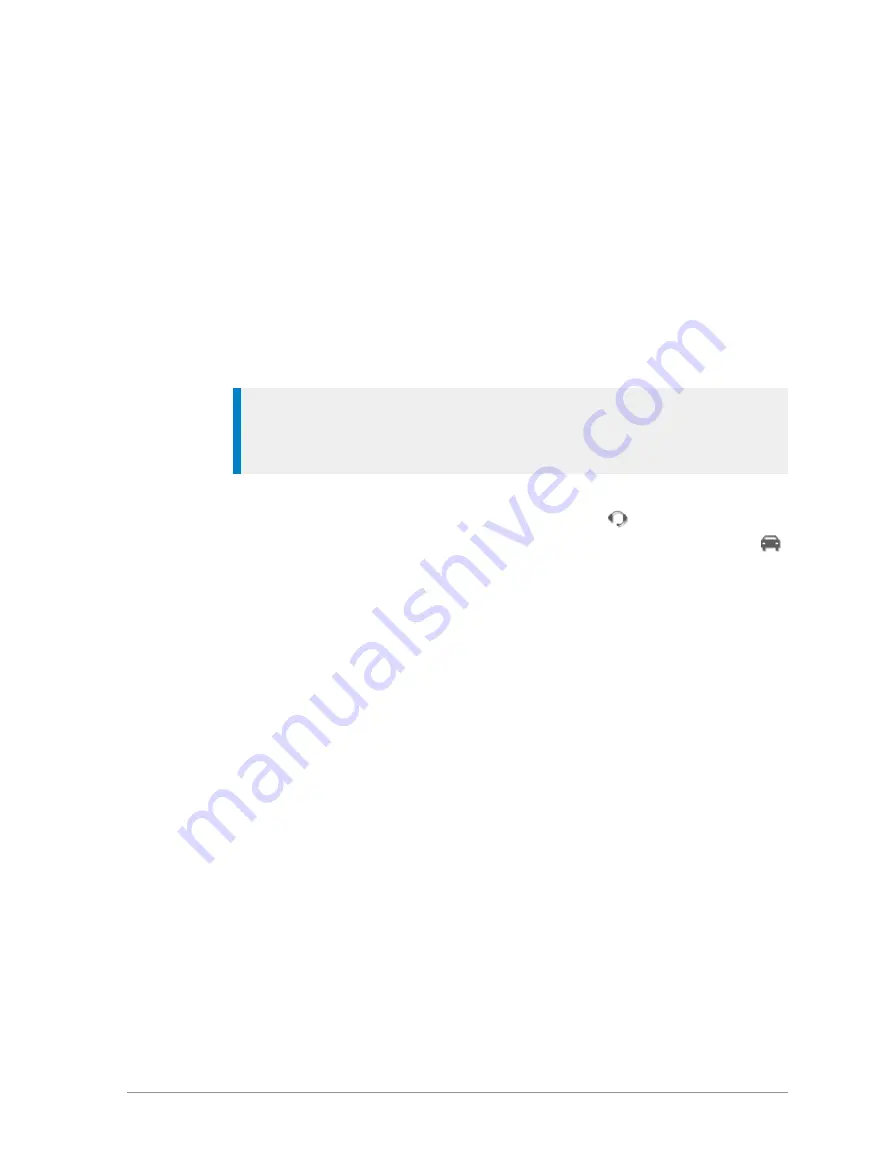
3. If you are prompted to enter an Access Code, enter it as described in
. If you enter an incorrect Access Code an error
message and a large cross are displayed and it will not be possible to
pair any devices with the radio.
Correct Access Codes are valid until the
radio is switched off.
During searching a ‘Searching’ message is displayed and any data devices
found are listed. The search stops when all available data devices have
been found up to the maximum of ten, and a ‘Search Complete’ message is
displayed. If no devices are found a warning message ‘No Devices Found’
is displayed. To stop the search early and keep any devices found, press
Stop
. (Press
Cancel
to abandon searching
and delete any devices found
.)
Tip:
If a device is not found, check that the data device is switched on,
is set to the discoverable (visible) state and is close enough to your
Sepura radio before attempting a new search.
Any audio devices found are listed on the screen as they are found. Audio
devices which may be worn on the body show the
headset icon and
non-wearable audio devices such as a car kit or similar device show the
car icon. The most recently found device is listed at the top and is
highlighted in blue.
4. Select the required device in the list and then press
Pair
. The message
‘Pairing’ appears.
Your radio will pair automatically with a headset if it has a passcode of
0000. If passcode entry 0000 does not work you are prompted for a
passcode.
5. When a device has been paired the search results are lost and the radio
displays the list of existing paired devices. To pair another audio device
you must perform a new search.
User Guide
127






























