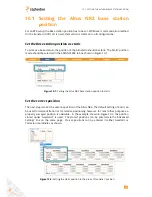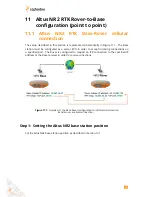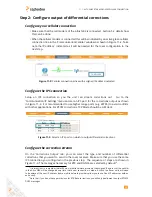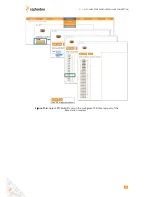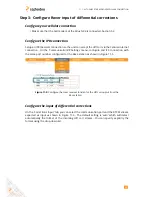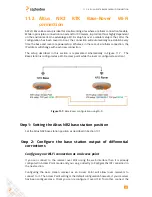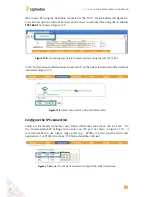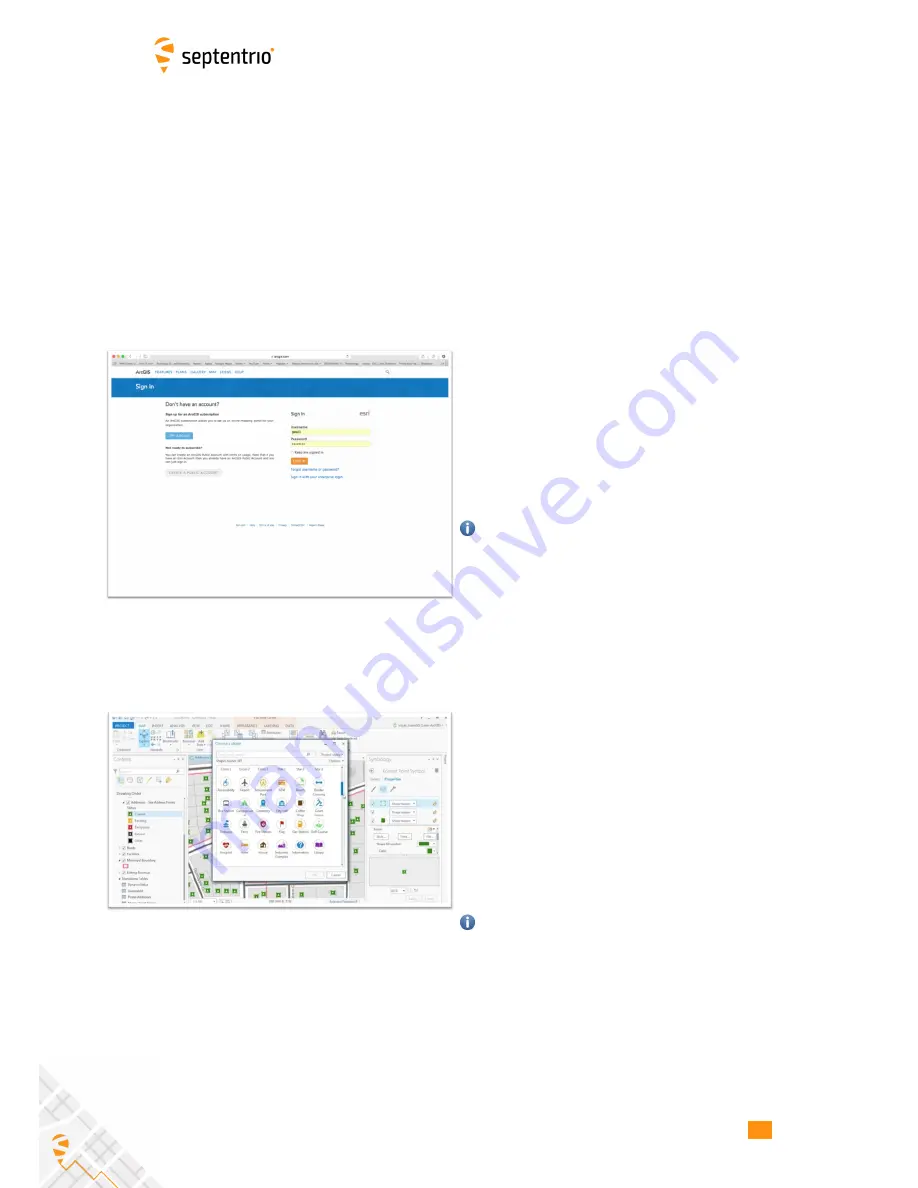
12.2. CREATING A MAP
12.2 Creating a map
To be able to use PinPoint-GIS Web or App you will need an ArcGIS Online account. ArcGIS
accounts are either public (free) or commercial (payable).
Public accounts allow you to
create your own maps using feature layers which are publicly available on the internet.They
are useful for demonstrating PinPoint-GIS functionality and for simple collections.
More
information on public accounts can be found at:
www.esri.com/software/arcgis/arcgisonline/features/public-account
.
For more complex tasks such as collecting your own specifically defined data (attributes), it
is recommended to buy an ArcGIS Online license.
1-Create an Esri ArcGIS Online account
•
Open an ArcGIS account online at:
www.arcgis.com/home
◦
You can create a Public account (free for non-
commercial use)
◦
If
you
need
to
create/define
your
own
collection
feature
layer
you
will
need
a
payable account from Esri (a trial version is
available)
A feature layer is used when data collection
and editing is required.
A feature layer can
be customized for your own GIS attributes in a
geolocation.
2-Create your own map
•
Create your own map either using ArcGIS Online
or using ArcGIS PRO (desktop SW)
◦
Some tutorials can be found at:
https://learn.arcgis.com/en/projects/get-started-with-
arcgis-online/lessons/create-a-map/
•
If you want to collect data then you will require
to create a feature layer (with a feature service
attached to it).
◦
Feature services can be created using ArcGIS
Online and ArcGIS PRO. See:
http://doc.arcgis.com/en/collector/android/create-
maps/prepare-data-desktop.htm
)
You can also use some freely available feature
services as templates
56