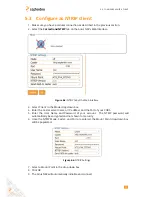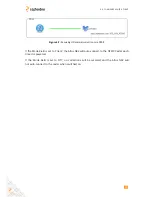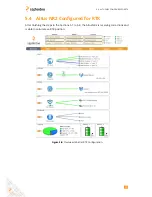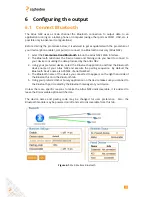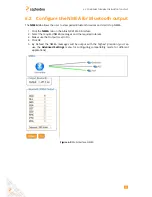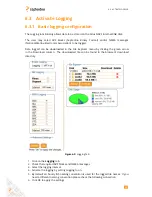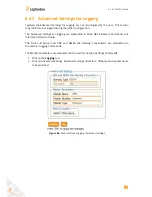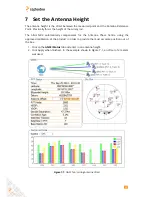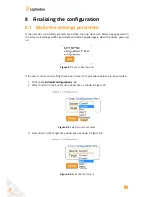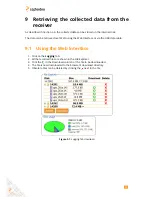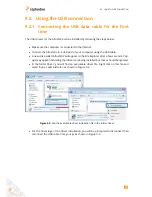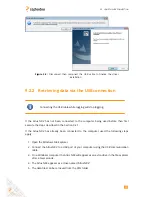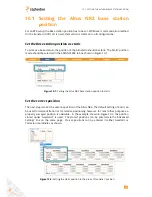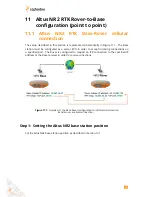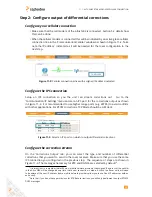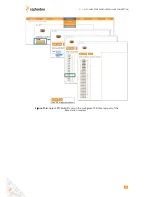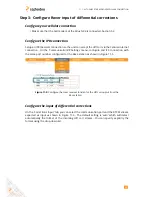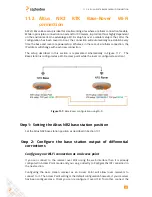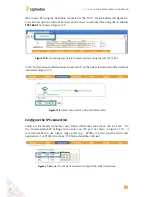10 Configuration of the Altus NR2 as a
Base
Before you start ...
The Altus NR2 offers the possibility of being setup as a Base station receiver. This makes
a great companion to any Altus NR2 Rover unit thanks to its point-to-point connectivity
features.
The RTK Differential corrections can be output over any of the following communication
channels:
• Cellular
• WiFi
• COM1 port (e.g. to and external UHF radio)
• Bluetooth
One main advantage of the Altus NR2 is the possibility of connecting two NR2s point-to-point
directly without an intermediate device as corrections are sent directly between rover and
Base.
Please note that position output by the rover in an RTK setup is relative to the Base station.
For this reason, unless only relative positioning is needed, it is always recommended to use
a properly surveyed position for the Base station receiver.
Using a cellular connection, it is possible provide corrections to up to 8 Rovers (provided
that 3G cellular connection is available)
1
.
Using Wi-Fi, it is possible to connect to up to 4 Rover units (one unit should be setup
as an Access Point and the others as Wi-Fi Clients).
Base
→
Rover configuration via Cellular requires you to know the IP address of the
Cellular modem.
The Altus NR2 has DGNSS Base enabled by default with only the Altus NR2 C and
Altus NR2 Base variants having RTK Base functionality.
The following sections detail how to configure a base-rover setup using two Altus NR2
units. Only Cellular and Wi-Fi connections between base and rover are described however,
differential correction data can also be transferred over Bluetooth or a serial COM
connection.
1
Some
mobile
network
providers
do
not
allow
communication
point-to-point
using
GSM/Cellular
connections. If the setup is not possible please contact your mobile network provider.
Some network providers allow you to use Fixed IP addresses.
This can be useful when you want the
receiver to boot with the same configuration every time as the IP address will not change after a new connection
is made. Please contact your mobile network provider for further information.
41