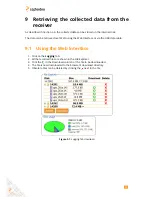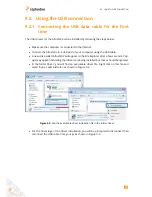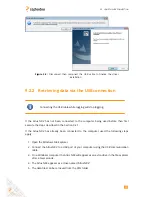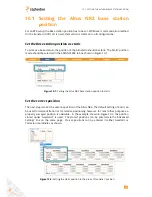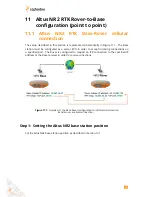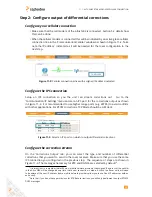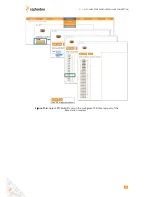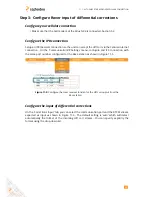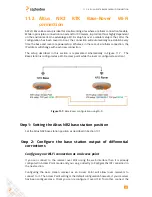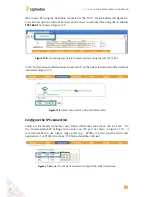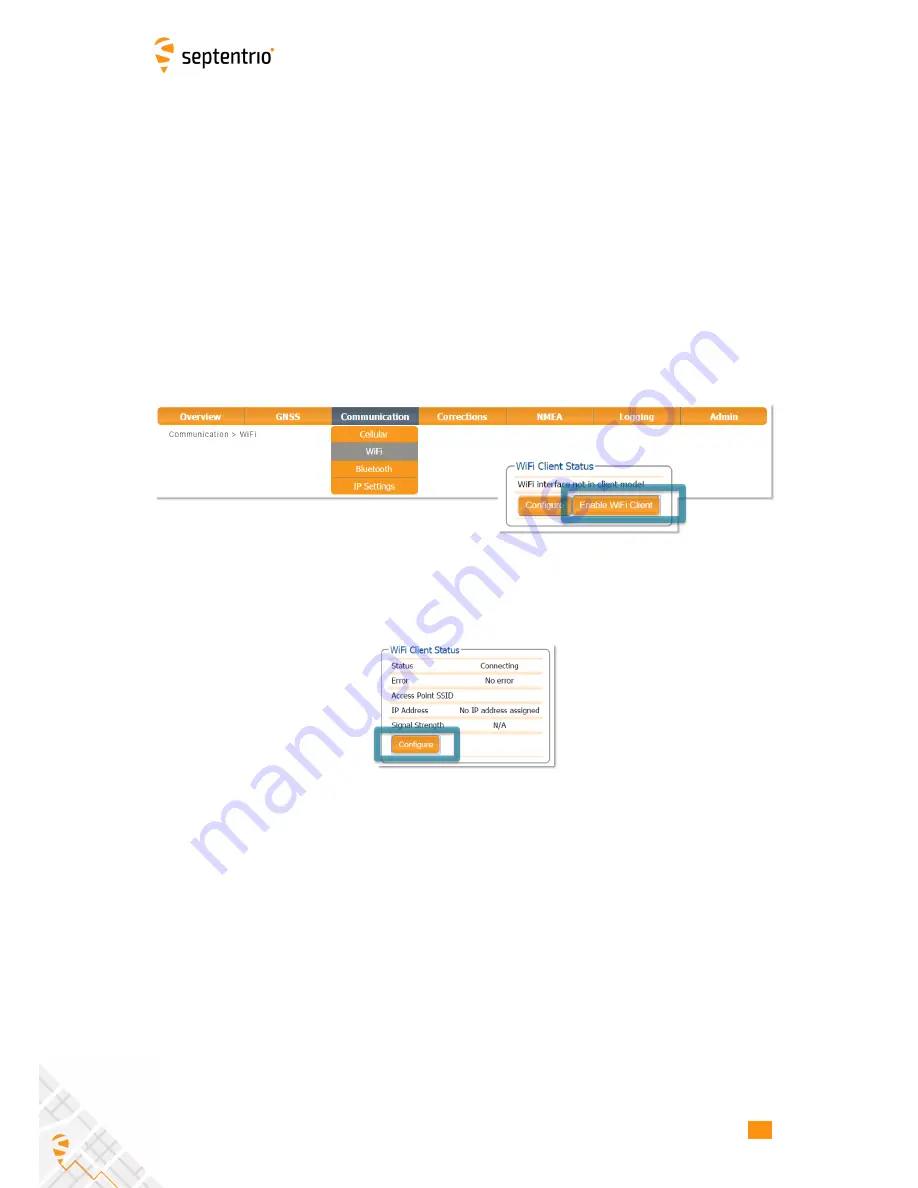
11.2. ALTUS NR2 RTK BASE-ROVER WI-FI CONNECTION
Step 3: Configure Rover input of differential corrections
Configure the rover Wi-Fi connection as Client over USB
If the base station receiver has been configured as a Wi-Fi Access Point then the rover
should be configured as a client. In client mode however, the rover can make only one Wi-Fi
connection which in this case, will be with the base station. For this reason, the rover should
be configured using the USB connection.
The steps below describe how to connect via USB to the Altus NR2 and configure it in Wi-Fi
client mode.
• Plug the USB cable of the Rover unit and connect to the web interface using
192.168.3.1
• On the ‘Communication/WiFi’ tab, click on the ‘Enable WiFi Client’ button as shown in
Figure 11-12.
Figure 11-12:
Click on ‘Enable WiFi Client’
• Next, click on the ‘Configure’ button in the ‘WiFi Client Status’ panel as shown in
Figure 11-13. This will display a list of reachable Wi-Fi networks.
Figure 11-13:
Click on ‘Configure’
• From the list of networks, select to connect to the base station receiver by clicking ‘Add’
as shown in Figure 11-14.
51