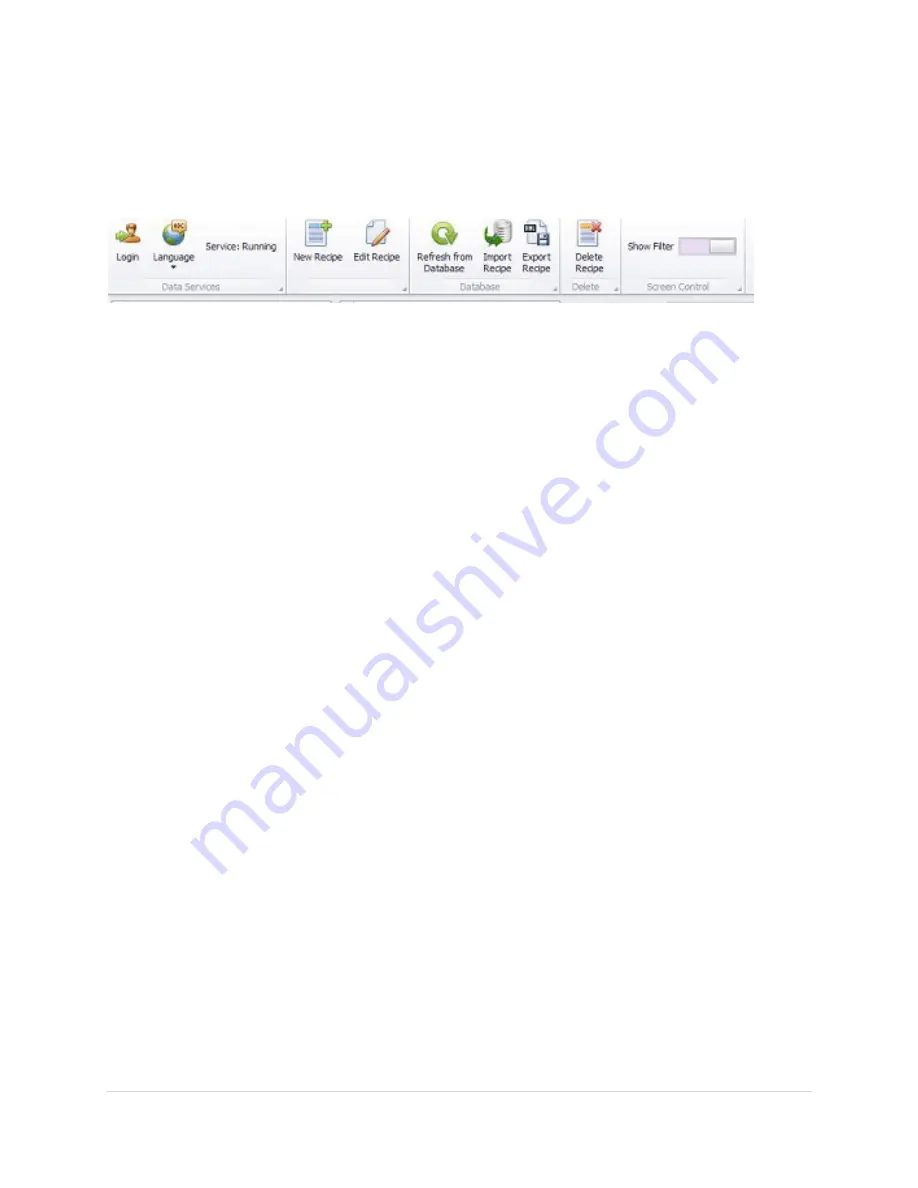
21 |
P a g e
R e v 5 - 1 9
General Information
The layout of the data manager is broken down into five main sections. Command Bar, Filter, Selection,
Detail, and Navigation.
Command Bar
The Command Bar is itself divided into subgroups, and except for the “Data Services” section, will
change depending on which module is being viewed by the user.
Data Services Group
Login – This will allow the user to use different login credentials, or if clicked and ‘canceled’ then the
system will automatically log out of the current user and into a [default user] which does not have any
editing privileges.
Set Language – This is a real-time action that will allow you to change the currently displayed language
on the screen. This will only affect the current instance of the Data Manager. Subsequent entries from
SA Menu will display in the language that is currently defined as the default language (This is changed in
the SA Menu [Change Language] option.
Service: {Running/Stopped
}
– This indicates the current connection status to the Data Manager Service.
The Data Manager UI cannot be accessed if the Service is in a ‘Stopped’ state. However, if the Service
becomes unresponsive or is stopped while the Data Manager UI is currently active, the status will
change from ‘Running’ to ‘Stopped,’ and likewise will change from ‘Stopped’ to ‘Running’ once the
service is restored.
Database transactions (Save/Delete) cannot take place when the service is ‘Stopped.’
New Group
Each Module can add a ‘NEW’ item, or ‘Edit’ an existing item. The item shown depends on what is
selected in the Navigation Region at the bottom of the page. It may be for Receipt, Lane, Users, etc.
These buttons are disabled if the user does not have sufficient security login credentials to perform the
action. Clicking on either of the options, when enabled, will open the corresponding editor screen.
Database Group
If multiple people are working with the data, a user may need to periodically “Refresh from Database”
to ensure that he/she is working with the most current data.
The ‘Recipes’ and ‘Lanes’ modules have an Import and Export feature. The ‘Lanes’ feature is only
applicable to
SpecMetrix®
In-line Traversing systems.
The import wizard (described in more detail later in this manual) will validate and make available, an
XML transport/backup file, with recipes or lanes to add to the current plant database.
Highlighting one or more recipe or lane ID’s in the Selection window and then clicking the Export button
will allow the user to create a backup XML that can be used to import to another plant or transfer
recipes to another
SpecMetrix® S
ystem.






























