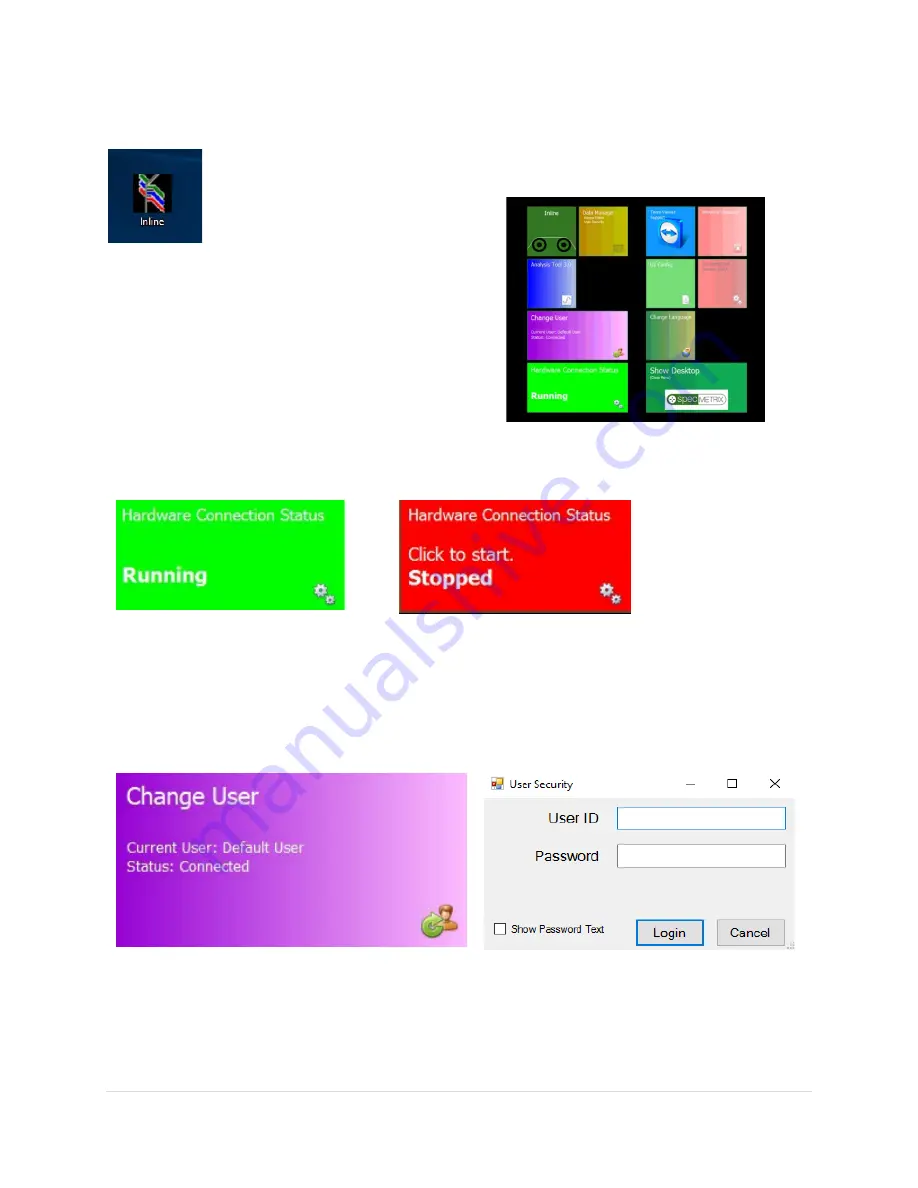
14 |
P a g e
R e v 5 - 1 9
Signing On
Double-click the Sensory Menu icon on the desktop.
Full SA Menu window will open as seen in the image below. The arrangement of your
tiles may vary slightly.
Full SA Menu window will open as seen in the image
below. The arrangement of your tiles may vary slightly.
SA Services
Make sure the Server Status is running (Indicated as a Green Color). If Server Status is Stopped (Red
Color), click the Server Status Tile once.
Change User
By Default, SA will be logged in as a Base Level User named Default. This allows for limited view only
rights into SA.
To log in as a different user click on the “Change User” Tile. You will see a popup window appear in the
upper left corner of the screen for you to enter your credentials.
There are five different user levels one can have. There is a User, Supervisor, Local Admin, Corporate,
and Corporate Admin. This will be discussed in greater detail later in this guide.





























