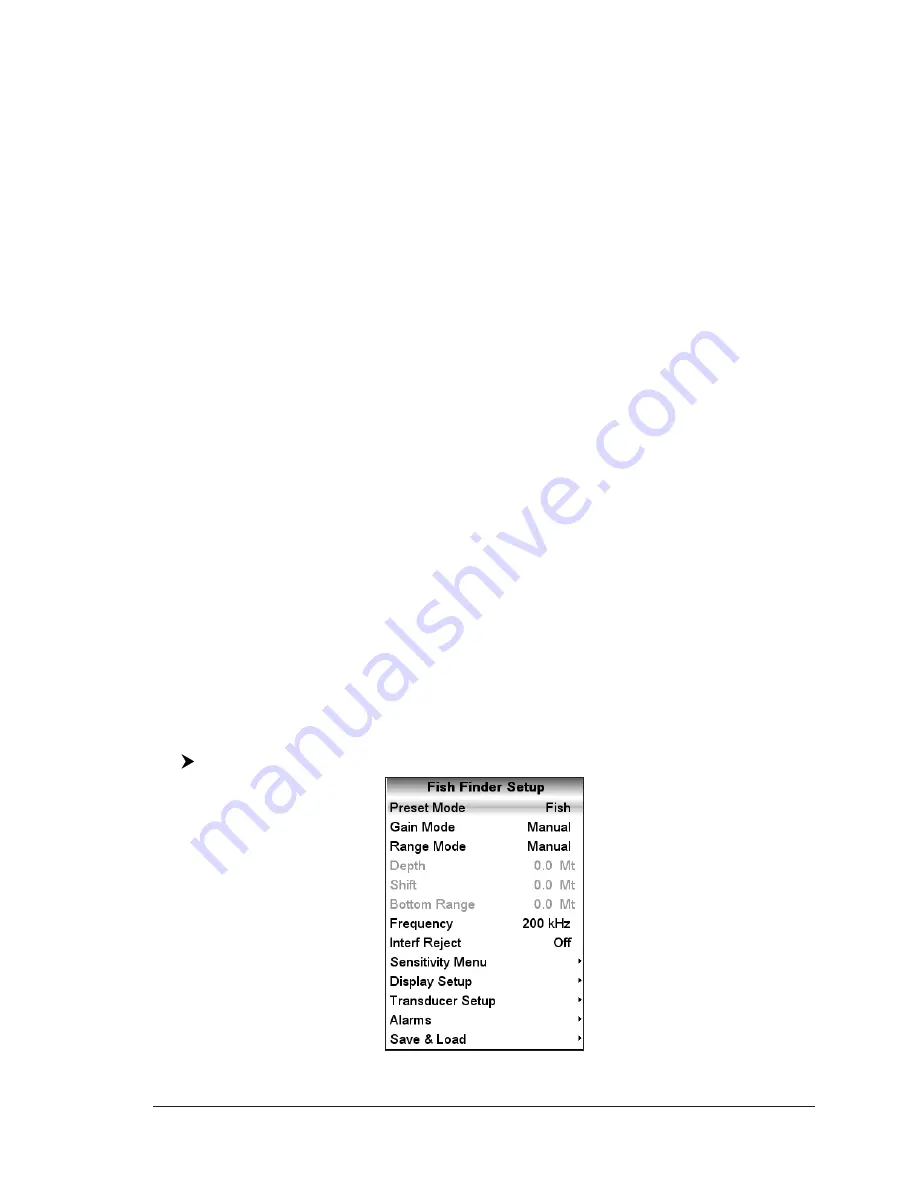
83
User Manual
5.5
SOUNDER ADJUSTMENTS WITH SOFT KEYS
When the Fish Finder page is active, by pressing one of the soft keys, the main
functions to adjust the Fish Finder are shown on the soft keys labels on the
screen. The soft keys labels disappear by pressing [CLEAR].
The Gain Soft Key
By pressing [Gain] the Gain changes between Auto Gain and Manual Gain.
If Manual Gain, use the cursor left/right to adjust it: a bar with the % symbol is
displayed on the screen above the [Gain] label.
If Auto Gain, use the cursor left/right to adjust the Gain Offset: a bar with the %
symbol is displayed on the screen above the [Gain] label.
The STC Soft Key
The [STC] changes the STC value between Off/Short/Mid/Long/Custom. The cur-
rent value of STC is shown on a window right over the [STC] label.
The Range Soft Key
By pressing [Range] the window switches to the next Range status: Manual,
Bottom Lock and Auto.
If Manual, use the cursor up/down to adjust the Depth value by 10Ft time and use
the cursor left/right to adjust the Shift. When in meters the step is 2m and it
increases to 10m when the key is pressed for more than 1 second.
If Bottom Lock, use the cursor up/down to adjust the Bottom Range value by 10Ft
at a time. If Auto Range, the range value is set automatically and it cannot be
changed by the user.
The Freq Soft Key
Pressing [Freq] selects the Frequency to which the Sensitivity parameters are
applied.
This option is available in all Fish Finder pages except the Dual Frequency page.
The Int.Rej. Soft Key
Pressing [Int.Rej.] selects a filter to remove interference from other Fish Finders.
This option is available only in the Dual Frequency page.
5.6
FISH FINDER SETUP MENU
The Fish Finder Setup menu provides access to additional functions, setup and
layout/data field options. From the Fish Finder page, access this menu by pressing:
[MENU]
Fig. 5.6 - Fish Finder Setup menu
Summary of Contents for Techmarine
Page 10: ...12 User Manual ...
Page 14: ...16 User Manual ...
Page 66: ...68 User Manual ...
Page 72: ...74 User Manual ...
Page 106: ...108 User Manual ...
Page 126: ...128 User Manual ...
Page 137: ...139 User Manual Video Output Connector C COM Connection ...
Page 138: ...140 User Manual ...
Page 144: ...146 User Manual ...






























