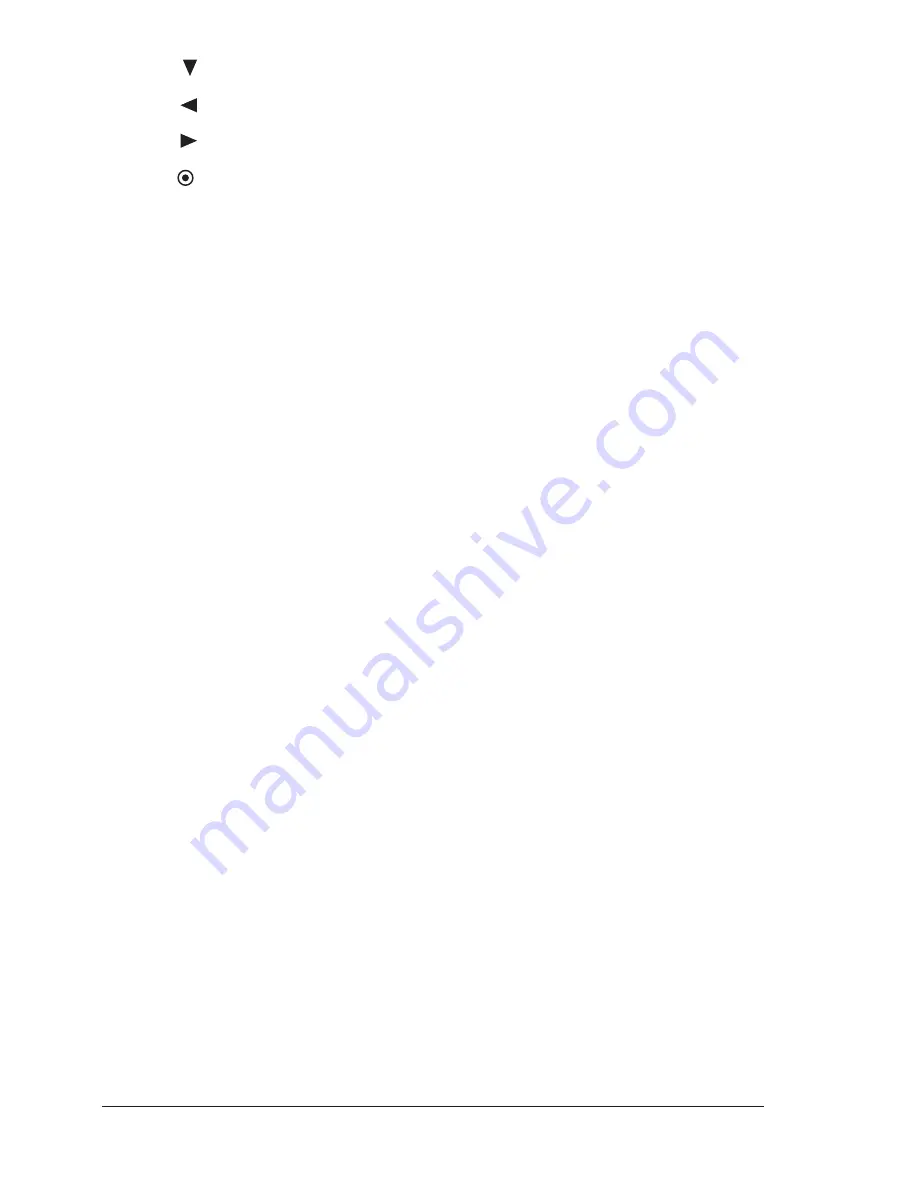
18
User Manual
[2/ABC/ ]
♦
Numeric/letter key or moves cursor bottom
[3/DEF/ ]
♦
Numeric/letter key or moves cursor left
[4/GHI/ ]
♦
Numeric/letter key or moves cursor right
[5/JKL/ ]
♦
Numeric/letter key or centers the map at the current
cursor position. If Navigate (Home) mode is set the map
is already centered on the map display
[6/MNO/PAGE]
♦
Numeric/letter key or selects the screen configuration
[7/PQRS/GOTO]
♦
Numeric/letter key or selects the Goto function
[8/TUV/EVENT]
♦
Numeric/letter key or inserts Event on the ship position
[9/WXYZ/EBL-VRM]
♦
Numeric/letter key or places EBL and VRM
[0/-+/TRACK]
♦
Numeric key or selects the Track menu
Only For T-59.01:
Numeric Keys
The numeric/alphanumeric keys allow the inserting of numbers/names. Pressing
the key the first time the first letter is inserted, pressing the key the second time
the second letter is inserted, the third time the third letter, the fourth time the
number is inserted. After a few seconds that the number/letter has been inserted,
the character is confirmed and the cursor is moved on the next position.
1.1.3 Software Keys
1
The software keys (soft keys) have different functions according to the modes of
operation: their labels for the current functions, located on the front panel, are
shown on the screen right above the keys. Also they are used from the chart
screen or from the data pages to select one of the data pages available to allow
faster access to the page selection.
When the chart page is selected, the soft key labels are not shown. By pressing
one of the soft keys their labels for the current functions are shown on the screen
immediately above the soft keys. When the soft key labels are shown, by pressing
the associated soft key the relative function is executed. By pressing [CLEAR]
the soft key labels disappear.
NOTE
1
N
OT
A
VAILABLE
F
OR
T-59.09.
T-59.09:
1.1.4 Function Keys
When the cursor is placed over any User Point or any cartographic object, a
window containing the information about the selected object is shown on a variable
location of the screen (not covering the cursor icon). At the same time some
Function Keys (up to five) are shown on the bottom of the page. The Function
Keys are associated to the function that can be applied to the selected object.
Each Function Key shows a number and the name of the function.
For example when the cursor is placed over a Mark, the information window with
Coordinates, Name, Icon and all other Mark information is shown. The following
Functions Keys are shown on the bottom of the map display.
Summary of Contents for Techmarine
Page 10: ...12 User Manual ...
Page 14: ...16 User Manual ...
Page 66: ...68 User Manual ...
Page 72: ...74 User Manual ...
Page 106: ...108 User Manual ...
Page 126: ...128 User Manual ...
Page 137: ...139 User Manual Video Output Connector C COM Connection ...
Page 138: ...140 User Manual ...
Page 144: ...146 User Manual ...















































