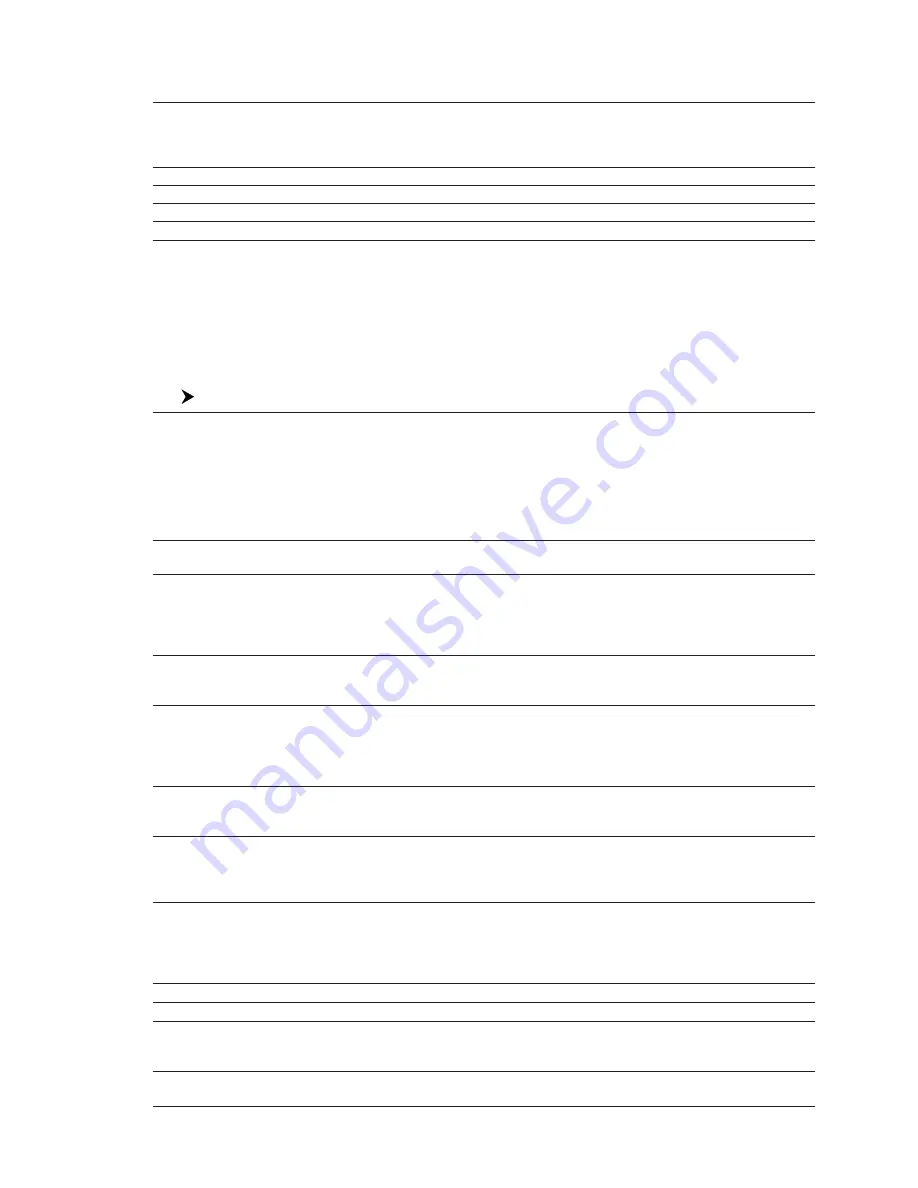
55
User Manual
Underwater Objects Settings
To control the display on the Underwater Objects.
Underwater Objects Limit
:
Selects the max depth value to display Underwater Objects. If value is set to 0 Mt, the
Underwater Objects are not shown on the charts. If value is more than 0 Mt (i.e. 10 Mt),
in the Range from 0 Mt to the selected value the Underwater Objects are displayed
according to their setting below.
Rocks
: Sets Off/Icon/Icon+Depth* the displaying of the Rocks.
Obstructions
: Sets Off/Icon/Icon+Depth* the displaying of the Obstructions.
Diffusers
: Sets Off/Icon/Icon+Depth* the displaying of Diffusers.
Wrecks
: Sets Off/Icon/Icon+Depth* the displaying of Wrecks.
NOTE* Choose the options: OFF (the object is not visible independently of the
selected “Underwater Object Depth Value”); ICON (the object icon is visible
without tags, in the range selected from “Underwater Object Depth Value”
option); ICON+DEPTH (the object icon and tag is visible, in the range selected
from “Underwater Object Depth Value” option).
3.4
DISPLAY OPTIONS MENU
To allow you to change how the chart plotter displays information.
[MENU] + "Display Options" + [ENTER]
Auto Info
: Displays information on cartographic object when the cursor is placed on it. Automatic Info On
Points shows information when the cursor is placed on points as Port Services, Tides, Lights,
Wrecks, Rocks, Buoys, Beacons, Obstructions, Land markers, etc.. Automatic Info On All
shows information when the cursor is placed on points, on lines (as Depth Contours, Traffic
Separation, Territorial Sea, Carographic Lines etc.), on areas (Depth, Built-up, Sea, Attention,
Restricted etc.) and on names (on the beginning of the text -hot spot- or on any of the characters
of the name -name message box-). The details on Land, Source of Data, Cartographic Area and
Spot Soundings are not shown.
Screen Amplifier
: In Home mode the Screen Amplifier (Look Ahead) function sets up the charts on the navigation
direction (course) in order to display more map details in front of the vessel’s position.
Course Line
: Selects the value among Off/2/10/30 Min/1/2 hours/Infinite. The Course Line is a graphical
indication of the direction in which the Vessel is heading. The Course Line origin is the vessel’s
position so the time lie movement is synchronized with the vessels Icon. Course Line "course"
is given by the value of COG (Course Over Ground) and its length is proportional to the SOG
(Speed Over Ground).
Ship Icon Mode
: Sets the Ship Icon Mode between Steady or Blinking. When Ship Icon Mode is Blinking, the Ship
Icon (and the heading line) blinks every 1 second, otherwise when it is Steady the Ship Icon (and
the heading line) does not blink.
Coordinate System
: Selects the Coordinate System among ddd mm ss (degrees, minutes and seconds), ddd
mm.mm (degrees, minutes and hundredths of minute), ddd mm.mmm (degrees, minutes and
thousandths of minute), UTM, OSGB, TD (allows conversion from GPS coordinates in
Loran-C coordinates and vice versa). If TD is selected as Coordinate System, a new menu
appears on the screen to set Chain, Pair, ASF 1/2, Alternate Solution.
Map Datum
: Selects any Geodetic Dtum reference from the over 100 available on the chart plotter. Map
Datum selection switches to the selected reference datum applying the datum offsets stored
with the charts.
Fix Datum
: Sets the datum reference used by the GPS receiver conncted to (or integrated in) the chart plotter
so that the chart plotter converts the position received from the GPS to the Map Datum currently
elected in the menu in order to match the position from the GPS with the position on the charts.
You must know what datum reference is used by the GPS and set it in the Fix Datum option.
External WPT
1
: The coordinates o a Waypoint, received from a GPS connected to the chart plotter, can be
stored into the chart plotter, if the GPS is NMEA-0183 protocol compatible and support the
$BWC sentence (this symbol remains on the screen for 30 seconds). You may save it by placing
a Waypoint or a Mark onto that symbol. As soon as the chart plotter receives another $BWC
sentence with the coordinates of a new Waypoint, he symbol moves to the new point.
User Points
: Sets On (icon + label), Off or Icon (only icon) the displaying of User Point.
Symbol Size
: Sets Normal or Small the icon of User Point.
Event Handler Type
2
: Selects the type as Normal or By Key. Selecting Nrmal allows placing the Event with a default
name; selecting By Key allows setting the desire number for the Event. The default setting is
Normal.
Summary of Contents for Techmarine
Page 10: ...12 User Manual ...
Page 14: ...16 User Manual ...
Page 66: ...68 User Manual ...
Page 72: ...74 User Manual ...
Page 106: ...108 User Manual ...
Page 126: ...128 User Manual ...
Page 137: ...139 User Manual Video Output Connector C COM Connection ...
Page 138: ...140 User Manual ...
Page 144: ...146 User Manual ...






























