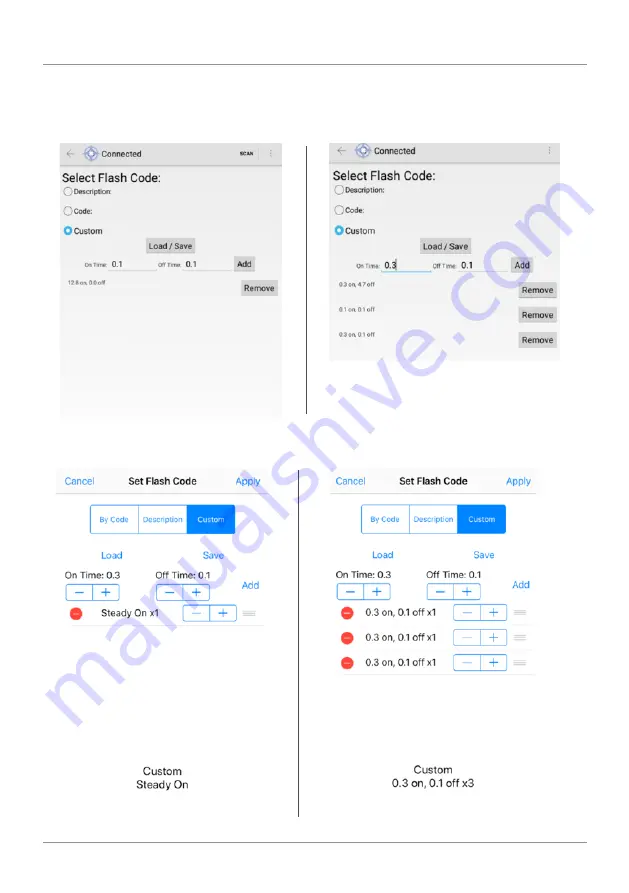
SL-C510-AIS
Compact 5-9NM Solar Marine Lantern
Latest products and information available at
www.sealite.com
19
Custom –
Create sequences of custom Flash Codes by nominating the on/off times. Once the
Flash Code is established press “Set /Apply” to confirm the change. To add multiple flashing
configurations, press “add” for each configuration.






























