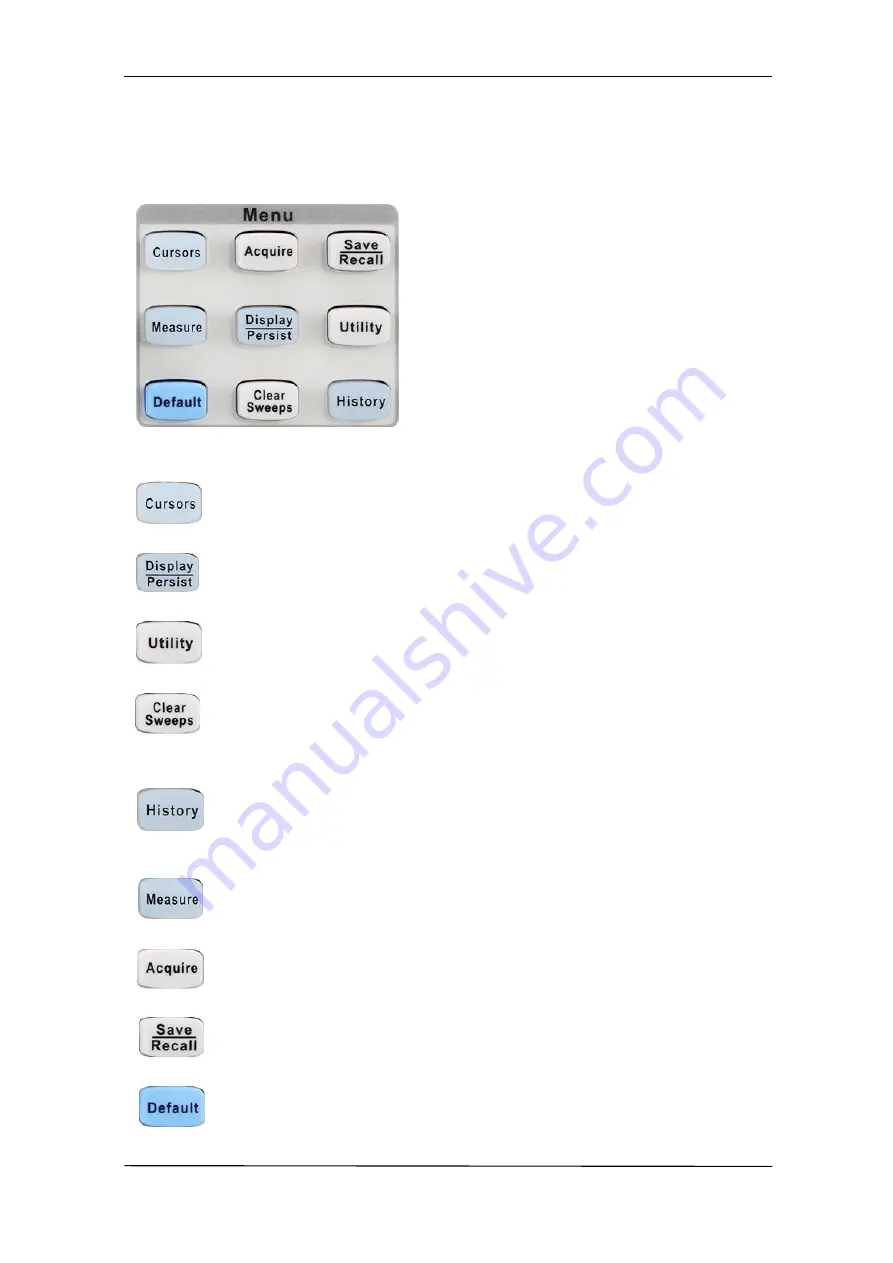
User Manual SMO1000A-S
29/176
Menu
: Press the button to enter the CURSOR function menu. The oscilloscope
provides manual and track cursor mode.
: Press the button to enter the DISPLAY function menu and quickly enable the
persist function. User can set the grid, intensity, brightness, transparence.
: Press the button to enter the UTILITY function menu to look at the system
status, do self calibration, set the sound, language and so on.
: The button is a shortcut key for clear function. When the measurement
statistics is ON, press the button to clear the count and recount it. When
persist is enabled, press the button to clear persist.
: Press the button to enter the history mode. In history mode, it can record most
80000 frames waveforms. If sequence function is enabled, it only record the
frames which you set, the most you can set is 1024.
: Press the button to enter the MEASURE function menu to set the
measurement parameters, all measurement, statistics and set the gate.
: Press the button to enter the ACQUIRE function menu to set the acquisition
mode, memory depth, wave interpolation and so on.
: Press the button to enter the SAVE/RECALL function menu to save setups,
waveforms, pictures, or CSV files to internal memory or USB flash driver.
: Press the button to reset the oscilloscope to its default setup. The default
voltage scale and time scale are respectively 1V/div and 1uS/div.
Summary of Contents for SMO1000A-S
Page 1: ...Digital Oscilloscope SMO1000A S User Manual ...
Page 50: ...User Manual SMO1000A S 50 176 Figure 12 x Interpolation Figure 13 Sinx Interpolation ...
Page 76: ...User Manual SMO1000A S 76 176 Figure 28 Relative Window Trigger ...
Page 78: ...User Manual SMO1000A S 78 176 Figure 29 Interval Trigger ...
Page 82: ...User Manual SMO1000A S 82 176 Figure 32 Runt Trigger ...
Page 96: ...User Manual SMO1000A S 96 176 Figure 44 SPI Trigger ...
















































