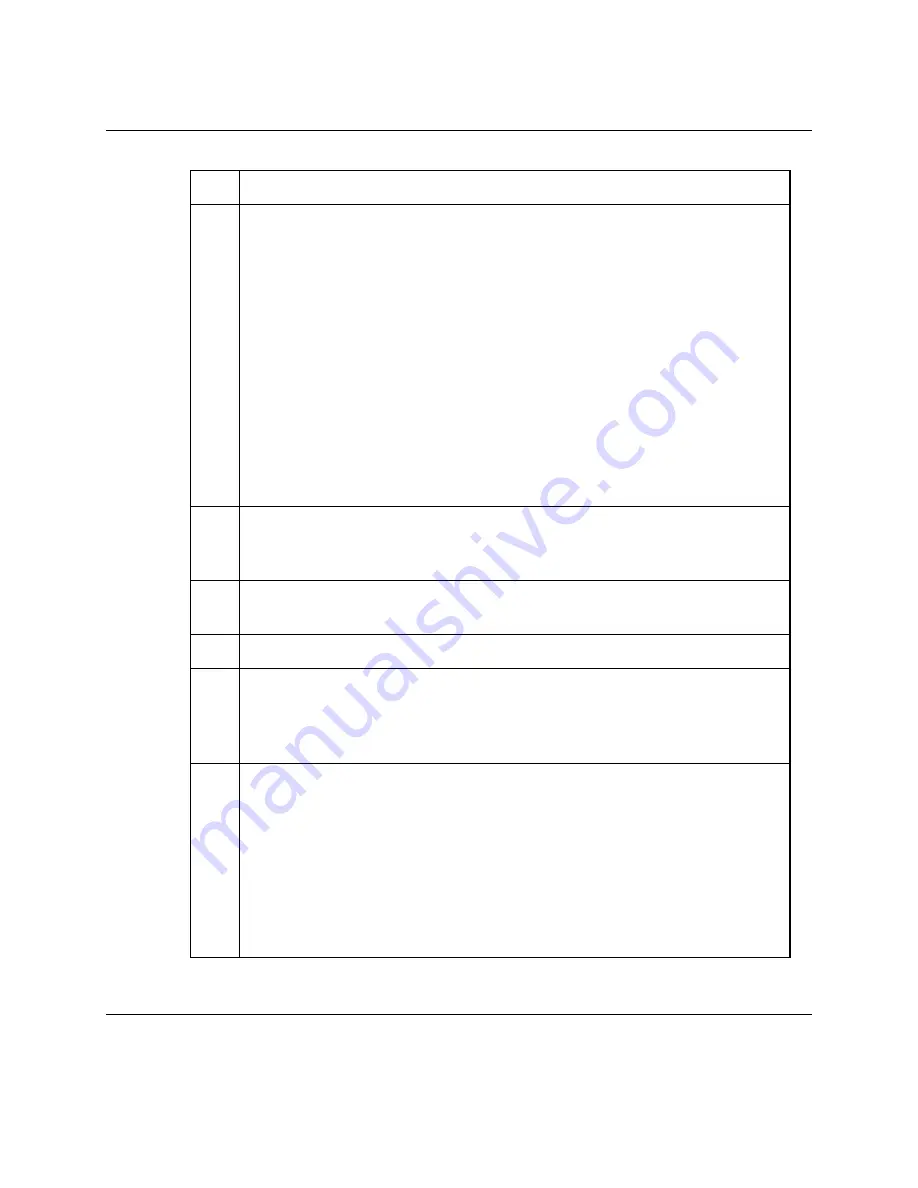
3-6
Using the Menus
707-161 Rev. 3
R10
- Main Menu
(continued)
Ref
Description
A
cont.
2. Press the front panel SELECT key to enter Edit mode.
3. Key in the program number.
4. Press the front panel SELECT key to exit Edit mode.
To unassign a program from an ISE:
1. Highlight the ISE.
2. Press the front panel SELECT key to enter Edit mode.
3. Key
in
0
.
4. Press the front panel SELECT key to exit Edit mode.
Note:
De-assigning a program from an ISE is not the same as deleting a
program. See the note about deleting programs in the description of the
R21-Configuration Menu
.
B
The unique user address of the currently highlighted ISE. This area may
also be used to display the Preset name or the copyright notification,
depending upon the cursor position.
C
Click this button to display the
R21-Configuration Menu
, used to configure
the MDR inputs and outputs.
D
Click this button to display the
R22-Diagnostics Menu
.
E
Click this button to display the
R23-Misc Setup Menu
, used to configure the
screen display characteristics. Additionally, via the
R23-Misc Setup Menu
,
you can display the
R35-Download Menu
and the
R36-CA Diagnostics Menu
, and
you can reset the MDR to factory default settings.
F
Click this button to select which Preset to use. The MDR always
functions on a Preset, which is a compilation of all configuration settings
on the MDR. Using a Preset can facilitate quick setup and operation.
Eight Presets are allowed. Switching to a different preset causes the
MDR to clear the previous settings, retune the front end to the new
Preset, and re-acquire all data.
Note:
Presets can be individually set to any lock level to restrict access to
setting modifications. See Chapter 2 for detailed information.
Summary of Contents for PowerVu D9228
Page 1: ...PowerVu Multiple Decryption Receiver Models D9228 and D9228 2...
Page 3: ...PowerVu Multiple Decryption Receiver Models D9228 and D9228 2 Installation and Operation Guide...
Page 24: ...xxii 707 161 Rev 3...
Page 32: ...1 8 Getting Started 707 161 Rev 3 Setup Flowchart...
Page 82: ...A 4 Customer Support Information 707 161 Rev 3...
Page 86: ...B 4 Technical Specifications 707 161 Rev 3...
Page 94: ...C 8 Alt Mode Operation 707 161 Rev 3...
Page 96: ...D 2 Preventive Maintenance 707 161 Rev 3...
Page 98: ...E 2 Product Identification 707 161 Rev 3...
Page 106: ...F 8 Possible Output Configurations 707 161 Rev 3...
Page 107: ...707 161 Rev 3 Conformity G 1 Appendix G Conformity Technical Specifications...
Page 109: ......






























