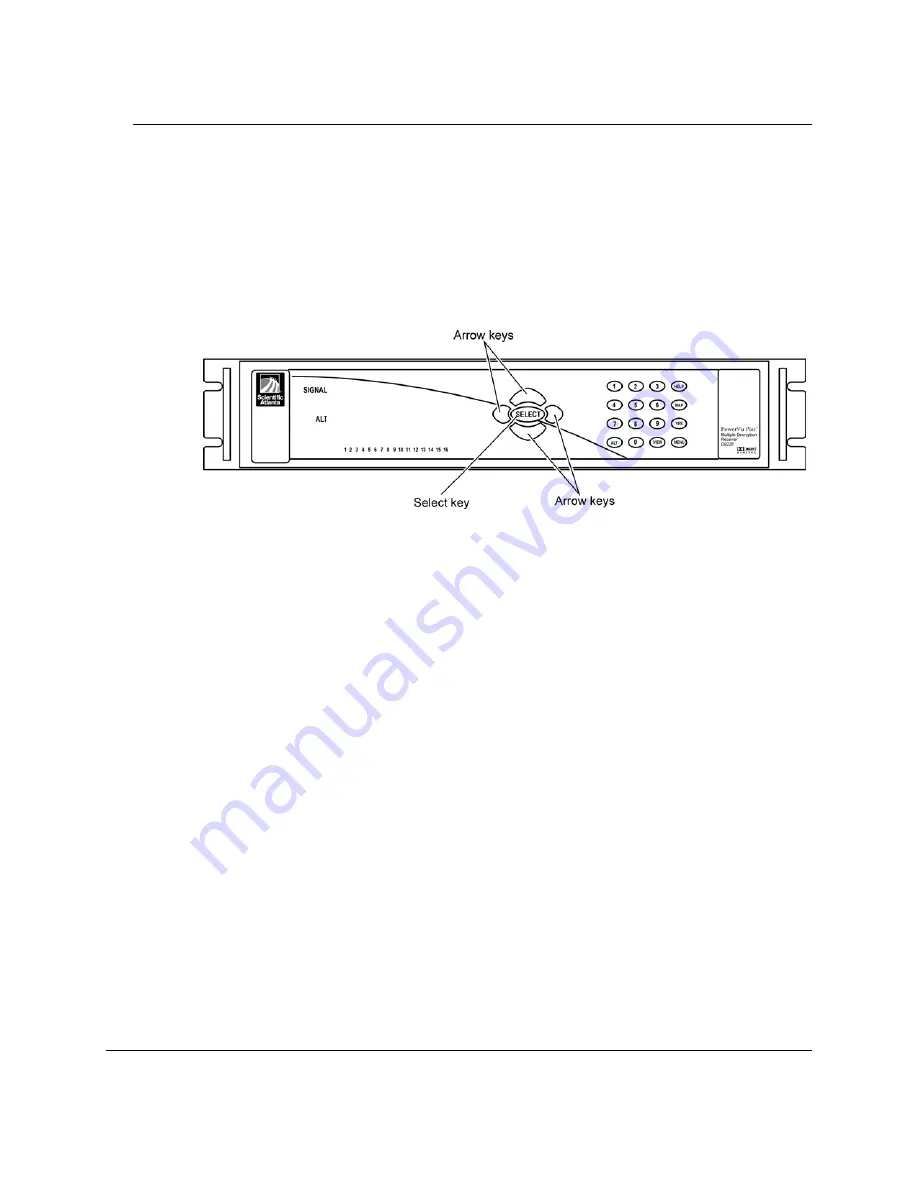
3-2
Using the Menus
707-161 Rev. 3
Terms and Concepts
Highlighting
Highlighting refers to the positioning of the yellow box that surrounds a button or
field on the screen. Think of this box as the cursor. Use the front panel arrow keys to
move this yellow box to another position on the screen.
Immediately after power up, the highlighting box is located in the lower left corner
of the screen surrounding the Config button.
Selecting
Selecting refers to the action of pressing the front panel SELECT key in order to edit
the contents of a field or button, or to access a menu described by a button. Before
you can select or edit an item, you must first highlight it.
Edit Mode
Edit mode refers to editing the contents of a button or field. When you first select an
item (by pressing the front panel SELECT key), you enter Edit mode. To exit edit
mode, simply press the SELECT key again.
How to Display
To access menus, you often need to select specific on-screen items. The convention
used to describe this process is to first list the menu and then the item, as shown in
the following example.
1.
R10-Main Menu
→
Config button
2.
R21-Configuration Menu
→
Program button
This example instructs you to first select the Config button on the
R10-Main Menu
, and
then select the Program button on the
R21-Configuration Menu
.
Summary of Contents for PowerVu D9228
Page 1: ...PowerVu Multiple Decryption Receiver Models D9228 and D9228 2...
Page 3: ...PowerVu Multiple Decryption Receiver Models D9228 and D9228 2 Installation and Operation Guide...
Page 24: ...xxii 707 161 Rev 3...
Page 32: ...1 8 Getting Started 707 161 Rev 3 Setup Flowchart...
Page 82: ...A 4 Customer Support Information 707 161 Rev 3...
Page 86: ...B 4 Technical Specifications 707 161 Rev 3...
Page 94: ...C 8 Alt Mode Operation 707 161 Rev 3...
Page 96: ...D 2 Preventive Maintenance 707 161 Rev 3...
Page 98: ...E 2 Product Identification 707 161 Rev 3...
Page 106: ...F 8 Possible Output Configurations 707 161 Rev 3...
Page 107: ...707 161 Rev 3 Conformity G 1 Appendix G Conformity Technical Specifications...
Page 109: ......
















































